TdxSpreadSheetConditionalFormattingRuleTopBottomValues Class
A Top/Bottom Values conditional formatting rule.
Declaration
TdxSpreadSheetConditionalFormattingRuleTopBottomValues = class(
TdxSpreadSheetConditionalFormattingRuleStyleBased
)Remarks
A Top/Bottom Values rule allows you to apply custom formatting to a number of cells with the highest or lowest values in target areas.
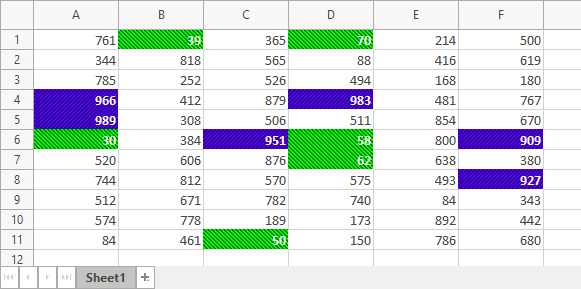
Main API Members
The list below outlines key members of the TdxSpreadSheetConditionalFormattingRuleTopBottomValues class. These members allow you to configure Top/Bottom Values rule settings.
Common Rule API Members
- Areas
- Allows you to manage the conditional formatting rule’s target areas.
- Clone
- Copies the rule between different sets of target areas.
- Index | StopIfTrue
- Specify how the rule interacts with other conditional formatting rules applied to the same cells.
Rule-Specific API Members
- Direction
- Specifies if the rule formats cells with highest or lowest values.
- Style
- Allows you to define the appearance of formatted cells.
- Value | ValueType
- Specify the absolute or relative number of formatted cells.
General-Purpose API Members
- Assign
- Copies compatible settings between conditional formatting rules.
- BeginUpdate | EndUpdate
- Allow you to avoid excessive redraw operations during batch rule setting changes.
- GetDetails
- Returns the conditional formatting rule’s name displayed in the Conditional Formatting Rules Manager dialog.
- LoadFromStream | SaveToStream
- Allow you to store conditional formatting rule settings in a stream.
- Owner
- Provides access to the parent conditional formatting controller.
Create a Top/Bottom Values Rule
To create a Top/Bottom Values conditional formatting rule, you can call one of the overloaded Add procedures of the corresponding conditional formatting controller and pass a reference to the TdxSpreadSheetConditionalFormattingRuleTopBottomValues class as the ARuleClass parameter:
- TcxDataControllerConditionalFormatting.Add
- Creates a new conditional formatting rule for a Data Grid, Tree List, or Vertical Grid control.
- TdxSpreadSheetConditionalFormatting.Add
- Creates a new conditional formatting rule in a spreadsheet document.
Alternatively, you can call the constructor of the TdxSpreadSheetConditionalFormattingRuleTopBottomValues class and pass the target conditional formatting controller as the AOwner parameter.
Delete a Conditional Formatting Rule
To delete an individual Top/Bottom Values conditional formatting rule, do one of the following:
- Call the TdxSpreadSheetCustomConditionalFormatting.Remove procedure and pass the rule as a parameter.
- Release the rule directly in code (call the Free procedure in Delphi or use the
deletekeyword in C++Builder).
Alternatively, you can call the TdxSpreadSheetCustomConditionalFormatting.Clear procedure to delete all rules in a conditional formatting controller.
Other Style-Based Conditional Formatting Rule Classes
You can also use the following style-based rules to apply spreadsheet-compatible style settings to cells that meet specific conditions:
- TdxSpreadSheetConditionalFormattingRuleAboveOrBelowAverage
- An Above or Below Average conditional formatting rule.
- TdxSpreadSheetConditionalFormattingRuleCellIs
- A Cell Is conditional formatting rule.
- TdxSpreadSheetConditionalFormattingRuleDuplicateValues
- A Duplicate Values conditional formatting rule.
- TdxSpreadSheetConditionalFormattingRuleExpression
- An Expression conditional formatting rule.
- TdxSpreadSheetConditionalFormattingRuleUniqueValues
- A Unique Values conditional formatting rule.
Code Examples
Spreadsheet: Apply Custom Formatting to Top and Bottom Values
The following code example creates two Top/Bottom Values conditional formatting rules and applies them to the top and bottom 10% of values in the selected cell range in the currently visible worksheet in a TdxSpreadSheet control:
var
ATableView: TdxSpreadSheetTableView;
ATopBottomRule: TdxSpreadSheetConditionalFormattingRuleTopBottomValues;
begin
ATableView := dxSpreadSheet1.ActiveSheetAsTable;
if ATableView.Selection.Count = 0 then Exit;
ATableView.ConditionalFormatting.BeginUpdate; // Initiates the following batch change
try
ATableView.ConditionalFormatting.Add(ATableView.Selection.Area,
TdxSpreadSheetConditionalFormattingRuleTopBottomValues, ATopBottomRule);
ATopBottomRule.Style.Brush.BackgroundColor := clBlue;
ATopBottomRule.Style.Brush.ForegroundColor := clPurple;
ATopBottomRule.Style.Brush.Style := sscfsDiagonalStrip;
ATopBottomRule.Style.Font.Style := [fsBold];
ATopBottomRule.Style.Font.Color := clWhite;
ATopBottomRule.Direction := tbvdTop;
ATopBottomRule.ValueType := tbvvtPercent;
ATableView.ConditionalFormatting.Add(ATableView.Selection.Area,
TdxSpreadSheetConditionalFormattingRuleTopBottomValues, ATopBottomRule);
ATopBottomRule.Style.Brush.BackgroundColor := clGreen;
ATopBottomRule.Style.Brush.ForegroundColor := clLime;
ATopBottomRule.Style.Brush.Style := sscfsRevDiagonalStrip;
ATopBottomRule.Style.Font.Color := clWhite;
ATopBottomRule.Style.Font.Style := [fsBold];
ATopBottomRule.Direction := tbvdBottom;
ATopBottomRule.ValueType := tbvvtPercent;
finally
ATableView.ConditionalFormatting.EndUpdate; // Calls EndUpdate regardless of the batch operation's success
end;
end;
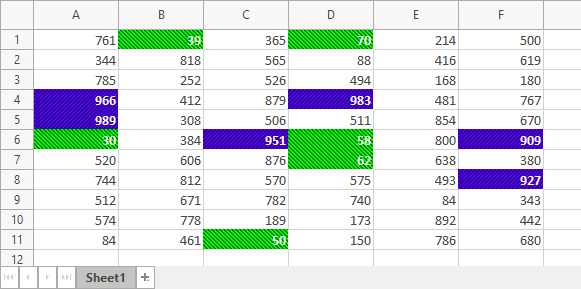
Indirect TdxSpreadSheetConditionalFormattingRuleTopBottomValues Class References
The TdxSpreadSheetCustomConditionalFormatting.Rules property references the TdxSpreadSheetConditionalFormattingRuleTopBottomValues class as a TdxSpreadSheetCustomConditionalFormattingRule object.
To access all public API members, cast the returned object to the TdxSpreadSheetConditionalFormattingRuleTopBottomValues class. You can call the rule’s ClassType function to identify the actual rule type.