TdxCustomRibbon.CaptionAreaSearchToolbar Property
Provides access to the settings of the search toolbar displayed in the Ribbon form caption area.
Declaration
property CaptionAreaSearchToolbar: TdxRibbonCaptionAreaSearchToolbar read; write;Property Value
| Type | Description |
|---|---|
| TdxRibbonCaptionAreaSearchToolbar | Stores settings of the Caption Area Search Toolbar in a Ribbon UI. |
Remarks
The Ribbon control can display the Caption Area Search Toolbar in the caption of the Ribbon form if the Style property is set to rsOffice365. The Caption Area Search Toolbar allows users to access important functionality through the form caption, similar to the search box found in Microsoft Office® 365 applications.

Caption Area Search Toolbar Settings
You can use CaptionAreaSearchToolbar.Toolbar and CaptionAreaSearchToolbar.Alignment properties to display a toolbar and all its bar items in the parent form’s caption and position the toolbar within it.
Note
If the Style property value changes to rs2016, rs2016Tablet or rs2019, the toolbar displayed in the Caption Area Search Toolbar container moves to the Tab Area Search Toolbar.
Refer to the TdxRibbonCaptionAreaSearchToolbar class description for detailed information on all available options.
Code Example: Display an Office Search Box in a Ribbon Form Caption
The following code example creates a TdxOfficeSearchBox editor, associates it with an existing TdxRibbon control, and embeds the created editor into the Ribbon Form caption:
uses
dxRibbonForm, // Declares the TdxRibbonForm class
dxOfficeSearchBox; // Declares the TdxOfficeSearchBox class
// ...
procedure TMyForm.FormCreate(Sender: TObject);
var
ABar: TdxBar;
ABarItem: TcxBarEditItem;
ASearchBoxProperties: TdxOfficeSearchBoxProperties;
AIconFolder: string;
begin
DisableAero := True; // Allows the DevExpress Skin Engine to draw non-client form areas
AIconFolder := 'C:\Program Files (x86)\DevExpress\VCL\ExpressLibrary\Sources\Icon Library\';
dxRibbon1.Style := rsOffice365; // Selects the Office 365 style with support for form caption toolbars
ABar := dxBarManager1.Bars.Add; // Creates a toolbar as a container for the Office Search Box
ABar.Visible := True; // Displays the created toolbar container
ABarItem := ABar.ItemLinks.AddItem(TcxBarEditItem).Item as TcxBarEditItem;
ABarItem.PropertiesClass := TdxOfficeSearchBoxProperties;
ASearchBoxProperties := ABarItem.Properties as TdxOfficeSearchBoxProperties;
ASearchBoxProperties.BeginUpdate; // Initiates the following batch change
try
ASearchBoxProperties.SearchSource := dxRibbon1; // Associates the Office Search Box with the Ribbon UI
ASearchBoxProperties.Nullstring := 'Tell me what you want to do...';
ASearchBoxProperties.UseNullString := True; // Displays the defined null string in the empty editor
ASearchBoxProperties.Glyph.LoadFromFile(AIconFolder + 'SVG Images\Icon Builder\Business_Idea.svg');
ASearchBoxProperties.Glyph.SourceWidth := 16; // Explicitly specifies the required glyph width
ASearchBoxProperties.Glyph.SourceHeight := 16; // Explicitly specifies the required glyph height
ASearchBoxProperties.ShowResultPaths := True; // Displays navigation paths to found UI commands
finally
ASearchBoxProperties.EndUpdate; // Calls EndUpdate regardless of the batch operation's success
end;
dxRibbon1.CaptionAreaSearchToolbar.Toolbar := ABar; // Displays the toolbar container in the caption area
dxRibbon1.CaptionAreaSearchToolbar.Alignment := TdxRibbonCaptionAreaSearchToolbarAlignment.Left;
end;
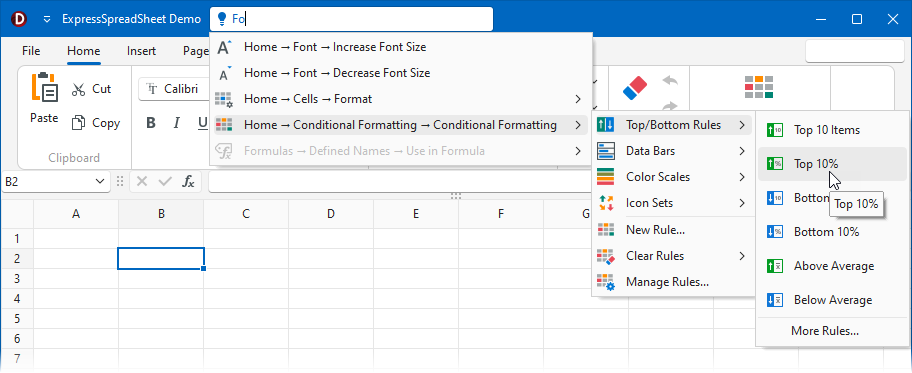
Limitations
The Ribbon control can display the Caption Area Search Toolbar in the caption of the Ribbon form only when the following conditions are met:
- The SupportNonClientDrawing property is set to
True. - The Style property is set to rsOffice365.
- The parent form’s DisableAero property is set to
True.