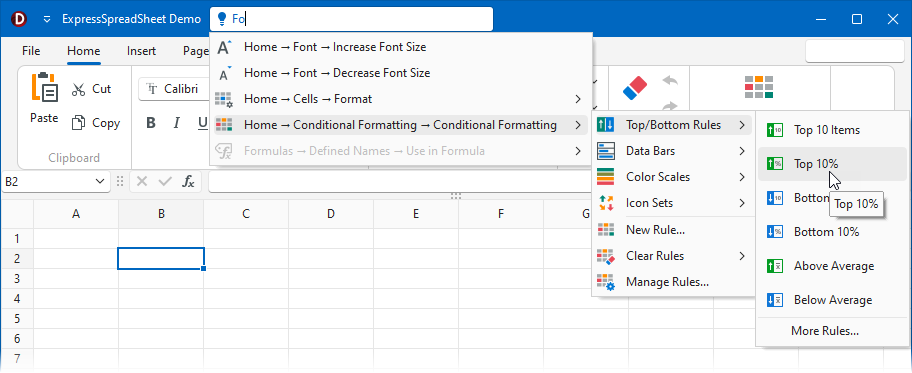TdxOfficeSearchBox Class
A search box suggesting Ribbon or Toolbar UI elements based on user input.
Declaration
TdxOfficeSearchBox = class(
TcxCustomTextEdit
)Remarks
The Office Search Box editor is an auxiliary UI element inspired by the Tell Me text box found in Microsoft Office® applications. The Office Search Box simplifies command search in a complex Ribbon or Toolbar UI. You can use a TdxOfficeSearchBox editor as a standalone UI element or embed the editor into a toolbar item container (TcxBarEditItem).
A Ribbon Form caption can display a toolbar item with an embedded Office Search Box when the Office 365 style is active.
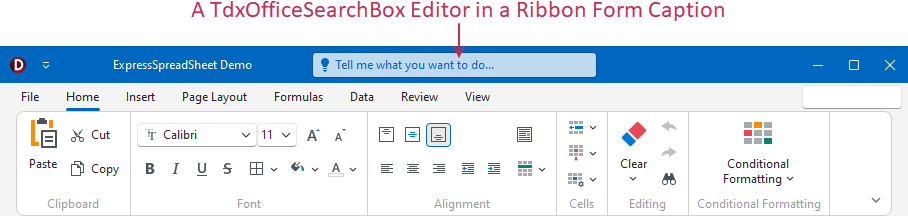
Quick Start
Use the Properties.SearchSource property to associate an Office Search Box with the required UI command source (a TdxRibbon control or a TdxBarManager component). A Office Search Box with a specified search source lists all UI commands whose names include the current user input:

Refer to the code example below for detailed information on how to create and configure a TdxOfficeSearchBox editor.
Main API Members
The list below outlines key members of the TdxOfficeSearchBox class that allow you to configure Office Search Box editors.
Appearance Settings
- Style | StyleDisabled | StyleFocused | StyleHot
Allow you to define individual appearance settings for different Office Search Box states.
Tip
To apply the same style settings to multiple editors, use a TcxEditStyleController component. If you need to apply the same settings to all editors in your application, you can use a TcxDefaultEditStyleController component.
- Styles
- Provides access to individual styles applied to the editor in different states.
Content-Related APIs
- Clear
- Clears the editor.
- ClearSelection
- Deletes content selection.
- SelLength | SelStart | SetSelection | SelectAll
- Select content.
- CopyToClipboard | CutToClipboard | PasteFromClipboard
- Allow you to perform clipboard operations.
- EditValue
- Specifies the edit value.
- SelectAll
- Selects editor content.
Editor Settings
- ActiveProperties
- Provides access to the current editor settings. This property set does not allow you to customize editor settings.
- GetPropertiesClass
- Returns the actual editor settings type.
- Properties
- Allows you to customize editor settings.
General-Purpose API Members
Code Example: Display an Office Search Box in a Ribbon Form Caption
The following code example creates a TdxOfficeSearchBox editor, associates it with an existing TdxRibbon control, and embeds the created editor into the Ribbon Form caption:
uses
dxRibbonForm, // Declares the TdxRibbonForm class
dxOfficeSearchBox; // Declares the TdxOfficeSearchBox class
// ...
procedure TMyForm.FormCreate(Sender: TObject);
var
ABar: TdxBar;
ABarItem: TcxBarEditItem;
ASearchBoxProperties: TdxOfficeSearchBoxProperties;
AIconFolder: string;
begin
DisableAero := True; // Allows the DevExpress Skin Engine to draw non-client form areas
AIconFolder := 'C:\Program Files (x86)\DevExpress\VCL\ExpressLibrary\Sources\Icon Library\';
dxRibbon1.Style := rsOffice365; // Selects the Office 365 style with support for form caption toolbars
ABar := dxBarManager1.Bars.Add; // Creates a toolbar as a container for the Office Search Box
ABar.Visible := True; // Displays the created toolbar container
ABarItem := ABar.ItemLinks.AddItem(TcxBarEditItem).Item as TcxBarEditItem;
ABarItem.PropertiesClass := TdxOfficeSearchBoxProperties;
ASearchBoxProperties := ABarItem.Properties as TdxOfficeSearchBoxProperties;
ASearchBoxProperties.BeginUpdate; // Initiates the following batch change
try
ASearchBoxProperties.SearchSource := dxRibbon1; // Associates the Office Search Box with the Ribbon UI
ASearchBoxProperties.Nullstring := 'Tell me what you want to do...';
ASearchBoxProperties.UseNullString := True; // Displays the defined null string in the empty editor
ASearchBoxProperties.Glyph.LoadFromFile(AIconFolder + 'SVG Images\Icon Builder\Business_Idea.svg');
ASearchBoxProperties.Glyph.SourceWidth := 16; // Explicitly specifies the required glyph width
ASearchBoxProperties.Glyph.SourceHeight := 16; // Explicitly specifies the required glyph height
ASearchBoxProperties.ShowResultPaths := True; // Displays navigation paths to found UI commands
finally
ASearchBoxProperties.EndUpdate; // Calls EndUpdate regardless of the batch operation's success
end;
dxRibbon1.CaptionAreaSearchToolbar.Toolbar := ABar; // Displays the toolbar container in the caption area
dxRibbon1.CaptionAreaSearchToolbar.Alignment := TdxRibbonCaptionAreaSearchToolbarAlignment.Left;
end;