TableConditionalStyle Interface
A style that can be applied to table elements which meet a certain condition.
Namespace: DevExpress.XtraRichEdit.API.Native
Assembly: DevExpress.RichEdit.v25.2.Core.dll
NuGet Package: DevExpress.RichEdit.Core
Declaration
[ComVisible(true)]
public interface TableConditionalStyle :
TablePropertiesBase,
TableCellPropertiesBase,
CharacterPropertiesBase,
ParagraphPropertiesBaseRelated API Members
The following members return TableConditionalStyle objects:
Remarks
The TableConditionalStyle is like a TableStyle for certain table elements. An instance of the TableConditionalStyle object can be created using the TableConditionalStyleProperties.CreateConditionalStyle method that takes a ConditionalTableStyleFormattingTypes enumeration member as a parameter. This parameter specifies a table element to which a style can be applied. Conditional styles belong to a certain table style. You can access them via the TableStyle.ConditionalStyleProperties property using the ConditionalTableStyleFormattingTypes enumeration value as an index.
To apply conditional styles selectively, use the Table.TableLook property.
The code sample below creates a new table style based on the Grid Table 5 Dark Accent 1 style, specifies style options for the first row, first column, odd and even banding columns, and applied the style to a table.
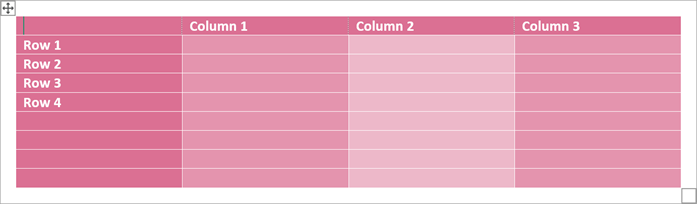
using DevExpress.XtraRichEdit.API.Native;
using System.Windows.Forms;
Document document = wordProcessor.Document;
// Load a document from a file.
wordProcessor.LoadDocument("Documents\\TableStyles.docx", DocumentFormat.Docx);
// Access a document.
Document document = wordProcessor.Document;
// Start to edit the document.
document.BeginUpdate();
// Create a new table style.
TableStyle myNewStyle = document.TableStyles.CreateNew();
// Specify the parent style.
// The created style inherits from the 'Grid Table 5 Dark Accent 1' style
// defined in the loaded document.
myNewStyle.Parent = document.TableStyles["Grid Table 5 Dark Accent 1"];
// Create conditional styles for table elements.
TableConditionalStyle myNewStyleForFirstRow =
myNewStyle.ConditionalStyleProperties.CreateConditionalStyle(ConditionalTableStyleFormattingTypes.FirstRow);
myNewStyleForFirstRow.CellBackgroundColor = Color.PaleVioletRed;
TableConditionalStyle myNewStyleForFirstColumn =
myNewStyle.ConditionalStyleProperties.CreateConditionalStyle(ConditionalTableStyleFormattingTypes.FirstColumn);
myNewStyleForFirstColumn.CellBackgroundColor = Color.PaleVioletRed;
TableConditionalStyle myNewStyleForOddColumns =
myNewStyle.ConditionalStyleProperties.CreateConditionalStyle(ConditionalTableStyleFormattingTypes.OddColumnBanding);
myNewStyleForOddColumns.CellBackgroundColor = ControlPaint.Light(Color.PaleVioletRed);
TableConditionalStyle myNewStyleForEvenColumns =
myNewStyle.ConditionalStyleProperties.CreateConditionalStyle(ConditionalTableStyleFormattingTypes.EvenColumnBanding);
myNewStyleForEvenColumns.CellBackgroundColor = ControlPaint.LightLight(Color.PaleVioletRed);
document.TableStyles.Add(myNewStyle);
// Create a new table with four rows and columns
// at the document range's end position.
Table table = document.Tables.Create(document.Range.End, 4, 4, AutoFitBehaviorType.AutoFitToWindow);
// Apply the created style to the table.
table.Style = myNewStyle;
// Apply special formatting to the first row and first column.
table.TableLook = TableLookTypes.ApplyFirstRow | TableLookTypes.ApplyFirstColumn;
// Finalize to edit the document.
document.EndUpdate();