Resource Navigator
The Resource Navigator element is used to change the number of visible resources and to scroll through the list of available resources. It is displayed only when the appointments are grouped by dates or resources (use the SchedulerControl.GroupType property to specify the grouping type).
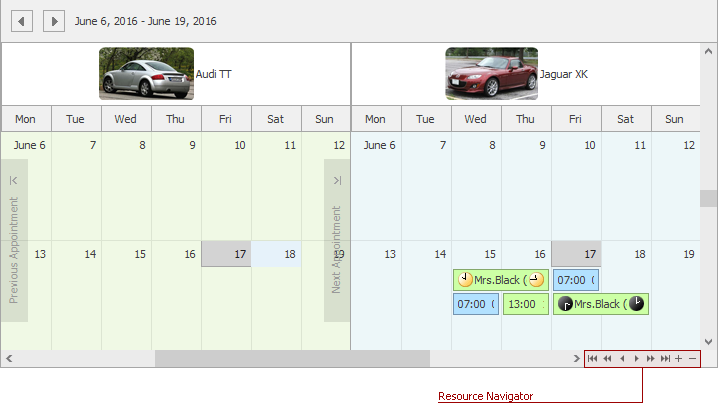
The Resource Navigator element is defined by the ResourceNavigator class accessible using the SchedulerControl.ResourceNavigator property.
To hide or display the resource navigator, set the ResourceNavigator.Visibility property to ResourceNavigatorVisibility.Never or ResourceNavigatorVisibility.Always. When it is set to ResourceNavigatorVisibility.Auto, the resource navigator is displayed only when the SchedulerViewBase.ResourcesPerPage property is not equal to zero.
The appearance and functionality of resource navigator buttons can be customized by specifying the properties of the items in the ControlNavigatorButtons available via the ResourceNavigator.Buttons property.