ComboBoxDashboardItem Class
A Combo Box dashboard item that allows end-users to filter other dashboard items.
Namespace: DevExpress.DashboardCommon
Assembly: DevExpress.Dashboard.v25.2.Core.dll
NuGet Package: DevExpress.Dashboard.Core
Declaration
Remarks
The Combo Box dashboard item provides the capability to filter other dashboard items and allows end-users to select a value(s) from the drop-down list .
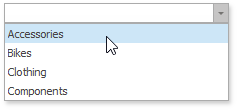
The following documentation is available.
Example
This example demonstrates how to combine filter elements in a group and bind them to data in code.
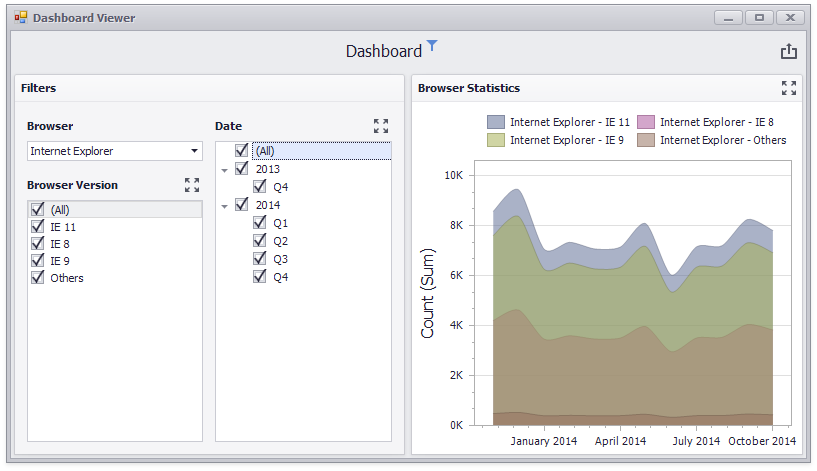
The dashboard contains the following filter items combined in a group:
ComboBoxDashboardItem- ListBoxDashboardItem
- TreeViewDashboardItem
The group serve as a master filter for the Chart dashboard item.
using DevExpress.DashboardCommon;
using DevExpress.DataAccess.ConnectionParameters;
using DevExpress.DataAccess.Sql;
using DevExpress.XtraEditors;
using System;
namespace Dashboard_FilterElements_and_Groups {
public partial class Form1 : XtraForm {
public Form1() {
InitializeComponent();
}
private void Form1_Load(object sender, EventArgs e) {
DashboardSqlDataSource dataSource = CreateDataSource();
dashboardViewer1.Dashboard = CreateDashboard(dataSource);
dashboardViewer1.SetMasterFilter("comboBoxDashboardItem1", "Internet Explorer");
}
private static DashboardSqlDataSource CreateDataSource() {
DashboardSqlDataSource dataSource = new DashboardSqlDataSource();
dataSource.ConnectionParameters =
new XmlFileConnectionParameters(@"..\..\Data\WebsiteStatisticsData.xml");
SelectQuery selectQuery = SelectQueryFluentBuilder
.AddTable("Data")
.SelectColumns("Browser", "BrowserDetails", "Date", "Count")
.Build("Statistics");
dataSource.Queries.Add(selectQuery);
return dataSource;
}
private static Dashboard CreateDashboard(DashboardSqlDataSource dataSource) {
Dashboard dashboard1 = new Dashboard();
dashboard1.DataSources.Add(dataSource);
ComboBoxDashboardItem comboBox1 = new ComboBoxDashboardItem() {
Name = "Browser",
DataSource = dataSource,
DataMember = "Statistics",
ComboBoxType = ComboBoxDashboardItemType.Checked
};
comboBox1.FilterDimensions.Add(new Dimension("Browser"));
ListBoxDashboardItem listBox1 = new ListBoxDashboardItem() {
Name = "Browser Version",
DataSource = dataSource,
DataMember = "Statistics"
};
listBox1.FilterDimensions.Add(new Dimension("BrowserDetails"));
listBox1.InteractivityOptions.IgnoreMasterFilters = false;
TreeViewDashboardItem treeView1 = new TreeViewDashboardItem() {
Name = "Date",
DataSource = dataSource,
DataMember = "Statistics",
AutoExpandNodes = true
};
treeView1.FilterDimensions.AddRange(new Dimension("Date", DateTimeGroupInterval.Year),
new Dimension("Date", DateTimeGroupInterval.Quarter));
DashboardItemGroup group1 = new DashboardItemGroup() {
Name = "Filters"
};
group1.InteractivityOptions.IsMasterFilter = true;
dashboard1.Groups.Add(group1);
group1.AddRange(comboBox1, treeView1, listBox1);
ChartDashboardItem chart1 = new ChartDashboardItem() {
Name = "Browser Statistics",
DataSource = dataSource,
DataMember = "Statistics",
};
chart1.Arguments.Add(new Dimension("Date", DateTimeGroupInterval.MonthYear));
chart1.SeriesDimensions.AddRange(new Dimension("Browser"), new Dimension("BrowserDetails"));
chart1.Panes.Add(new ChartPane());
SimpleSeries salesAmountSeries = new SimpleSeries(SimpleSeriesType.SplineArea);
salesAmountSeries.Value = new Measure("Count");
chart1.Panes[0].Series.Add(salesAmountSeries);
dashboard1.Items.Add(chart1);
return dashboard1;
}
}
}
Implements
Inheritance
Object
DashboardItem
DataDashboardItem
FilterElementDashboardItem
ComboBoxDashboardItem
See Also