RepositoryItemTextEdit.MaskSettings Property
Provides access to settings that allow you to create input masks.
Namespace: DevExpress.XtraEditors.Repository
Assembly: DevExpress.XtraEditors.v25.2.dll
NuGet Package: DevExpress.Win.Navigation
Declaration
Property Value
| Type | Description |
|---|---|
| DevExpress.XtraEditors.Mask.MaskSettings | Mask settings. |
Remarks
The MaskSettings property allows you to set up input masks at design time and in code.
At Design Time
In the Visual Studio Property Grid, click the ellipsis button next to the MaskSettings property. In the “Mask Settings” dialog that pops up, select the required mask type and choose any of the predefined expressions.
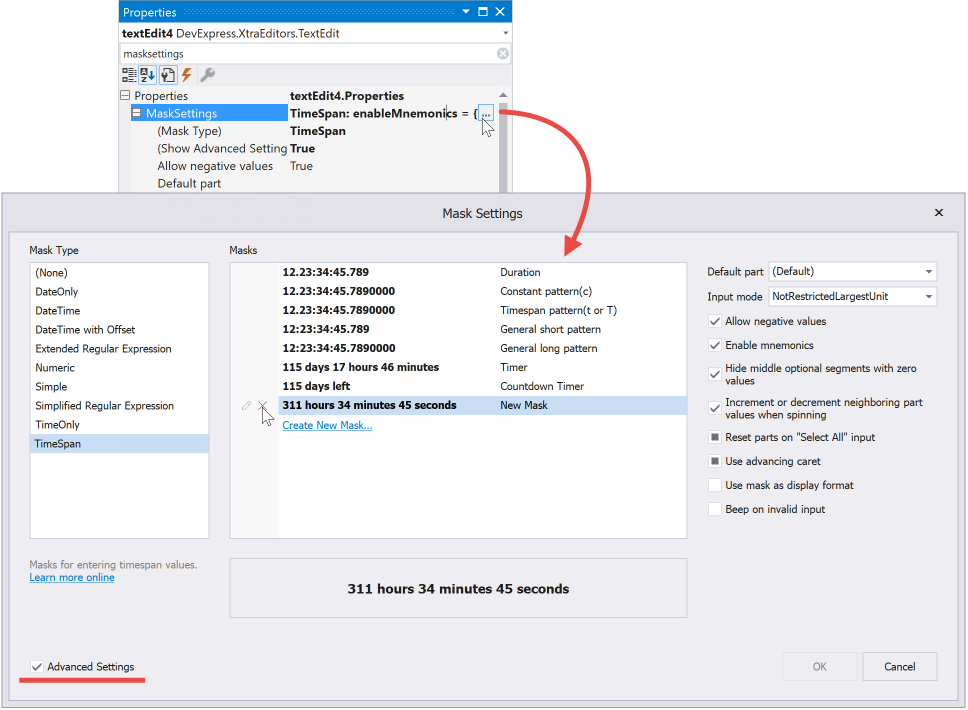
If there is no ready-to-use expression that fits your needs, click “Create New Mask…” and combine metacharacters to create a custom expression.
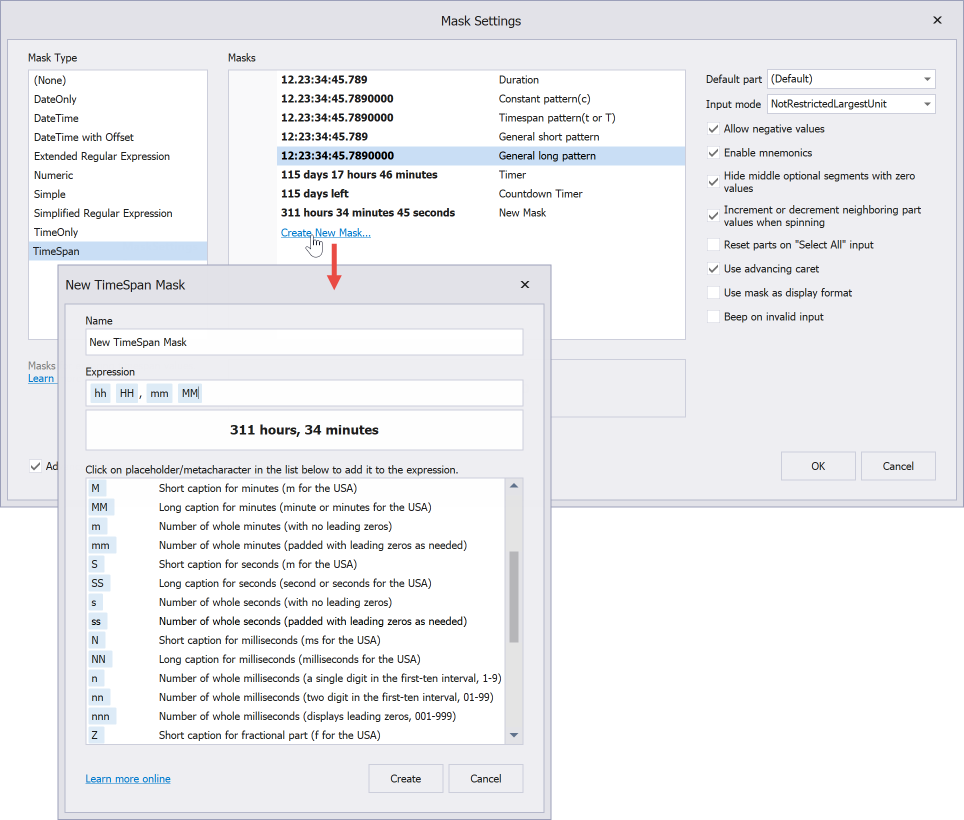
To specify additional mask settings, tick the corresponding checkbox at the bottom left corner of a dialog. Available settings depend on the active mask type.
In Code
To set up a mask expression and configure mask settings in code, use the MaskSettings.Configure method. This method requires that you specify one of the following types defined in the DevExpress.Data.Mask.Internal namespace:
- MaskSettings.Numeric
- MaskSettings.DateOnly
- MaskSettings.TimeOnly
- MaskSettings.DateTime
- MaskSettings.DateTimeOffset
- MaskSettings.TimeSpan
- MaskSettings.Simple
- MaskSettings.Regular
- MaskSettings.RegExp
For example, the following code applies a numeric mask that allows users to enter decimal numbers in the “000.00” format, and specifies two additional settings: hides zeros that do not affect the value (“0.9” instead of “0.9”), and shows a decimal separator even when the fractional part is 0 (“110.” instead of “110”).
using DevExpress.XtraEditors.Mask;
//Fluent API
textEdit5.Properties.MaskSettings.Configure<MaskSettings.Numeric>(settings => {
settings.MaskExpression = "##0.##";
settings.AutoHideDecimalSeparator = false;
settings.HideInsignificantZeros = true;
});
//regular API
var settings = textEdit5.Properties.MaskSettings.Configure<MaskSettings.Numeric>();
settings.MaskExpression = "##0.##";
settings.AutoHideDecimalSeparator = false;
settings.HideInsignificantZeros = true;
At the Data Source Layer
If your editor is bound to a field of a code-first data source, you have a third option to apply input masks: decorate data class properties with “…EditMask” attributes. An editor bound to this field applies a mask of the required type, and sets up additional options you specified as attribute parameters.
For example, the following code applies two masks:
- a RegEx type mask that accepts any number of literals and automatically capitalizes the first character. The
AllowBlankInputparameter allows users to leave this editor empty, and the disabledShowPlaceholdershides placeholders. - a DateTime type mask that displays dates in the short “MM/DD/YYYY” format.
public class Employee {
[RegExEditMask("[A-Z][a-z]+", AllowBlankInput = true, ShowPlaceholders = false)]
public string FirstName { get; set; }
[EditMask("d")]
public DateTime HiredAt { get; set; }
}
The list below enumerates available data attributes. All attributes are declared in the System.ComponentModel.DataAnnotations namespace and stored in the DevExpress.Data assembly.
NumericEditMaskDateOnlyEditMaskTimeOnlyEditMaskDateTimeEditMaskDateTimeOffsetEditMaskTimeSpanEditMaskSimpleEditMaskRegularEditMaskRegExEditMask
The EditMask attribute can be used instead of any of these attributes. It exposes only basic mask settings, and applies a mask type that fits the type of a property. For example, in the code sample above the attribute applies the DateTime mask because the “HiredAt” property is of the DateTime type.