Filter Editor
- 2 minutes to read
The Filter Editor dialog allows users to build complex filter criteria combined from multiple expressions.
The default filter editor type in v18.1 and higher is the Advanced Filter Editor. It supports syntax highlighting and autocomplete to facilitate user input.
To invoke this dialog, users can do one of the following:
- Click Edit Filter in the Filter Panel.
- Right-click a column header and select Filter Editor.
The Filter Editor can present filters as visual blocks and as text. You can choose one type or enable two tabs with both types.
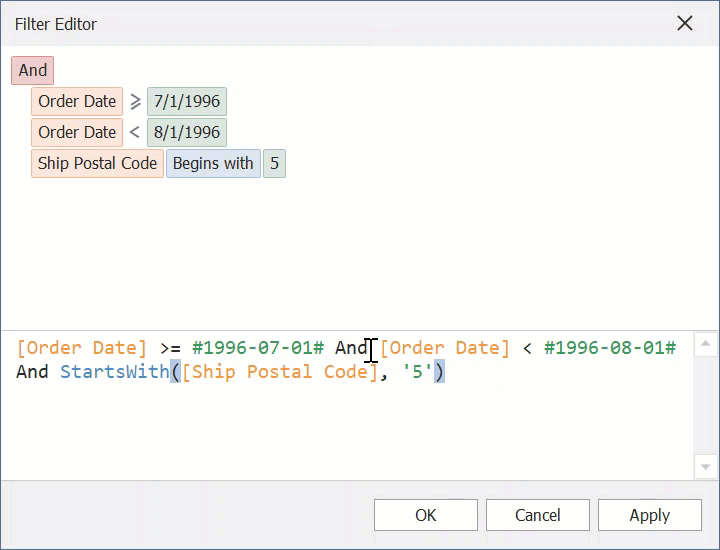
Configure the Filter Editor
Common Settings
The table below lists the main properties that affect the Filter Editor’s appearance and behavior.
API | Description |
|---|---|
Gets or sets whether the Filter Editor is available. | |
Gets or sets how an end user can edit expressions in the Filter Editor. | |
Gets or sets whether filters can be created against properties that are List objects. | |
Handle this event to access the Filter Control and configure its additional settings. |
Filter Editor-related Settings
The following settings do not apply to the Advanced Filter Editor.
Disable this property in v18.1 and higher to use the Filter Editor. | |
Enable this property to allow users to filter values of a GridColumn not only against a constant value, but also against values of other GridColumns when the Custom drop-down item is clicked. | |
Handle this event to alter the default behavior when users click the Custom item in a classic filter drop-down menu. Refer to the following help topic for more information: Advanced Filter and Search Concepts. |