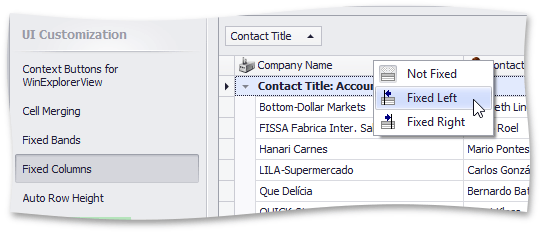Tutorial: Fixed Columns
This walkthrough is a transcript of the Fixed Columns or Frozen Panes video available on the DevExpress YouTube Channel.
Grid Views allow you to use the Fixed Column feature similar to Frozen Panes in Microsoft Excel. You can scroll the View horizontally while certain columns always stay within the View anchored to the left or right edge.
Enabling the Fixed Columns Feature
To enable this feature, first turn off the Column Auto Width mode as described in the previous tutorial. This allows the horizontal scrollbar to appear.
Then, select the columns you want to anchor and change their GridColumn.Fixed property value to FixedStyle.Left or FixedStyle.Right, as required.

Run the application and scroll the View horizontally to see the result.

Changing the Fixed Line Width
You can change the width of the line that separates anchored columns from the rest of the View using the View’s GridView.FixedLineWidth property.
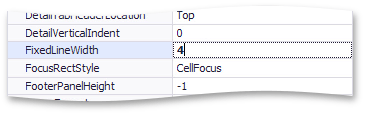
Fixed Columns UI
Grid Control doesn’t provide a default UI to anchor columns at runtime, but there are demo tutorials showing you how this can be implemented.