Tutorial: Banded Grid View - Fixed Bands
This walkthrough is a transcript of the Banded Grid View - Fixed Bands video available on the DevExpress YouTube Channel.
Banded Views allow you to use the Fixed Bands feature similar to Frozen Panes in Microsoft Excel. Certain bands can be anchored to the View’s left or right edge and can always be displayed regardless of horizontal scrolling.
Enabling the Fixed Bands Feature
To enable this feature, first turn off the Column Auto Width mode. To do this, expand the BandedGridView.OptionsView property and disable the GridOptionsView.ColumnAutoWidth option. This allows the horizontal scrollbar to appear.

Anchoring Bands to View Edges
Then, set the GridBand.Fixed property for the Main and Notes bands to FixedStyle.Left and FixedStyle.Right, respectively.

Run the application and scroll the View horizontally to see the result.
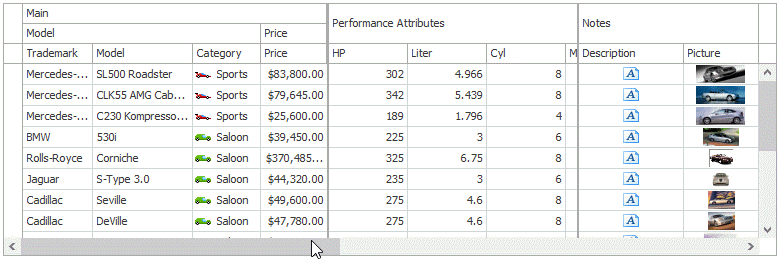
Changing the Fixed Line Width
Go to the Property grid displaying the View’s settings and use the GridView.FixedLineWidth property to change the width of the line that separates anchored bands from the rest of the View.
