Calculate Summaries
- 11 minutes to read
The Chart Control can apply a summary function to calculate data source value summaries and display them as series points.
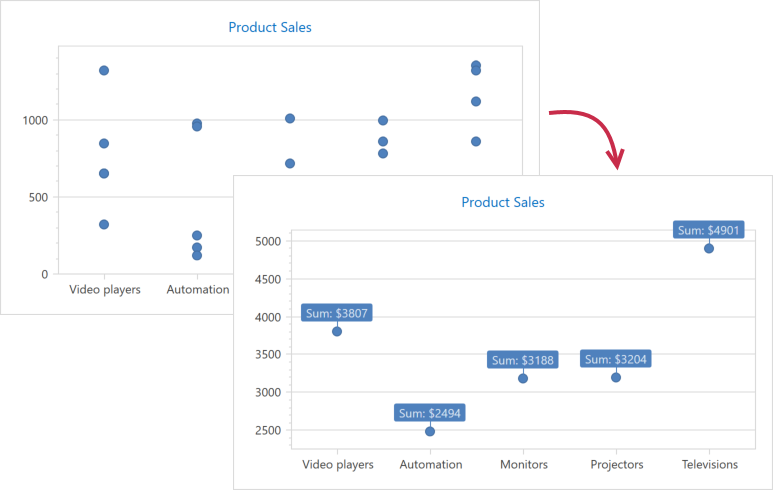
Summary vs Aggregation
Aggregation is similar to summaries but the Chart Control queries and stores data in memory differently.
| Summary | Aggregation | |
|---|---|---|
| Store Data | Chart stores summarized values. | Chart stores raw data source values. |
| Change Detail Level | Chart re-loads data from the data source. | Chart re-calculates data in memory. |
| Behave on Zoom | Chart does not re-calculate aggregated values when it is zoomed. | Chart re-calculates value aggregates on each zoom level. |
| Memory Consumption | Low | High |
Apply a Summary Function
Initialize the Series.Summary property with a new Summary object.
Specify the Summary.Function property. The following summary functions are available:
- AverageSummaryFunction (“AVERAGE”)
- CountSummaryFunction (“COUNT”)
- MaxSummaryFunction (“MAX”)
- MinSummaryFunction (“MIN”)
- SumSummaryFunction (“SUM”)
You can create summary functions if the predefined functions do not meet your requirements or a series type takes two or more value parameters (for example, the financial Candle Stick series).
The “AVERAGE”, “MAX”, “MIN” and “SUM” functions require you to specify the DataMemberSummaryFunction.ValueDataMember property. The Chart Control uses the DataMemberSummaryFunction.ValueDataMember to calculate summary values even if the Series.ValueDataMember property is set.
You can use Chart Designer or markup to apply a summary function.
Important
Automatic summary functions can be calculated only for Series that operate with data points with one value for each argument. If series data points have two or more values (e.g., Range, Financial and Bubble series), you should use Custom Summary Functions instead.
Also note that a summary function cannot be calculated when an axis’s scale mode is Continuous.
Use the Chart Designer
Run the Chart Designer.
Use the Element Tree on the left to select a series. Then, open its Properties tab on the right.
Click the Summary property’s button and select the New Summary item.

Use the Function property menu to select a summary function.

Type a name of the data source field that provides data for summarization.

Click the Save and Exit button to save changes and close the designer.
Use Markup
The following example shows how to apply the “SUM” function:
<Window.DataContext>
<local:ChartViewModel/>
</Window.DataContext>
<Grid>
<dxc:ChartControl>
<dxc:XYDiagram2D SeriesItemsSource="{Binding SaleSeries}">
<dxc:XYDiagram2D.SeriesItemTemplate>
<DataTemplate>
<dxc:PointSeries2D DataSource="{Binding Values}"
ArgumentDataMember="Category">
<!-- Configure the summary function options. -->
<dxc:PointSeries2D.Summary>
<dxc:Summary>
<dxc:Summary.Function>
<dxc:SumSummaryFunction ValueDataMember="Value"/>
</dxc:Summary.Function>
</dxc:Summary>
</dxc:PointSeries2D.Summary>
<!--...-->
<dxc:PointSeries2D.Label>
<dxc:SeriesLabel Visible="True"
TextPattern="Sum: ${V}M"
dxc:MarkerSeries2D.Angle="90"
ResolveOverlappingMode="JustifyAroundPoint"/>
</dxc:PointSeries2D.Label>
</dxc:PointSeries2D>
</DataTemplate>
</dxc:XYDiagram2D.SeriesItemTemplate>
<!--...-->
</dxc:XYDiagram2D>
<!--...-->
</dxc:ChartControl>
</Grid>
The example above uses the following API members to configure summary calculations:
| Member | Description |
|---|---|
| Series.Summary | Gets or sets the series data point summarization settings. |
| Summary | Stores the series data point summarize options. |
| Summary.Function | Specifies the summary function that calculates data point values. |
| DataMemberSummaryFunction.ValueDataMember | Gets or sets the data source field that provides data to be aggregated. |
Create a Custom Summary Function
The following example shows how to create the “Standard Deviation (STDEV.P)” summary function and apply it to chart data:
<Window.DataContext>
<local:ChartViewModel/>
</Window.DataContext>
<Grid>
<dxc:ChartControl>
<dxc:XYDiagram2D SeriesItemsSource="{Binding SaleSeries}">
<dxc:XYDiagram2D.SeriesItemTemplate>
<DataTemplate>
<dxc:PointSeries2D DataSource="{Binding Values}"
ArgumentDataMember="Category">
<!-- Configure the summary function options. -->
<dxc:PointSeries2D.Summary>
<dxc:Summary>
<dxc:Summary.Function>
<local:StdDevSummaryFunction ValueDataMember="Value"/>
</dxc:Summary.Function>
</dxc:Summary>
</dxc:PointSeries2D.Summary>
<!--...-->
</dxc:PointSeries2D>
</DataTemplate>
</dxc:XYDiagram2D.SeriesItemTemplate>
<!--...-->
</dxc:XYDiagram2D>
<!--...-->
</dxc:ChartControl>
</Grid>
Numeric, Time-Span and Date-Time Axis Specifics
For numerical, time-span and date-time x-axis scales, the summary function aggregates data point values for each interval the MeasureUnit (NumericSummaryOptions.MeasureUnit, TimeSpanSummaryOptions.MeasureUnit or DateTimeSummaryOptions.MeasureUnit) property specifies.
The following images illustrate how changes to the measurement unit affect point summaries:
The following example shows how to change a measurement unit used to calculate numeric x-axis arguments:
<Window.DataContext>
<local:ChartViewModel/>
</Window.DataContext>
<Grid>
<dxc:ChartControl>
<dxc:XYDiagram2D>
<dxc:PointSeries2D DataSource="{Binding Data}"
ArgumentDataMember="Argument">
<!-- Configure the summary function options. -->
<dxc:PointSeries2D.Summary>
<dxc:Summary>
<dxc:Summary.Function>
<dxc:AverageSummaryFunction ValueDataMember="Value"/>
</dxc:Summary.Function>
<dxc:Summary.NumericSummaryOptions>
<dxc:NumericSummaryOptions MeasureUnit="5"/>
</dxc:Summary.NumericSummaryOptions>
</dxc:Summary>
</dxc:PointSeries2D.Summary>
<!--...-->
</dxc:PointSeries2D>
</dxc:ChartControl>
</Grid>
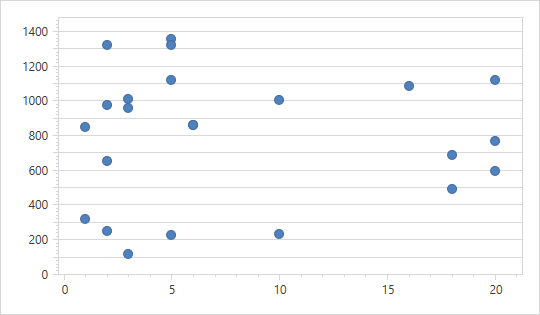
 is applied. [NumericSummaryOptions.MeasureUnit](xref:DevExpress.Xpf.Charts.NumericSummaryOptions.MeasureUnit) = 1](/WPF/images/chart-control/summary-measurement-unit-1.png)
 is applied. [NumericSummaryOptions.MeasureUnit](xref:DevExpress.Xpf.Charts.NumericSummaryOptions.MeasureUnit) = 5](/WPF/images/chart-control/summary-measurement-unit-5.png)