TdxChartXYSeriesBarValueLabels Class
Declaration
TdxChartXYSeriesBarValueLabels = class(
TdxChartXYSeriesCustomBarValueLabels
)Remarks
Value labels mark individual series values.

Main API Members
The list below outlines key members of the TdxChartXYSeriesBarValueLabels class. These members allow you to customize XY series value labels when any Bar View is active.
General Appearance Settings
- Appearance
- Provides access to general appearance settings of series value labels.
- LineLength
- Specifies the length (in pixels) of lines that connect value points and the corresponding labels.
- LineVisible
- Specifies if lines between value labels and corresponding series points are visible.
- TextFormat
- Specifies a formatting pattern for value labels.
Layout Settings
- MaxWidth | MaxLineCount
- Limit the width of value labels and the maximum number of text lines in them.
- Position
- Allows you to change bar label positions.
- ResolveOverlappingMode
- Specifies the active label overlap resolution mode.
- ResolveOverlappingIndent
- Specifies the base minimum distance (in pixels) between value labels when value label resolution is enabled.
General-Purpose API Members
- Assign
- Copies compatible value label settings between Bar series Views.
- Visible
- Specifies if bar value labels are visible.
Tip
If you need to customize individual series value labels, handle an XY diagram‘s OnGetValueLabelDrawParameters event.
Code Example: Create Bar Series with Custom Value Labels
The code example in this section displays and configures value labels for 2018, 2019, and 2020 simple Bar series.
How to Test this Code Example
Follow the steps below to test this code example in your RAD Studio IDE:
- Copy the DFM code snippet demonstrated within the current section.
- Create a new project in the IDE and focus an empty form.
- Press Ctrl + V to populate the form with preconfigured components.
- Create an empty OnCreate event for the form, paste the code example, and run the project.
object dxChartControl1: TdxChartControl
Left = 0
Top = 0
Width = 624
Height = 441
Align = alClient
Titles = <>
object dxChartControl1XYDiagram1: TdxChartXYDiagram
object dxChartControl1XYSeries1: TdxChartXYSeries
Caption = '2018'
DataBindingType = 'DB'
DataBinding.DataSource = DataSource1
DataBinding.ArgumentField.FieldName = 'Region'
DataBinding.ValueField.FieldName = '2018'
ViewType = 'Bar'
ShowInLegend = Diagram
ColorSchemeIndex = 0
end
object dxChartControl1XYSeries2: TdxChartXYSeries
Caption = '2019'
DataBindingType = 'DB'
DataBinding.DataSource = DataSource1
DataBinding.ArgumentField.FieldName = 'Region'
DataBinding.ValueField.FieldName = '2019'
ViewType = 'Bar'
ShowInLegend = Diagram
ColorSchemeIndex = 1
end
object dxChartControl1XYSeries3: TdxChartXYSeries
Caption = '2020'
DataBindingType = 'DB'
DataBinding.DataSource = DataSource1
DataBinding.ArgumentField.FieldName = 'Region'
DataBinding.ValueField.FieldName = '2020'
ViewType = 'Bar'
ShowInLegend = Diagram
ColorSchemeIndex = 2
end
end
end
object dxSkinController1: TdxSkinController
SkinName = 'WXI'
SkinPaletteName = 'Office Colorful'
Left = 552
Top = 72
end
object dxMemData1: TdxMemData
Active = True
Indexes = <>
Persistent.Data = {
5665728FC2F5285C8FFE3F040000001400000014000700526567696F6E000800
0000060005003230313800080000000600050032303139000800000006000500
32303230000104000000410073006900610001DE718A8EE4F21040016DE7FBA9
F1121340010E2DB29DEF27154001090000004100750073007400720061006C00
6900610001D5E76A2BF697FC3F01C364AA605452FF3F011FF46C567D2E024001
060000004500750072006F00700065000130BB270F0BB50840013EE8D9ACFADC
0A400158A835CD3BCE0D40010D0000004E006F00720074006800200041006D00
6500720069006300610001FCA9F1D24DE20B4001ECC039234AFB0D40017B14AE
47E1BA1040010D00000053006F00750074006800200041006D00650072006900
630061000186C954C1A8A4F93F0176711B0DE02DFD3F01C7BAB88D06F00040}
SortOptions = []
Left = 552
Top = 136
object dxMemData1Region: TWideStringField
FieldName = 'Region'
end
object dxMemData12018: TFloatField
FieldName = '2018'
end
object dxMemData12019: TFloatField
FieldName = '2019'
end
object dxMemData12020: TFloatField
FieldName = '2020'
end
end
object DataSource1: TDataSource
DataSet = dxMemData1
Left = 552
Top = 200
end
var
ADiagram: TdxChartXYDiagram;
ABarView: TdxChartXYSeriesBarView;
I: Integer;
begin
ADiagram := dxChartControl1.Diagrams[0] as TdxChartXYDiagram;
ADiagram.BeginUpdate; // Initiates the following batch change
try
for I := 0 to ADiagram.SeriesCount - 1 do // Iterates through all bar series in the diagram
begin
ABarView := ADiagram.Series[I].View as TdxChartXYSeriesBarView;
ABarView.ValueLabels.Visible := True; // Displays value labels for the current series
ABarView.ValueLabels.Position := TdxChartBarValueLabelPosition.Top;
ABarView.ValueLabels.LineLength := 30;
ABarView.ValueLabels.Appearance.LineOptions.Width := 2.0;
ABarView.ValueLabels.Appearance.FillOptions.Color := TdxAlphaColors.AliceBlue;
ABarView.ValueLabels.Appearance.BorderThickness := 1.5;
ABarView.ValueLabels.Appearance.FontOptions.Name := 'Calibri';
ABarView.ValueLabels.Appearance.FontOptions.Size := 10;
ABarView.ValueLabels.TextFormat := '{V:0.000} M'; // Defines a custom label formatting pattern
end;
finally
ADiagram.EndUpdate; // Calls EndUpdate regardless of the batch operation's success
end;
end;
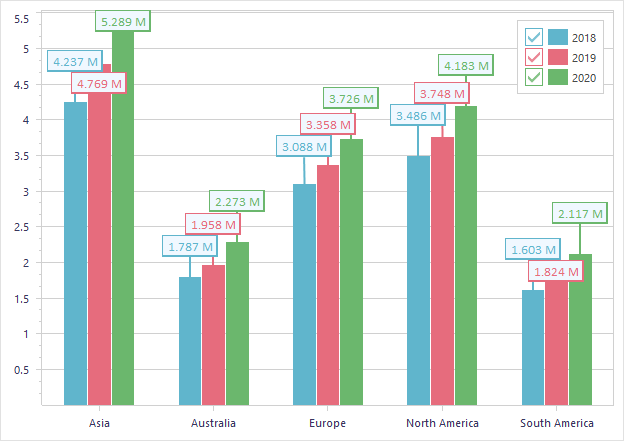
Direct TdxChartXYSeriesBarValueLabels Class Reference
The ValueLabels property of a Bar XY series View references the TdxChartXYSeriesBarValueLabels class as a TdxChartXYSeriesValueLabels object.
Inheritance
See Also