GridOptionsFilter.InHeaderSearchMode Property
Gets or sets whether built-in column header search boxes are enabled. They allow users to search for column data or filter against columns.
Namespace: DevExpress.XtraGrid.Views.Grid
Assembly: DevExpress.XtraGrid.v25.2.dll
NuGet Packages: DevExpress.Win.Grid, DevExpress.Win.Navigation
Declaration
[DefaultValue(GridInHeaderSearchMode.Default)]
[XtraSerializableProperty]
public virtual GridInHeaderSearchMode InHeaderSearchMode { get; set; }Property Value
| Type | Default | Description |
|---|---|---|
| GridInHeaderSearchMode | Default | A value that specifies whether built-in column header search boxes are enabled. |
Available values:
| Name | Description |
|---|---|
| Default | Equivalent to the Disabled option. |
| Disabled | Built-in column header search boxes are disabled. |
| TextFilter | Built-in column header search boxes are enabled, and are used to filter against columns. |
| TextSearch | Built-in column header search boxes are enabled, and are used to search in columns. |
Property Paths
You can access this nested property as listed below:
| Object Type | Path to InHeaderSearchMode |
|---|---|
| GridView |
|
Remarks
Set the InHeaderSearchMode property to TextFilter or TextSearch to enable built-in search boxes within the View’s column headers.
The GridColumn.OptionsFilter.AllowInHeaderSearch property allows you to disable header search boxes for individual columns.
Note
- Column header search boxes are not supported in server mode.
- The Find Panel and In-Header Search are mutually exclusive options. They are not intended to be used together.
- The “Show Auto Filter Row” and “Hide Auto Filter Row” commands (see GridOptionsMenu.ShowAutoFilterRowItem) are missing in a column’s context menu if you enable built-in search boxes. To show/hide the Auto Filter Row in code, use the GridOptionsView.ShowAutoFilterRow property.
Filter Against Columns — ‘TextFilter’ Mode
If the InHeaderSearchMode property is set to TextFilter, users can type text in the search boxes to filter against the columns.
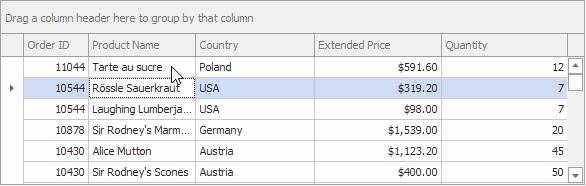
Search in Columns — ‘TextSearch’ Mode
If the InHeaderSearchMode property is set to TextSearch, users can type text in the search boxes to search for column data. The grid highlights cell text that matches the specified search string.
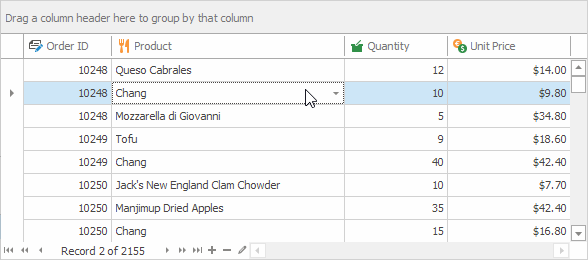
Use the following shortcuts to navigate between search results:
- CTRL+DOWN or F3 — Navigates to the next search result.
- CTRL+UP or SHIFT+F3 — Navigates to the previous search result.
Search Specifics
- The Data Grid automatically updates search results when you or users update data, expand/collapse group rows, and filter or sort data.
- The Data Grid does not search in collapsed rows (when data is grouped).
- A search is not performed against group row text.
- A search against large recordsets (more that 100,000 records) can slow down the grid’s performance.
Example
The following example enables search boxes for all grid columns except the colOrderID column:
gridView1.OptionsFilter.InHeaderSearchMode = GridInHeaderSearchMode.TextFilter;
colOrderID.OptionsFilter.AllowInHeaderSearch = DevExpress.Utils.DefaultBoolean.False;
Activate Search Boxes
If a column’s header search box is enabled, users can activate it as follows:
- Hover the mouse pointer over the column header and click the search icon (
 ).
). Move focus to the column and press the CTRL+F shortcut. If an in-place editor is active, it intercepts the shortcut, and the search box is not invoked.
The CTRL+F shortcut opens the Find Panel if the search box is disabled for the focused column. Also note that if header search boxes are enabled, the Find Panel cannot be embedded in the Group Panel (see FindPanelLocation).
Search Syntax
The following list demonstrates sample search expressions supported in column header search boxes:
Spa— Finds records whose column values contain this string (in non-numeric columns).10— Finds records whose column values are equal to “10” (in numeric columns).=Spainor=22— Finds records whose column values are equal to the specified value.<>40— Finds records whose column values are not equal to the specified value.Other supported comparison operators include:
<,>,<=,>=, and!=(equivalent to<>).=USA,Spain,Germanyor=USA;Spain;Germany— Finds records whose column values are equal to any of these listed values.[10:20]or[10..20]— Finds records whose column values belong to the specified inclusive range.
Text search is case-insensitive.
Standard Filter Drop-down List
If a header search box is enabled for a column, the Data Grid hides the header’s filter button ( ) used to invoke the standard filter drop-down list. In this case, users can open the filter drop-down list from the column header’s context menu.
) used to invoke the standard filter drop-down list. In this case, users can open the filter drop-down list from the column header’s context menu.

Specify and Clear Search Text in Code
Use the GridColumn.SearchText property to specify text in a search box.
Set the GridColumn.SearchText property to an empty string, or call the GridView.ClearInHeaderSearchText method to clear the search text.