Columns Dialog
- 2 minutes to read
When working in the RichEditControl, end-users can lay out text in columns. The Columns dialog enables end-users to set the number of columns to be created in a particular section or the whole document, and to specify the width of individual columns and between columns.
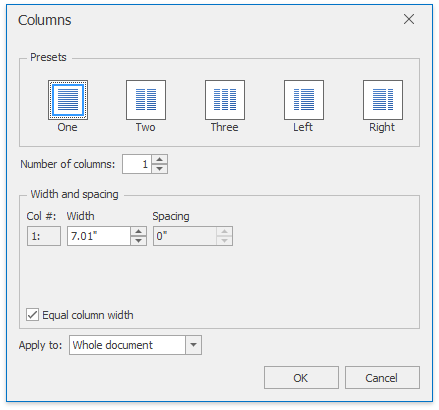
End-users can invoke this dialog by selecting More Columns… from the Columns drop-down list on the Page Setup ribbon tab. Refer to the How to: Create the RichEditControl with a Ribbon UI topic for details on how to provide ribbon UI for the RichEditControl. Executing the ShowColumnsSetupFormCommand command invokes this dialog as well.
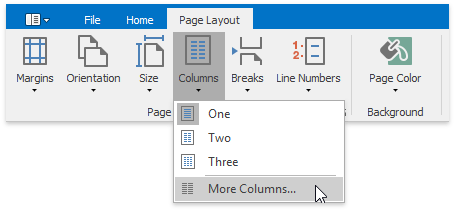
To programmatically operate with columns in the section, use the SectionColumns interface accessed via the Section.Columns property. Each individual column in the section layout is represented by the SectionColumn object.
Note
The maximum number of columns that can be set for the current section, depends on the document orientation (SectionPage.Landscape) and currently selected paper size (SectionPage.PaperKind).
To customize the default Columns dialog (modify captions, set default dialog values, implement custom validation, etc.) or substitute it with completely new dialog, handle the RichEditControl.ColumnsSetupFormShowing event. To get an example of the dialog replacement, refer to the How to: Customize the Search Form or How to: Customize the Hyperlink Form document.