Reviewing Pane
- 2 minutes to read
The Reviewing Pane displays all comments contained in the document and allows end-users to navigate throughout the comments as well as modify them.
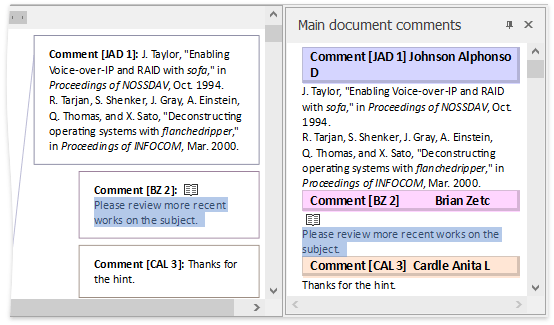
Clicking the Reviewing Pane button on the Review ribbon tab invokes the Reviewing Pane. To learn how to provide the application with the Ribbon Command UI, refer to the How to: Create the RichEditControl with a Ribbon UI topic.
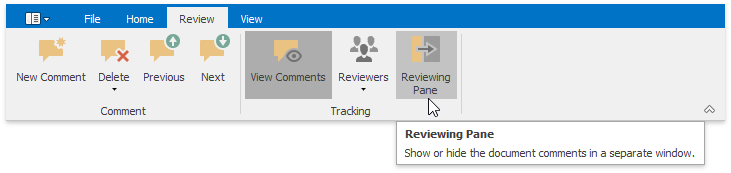
End-users can hide the pane leaving only its header visible or close it by clicking AutoHide or Close
or Close button. The pane is re-opened by clicking the Reviewing Pane button on the Review ribbon tab.
button. The pane is re-opened by clicking the Reviewing Pane button on the Review ribbon tab.
Double-clicking the pane header undocks it from the current position. End-users can move the Reviewing Pane to the desired position by dragging it to the target location.
Create Reviewing Pane
Click the RichEditControl’s smart tag and select Create Reviewing Pane in the designer mode to provide the application with the Reviewing Pane.
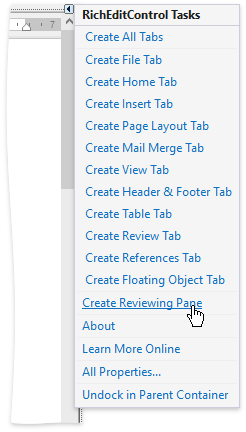
Customize Reviewing Pane
Reviewing Pane is represented by the DockPanel with the RichEditCommentControl on it as shown in the image below.

The table below lists the basic API used to accomplish the desired task.
Task | API |
|---|---|
Move pane | |
Hide/show pane | |
Hide Auto Hide and Close buttons | |
Change the pane caption | |
Disable pane floating |