Customization Button
The Customization Button allows users to control column (card field) visibility within a Card View and apply data shaping options (sort and filter). This button is displayed in the top left corner of the View.
When a user clicks the button, the CardView displays the Customization Form that contains visible and hidden columns. The check box to the left of the column name toggles the column visibility state.
The Sort button applies sort options to the corresponding column. Refer to the following help topic for more information: Sort Data in Card Views.
The Filter button displays the Column’s Filter DropDown that allows users to filter column data.
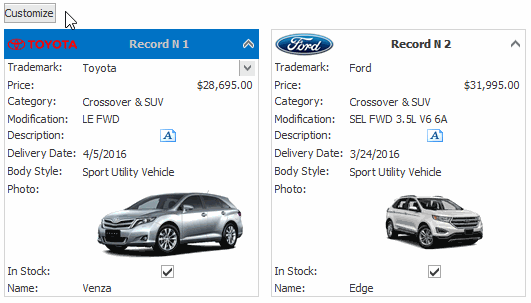
Related API
Availability | |
Contents | |
Form Visibility |
See Also