Edit Hyperlink Dialog
The Edit Hyperlink dialog allows an end-user to insert and edit hyperlinks. A hyperlink represents a link to another document or website, activated by clicking on the highlighted text or image. The Edit Hyperlink dialog specifies three types of targets for the hyperlink: an existing file or Web page, a place in the current document, or an email address.
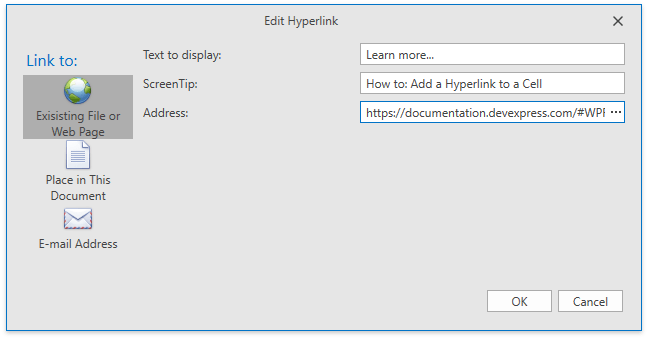
Clicking the Hyperlink button invokes the Edit Hyperlink dialog. Add the Links Ribbon page group to the SpreadsheetControl Command UI to enable this button. Refer to the Create a Simple Spreadsheet Application topic for an example on how to create a Ribbon UI.
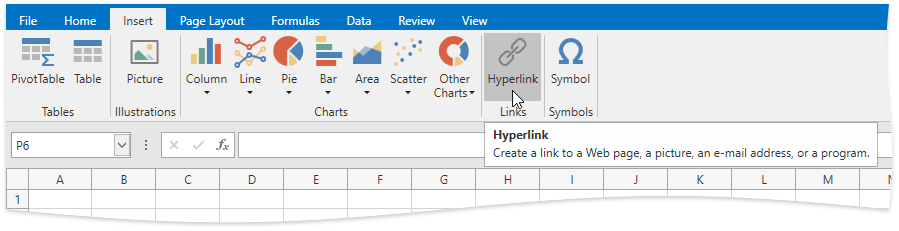
An end-user can also insert a hyperlink by right-clicking a cell and selecting the Hyperlink… item from the context menu, or by pressing CTRL+K.
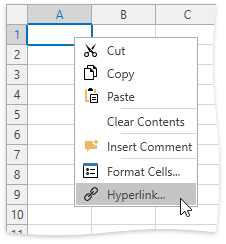
Use the HyperlinkCollection.Add method to create a hyperlink and add it to the HyperlinkCollection collection programmatically. Use the Hyperlink object’s properties to adjust an existing hyperlink. You can also add a hyperlink to a picture using the Shape.InsertHyperlink method, with the hyperlink destination passed as a parameter. Refer to the How to: Add a Hyperlink to a Cell topic for details on how to add a hyperlink to a worksheet cell.