Properties Dialog
- 2 minutes to read
The Properties dialog allows end-users to view and edit document properties. Document properties are metadata stored with the document and contain basic information about a workbook: its title, author, file size, date of creation, etc.
Add the Info ribbon group to the SpreadsheetControl to enable the Document Properties button, which invokes the target dialog. Refer to the Create a Simple Spreadsheet Application topic for information on how to create a Ribbon UI.
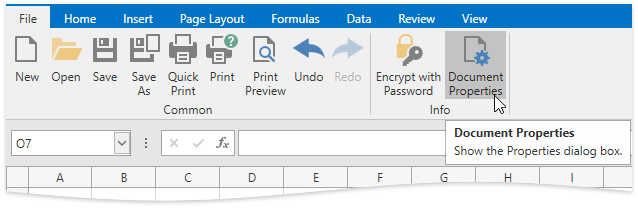
The Properties dialog includes the following tabs:
General
Provides general information about a workbook such as the file name, location, size, dates when the document was created or last modified. This tab is blank until an end-user saves a document, after which the general properties are automatically set by the system. End-users cannot use this dialog to change these properties.
Summary
Provides summary information about a document such as the title, subject, author, company name, comments, etc. This information can be used to identify the document’s content. End-users should type the required text in the corresponding property field to specify one of the summary properties.

Statistics
Contains automatically updated properties such as dates when the document was created, last modified, accessed or printed. This tab also displays the name of the user who last saved the document.
Custom
This tab allows end-users to specify additional information about a workbook. End-users can select a name from the list of suggested names, or type a new name in the Name field to add a custom property. In the Type drop-down list, a user can select the property’s data type, and specify its value in the Value field.
Checking the Link to content box enables the Source drop-down menu. In this menu, end-users can select the name of the cell or cell range to which the custom property should be linked. The linked custom property is marked with the
 icon. If the custom property is linked to the named cell range, it gets the value of the range’s upper-left cell.
icon. If the custom property is linked to the named cell range, it gets the value of the range’s upper-left cell. Clicking the Add button at the top-right corner of the dialog adds the specified property to the collection of custom properties.

Tip
Use the IWorkbook.DocumentProperties property to edit standard and custom properties in code. Refer to the How to: Specify Document Properties article for an example.