Insert Function Dialog
The Insert Function dialog allows an end-user to easily select a desired function from a list of functions supported by the SpreadsheetControl and insert it into a cell formula. In this dialog, the available functions are organized into categories, as well as on the Formulas ribbon tab, in the Function Library group. So, if the category to which the desired function belongs is known, an end-user can select that category from a drop-down list at the top of the dialog, and then find the function in the filtered list. At the bottom of the dialog, the selected function’s syntax and description is shown.
This dialog is invoked when an end-user selects a cell or activates it (i.e., activates the cell’s in-place editor or formula bar), and clicks the Insert Function button on the formula bar or presses Shift+F3.
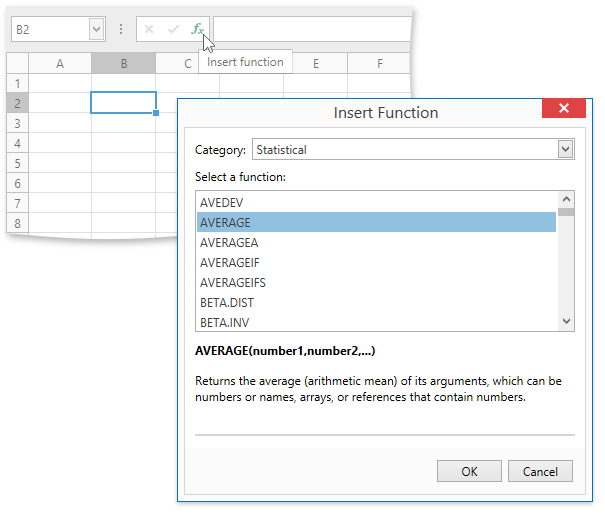
After an end-user selects the function and clicks OK in the Insert Function dialog, the Function Arguments dialog is invoked.