NavElement.SmallImage Property
Use the SmallImage option accessible in NavElement.ImageOptions to specify the small image displayed within the element.
Namespace: DevExpress.XtraNavBar
Assembly: DevExpress.XtraNavBar.v25.2.dll
NuGet Package: DevExpress.Win
Declaration
Property Value
| Type | Default | Description |
|---|---|---|
| Image | null | A System.Drawing.Image descendant specifying the element’s small image. |
Remarks
Two images can be assigned to each element. Use the NavBarGroup.GroupCaptionUseImage property of a group to specify which of the two images is displayed within the group caption. The type of images displayed within links is specified by the NavBarGroup.GroupStyle property of the owning group.
Use the SmallImage property to assign a small image to the element. Note that the NavBarControl provides an alternative method to specify this image. You can also use the SmallImageIndex option accessible in NavElement.ImageOptions for the same purpose. Note that the SmallImage property has a higher priority than SmallImageIndex.
SideBar Views do not allow images to be displayed in group captions.
Example
This example shows how to create a NavBarControl in code.
The NavBarControl will have two groups (‘Charts’ and ‘Settings’) with items. Item link selection is enabled by setting the LinkSelectionMode property to LinkSelectionModeType.OneInGroupAndAllowAutoSelect. To respond to a link selection, the SelectedLinkChanged event is handled.
In the OneInGroupAndAllowAutoSelect mode, each group can have a single selected link independent of other groups. When a group is activated and it has no selected link, the first link is auto-selected. At runtime, you will see that the SelectedLinkChanged event fires on group activation, while the LinkClicked event does not.
The example demonstrates two methods of assigning images to navbar items:
Explicit assignment of Image objects to items (see the ‘Charts’ navbar group item initialization).
Implicit assignment, using image indexes (see the ‘Settings’ navbar group item initialization).
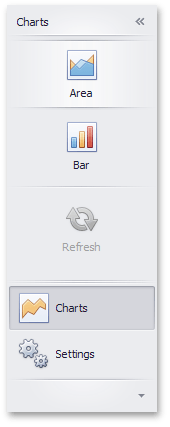
using System;
using System.Collections.Generic;
using System.ComponentModel;
using System.Data;
using System.Drawing;
using System.Linq;
using System.Text;
using System.Threading.Tasks;
using System.Windows.Forms;
using DevExpress.XtraNavBar;
namespace CreateNavBar {
public partial class Form1 : Form {
public Form1() {
InitializeComponent();
}
private void Form1_Load(object sender, EventArgs e) {
// Create a NavBarControl.
NavBarControl navBar = new NavBarControl();
this.Controls.Add(navBar);
navBar.Width = 150;
navBar.Dock = DockStyle.Left;
// Apply the "NavigationPaneView" style.
navBar.PaintStyleKind = NavBarViewKind.NavigationPane;
// Create the 'Charts' navbar group.
NavBarGroup groupChart = new NavBarGroup("Charts");
// Display a large image in the group caption.
groupChart.LargeImage = global::CreateNavBar.Properties.Resources.chart_32x32;
// Create an 'Area' item and assign an image to it from the project resources.
NavBarItem itemChartArea = new NavBarItem("Area");
itemChartArea.LargeImage = global::CreateNavBar.Properties.Resources.area_32x32;
// Create a 'Bar' item.
NavBarItem itemChartBar = new NavBarItem("Bar");
itemChartBar.LargeImage = global::CreateNavBar.Properties.Resources.bar_32x32;
// Create a disabled 'Refresh' item.
NavBarItem itemChartRefresh = new NavBarItem("Refresh");
itemChartRefresh.LargeImage = global::CreateNavBar.Properties.Resources.refresh_32x32;
itemChartRefresh.Enabled = false;
//Assign an image collection to the NavBarControl.
//Images from this collection are used in the 'Settings' navbar group
navBar.LargeImages = imageCollection1;
// Create the 'Settings' navbar group.
NavBarGroup groupSettings = new NavBarGroup("Settings");
// Display a large image in the group caption.
groupSettings.LargeImage = global::CreateNavBar.Properties.Resources.customize_32x32;
// Create an 'Edit Settings' item and assign a large image to it by its index in the navBar.LargeImages collection.
NavBarItem itemEditSettings = new NavBarItem("Edit Settings");
itemEditSettings.LargeImageIndex = 0;
// Create an Export item and assign a large image to it by its index in the navBar.LargeImages collection.
NavBarItem itemExport = new NavBarItem("Export");
itemExport.LargeImageIndex = 1;
// Add the created items to the groups and the groups to the NavBarControl.
// Prevent excessive updates using the BeginUpdate and EndUpdate methods.
navBar.BeginUpdate();
navBar.Groups.Add(groupChart);
groupChart.ItemLinks.Add(itemChartArea);
groupChart.ItemLinks.Add(itemChartBar);
// Add a separator.
groupChart.ItemLinks.Add(new NavBarSeparatorItem());
groupChart.ItemLinks.Add(itemChartRefresh);
//Enable the display of large images in the group.
groupChart.GroupStyle = NavBarGroupStyle.LargeIconsText;
navBar.Groups.Add(groupSettings);
groupSettings.ItemLinks.Add(itemEditSettings);
groupSettings.ItemLinks.Add(itemExport);
//Enable the display of large images in the group.
groupSettings.GroupStyle = NavBarGroupStyle.LargeIconsText;
// Activate the 'Charts' group.
navBar.ActiveGroup = groupChart;
// Specify the event handler to process item clicks.
navBar.LinkClicked += new NavBarLinkEventHandler(navBar_LinkClicked);
// Specify the event handler to process item selection.
navBar.SelectedLinkChanged += navBar_SelectedLinkChanged;
// Enable link selection.
// Each group can have a single selected link independent of other groups.
// When a group is activated and it has no selected link, the first link is auto-selected.
// At runtime, you will see that the SelectedLinkChanged event fires on group activation,
// while the LinkClicked event does not.
navBar.LinkSelectionMode = LinkSelectionModeType.OneInGroupAndAllowAutoSelect;
navBar.EndUpdate();
// Manually select the second link:
//groupChart.SelectedLinkIndex = 1;
}
void navBar_SelectedLinkChanged(object sender, DevExpress.XtraNavBar.ViewInfo.NavBarSelectedLinkChangedEventArgs e) {
string s = string.Format("'{0}' selected", e.Link.Caption);
listBoxControl1.Items.Add(s);
}
void navBar_LinkClicked(object sender, NavBarLinkEventArgs e) {
string s = string.Format("'{0}' clicked", e.Link.Caption);
listBoxControl1.Items.Add(s);
}
}
}