Object Dialog
- 2 minutes to read
The Object dialog allows users to create a new OLE object from a file.
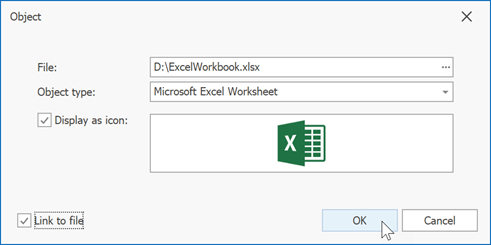
Click the Object button on the Insert tab to invoke this dialog. Refer to the following help topic for details on how to add a ribbon to the Rich Text Editor: How to Create a RichEditControl with a Ribbon UI.
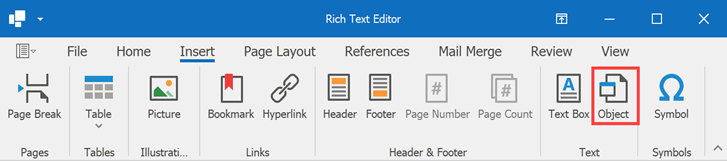
The following options exist in the dialog:
File - Allows a user to select a file associated with a new OLE object.
Object type - Lists all available object types. Here a user can select the type of the created object.
Image Picker - Allows a user to load an image or icon for the OLE object. Right-click the editor and click Load to select a picture file. If a custom picture is not loaded, the Rich Text Editor displays the default image/icon.
Display as icon - A user can select this check box to display the OLE object as an icon rather than an image.
Link to file - A user can select this check box to create the object that stores a link to the selected file.
For detailed information on how to insert OLE objects in code, refer to this help topic: OLE Objects.
Handle the RichEditControl.InsertObjectFormShowing event to customize the Object dialog or replace it with your own dialog.