Language Dialog
- 2 minutes to read
The Language dialog allows end-users to select the proofing language for the whole document or a particular part.
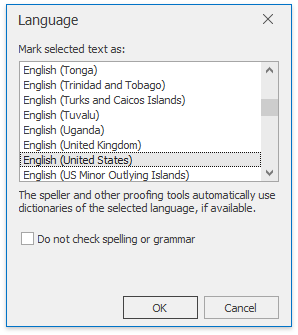
Click the Language button on the Proofing ribbon group to invoke this dialog. Refer to the How to: Create the RichEditControl with a Ribbon UI topic for an example on how to provide the ribbon UI for the RichEditControl. Executing the ShowLanguageFormCommand command invokes this dialog as well.
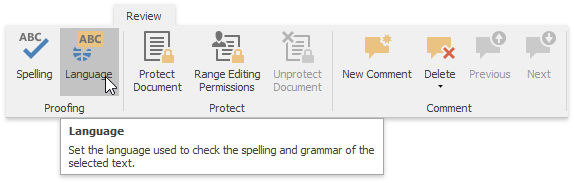
End-users can select the proofing language for a specific part of the document from the Mark selected text as: list. The selected language is passed to the CharacterPropertiesBase.Language property.
The proofing language is detected automatically by default. Set the SpellCheckerOptions.AutoDetectDocumentCulture property to false to disable this behavior.
Note that without the corresponding dictionary, the spell checking does not work correctly and all the words in the text are considered misspelled. Refer to the How to: Add Dictionaries at Runtime topic for details on how to add a dictionary to the SpellChecker component.
Check the Do not check spelling or grammar edit to ignore the selected part of the text while spell checking. Use the Spelling Options Dialog dialog to change the desired spelling settings and change the dictionary used to check the current text.