Asynchronous Mode
- 7 minutes to read
PivotGridControl can perform data-aware operations (retrieving data from the server, sorting, grouping, filtering data and calculating summaries) in a background thread, allowing the entire application to stay responsive while these operations are in progress.
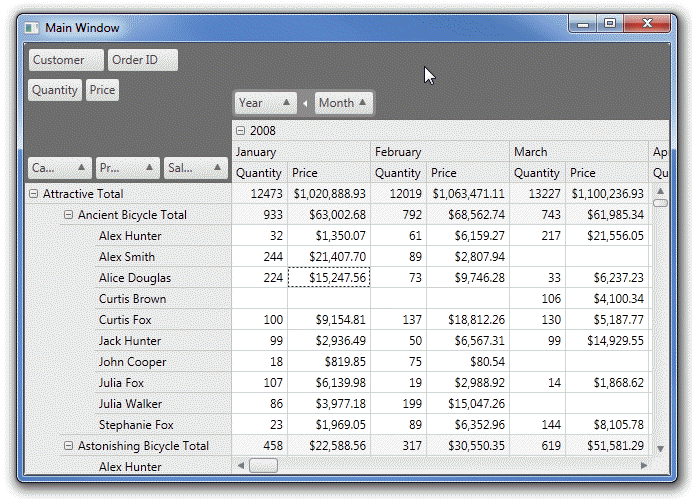
Overview
If PivotGridControl is working with a large dataset, retrieving data from a data source, as well as performing various data-aware operations, such as sorting or filtering data, may take a considerable amount of time. In a standard (synchronous) mode, the entire application would not respond to user actions until PivotGridControl completes the required operations, since the primary UI thread is busy. End-users can notice a small or considerable application freeze.
In an asynchronous mode, only PivotGridControl is frozen. The application continues interacting with an end-user, while the control is processing data in a background thread. While processing data, PivotGridControl displays a loading panel to indicate that this control is busy and would not respond to user actions until the operation is completed.
Asynchronous Operations
End-User Operations
You can specify whether data-aware operations caused by end-user actions run synchronously or asynchronously. To do this, use the PivotGridControl.UseAsyncMode property. If this property is set to true, all operations performed via the UI are asynchronous.
Operations Run In Code
In code, you can perform both synchronous and asynchronous operations, regardless of the UI settings. All methods whose names end with …Async are asynchronous, i.e., they start executing the related operation in a background thread and return control.
Note
You can perform a data-aware operation asynchronously even if there is no special …Async method implemented. The PivotGridControl provides the PivotGridControl.EndUpdateAsync method that allows you to apply the changes made to the control in a background thread. For instance, you can customize the PivotGridControl via its properties, wrap the code in the PivotGridControl.BeginUpdate and PivotGridControl.EndUpdateAsync method calls, and the control will be updated asynchronously.
To ensure that the PivotGridControl.EndUpdateAsync method is executed even if an exception occurs, wrap calls to the PivotGridControl.BeginUpdate and PivotGridControl.EndUpdateAsync methods in a try..finally statement.
Note that you cannot start a data-aware operation in code while another operation is running in a background thread.
Execution of Asynchronous Operations
The PivotGridControl performs the following actions after an asynchronous operation has been triggered:
- Closes all popup menus and windows, disables the UI and loses focus (if it was focused);
- Raises the PivotGridControl.AsyncOperationStarting event;
- Locks access to pivot grid data through API, shows a loading panel and runs background calculations.
After background calculations are finished, the PivotGridControl does the following:
- Unlocks access to pivot grid data through API, hides the loading panel and activates the UI;
- Raises the PivotGridControl.AsyncOperationCompleted event;
- Performs internal handling of the operation results;
Event Handling Specifics
In an asynchronous mode, events that allow you to control summary calculation are handled in a background thread. This regards the following events:
- PivotGridControl.CustomUnboundFieldData
- PivotGridControl.CustomFieldSort
- PivotGridControl.CustomFieldValueCells
- PivotGridControl.CustomGroupInterval
- PivotGridControl.CustomSummary
- PivotGridControl.FieldValueDisplayText (handled in a background thread if a field’s PivotGridField.SortMode property is set to FieldSortMode.DisplayText)
For thread safety, you cannot use event parameter properties that return PivotGridField objects in an asynchronous mode, since it is not safe to access pivot grid fields from a background thread. Each of these properties has a thread-safe counterpart whose name starts with the prefix ThreadSafe. These properties return objects that implement the IThreadSafeField interface, which provides thread-safe read-only access to pivot grid fields, allowing you to obtain the required information.
Member Tables
This section lists methods exposed by PivotGridControl that perform various operations asynchronously.
Data Binding
- PivotGridControl.ReloadDataAsync
- Reloads data from the control data source and recalculates summaries asynchronously.
- PivotGridControl.RetrieveFieldsAsync
- Creates PivotGridField objects for all columns in the bound data source asynchronously.
- PivotGridControl.SetDataSourceAsync
- Sets a data source for PivotGridControl and loads data asynchronously.
- PivotGridControl.SetOlapConnectionStringAsync
- Sets a connection string to a cube in an MS Analysis Services database, and loads data from the cube asynchronously.
Sorting
- PivotGridControl.ChangeFieldSortOrderAsync
- Toggles the sort order of the specified field asynchronously.
- PivotGridControl.SetFieldSortingAsync
- Sets the specified sort order for the specified field asynchronously.
Layout Operations
- PivotGridControl.ChangeFieldExpandedAsync
- Expands or collapses all values of the specified field asynchronously.
- PivotGridControl.CollapseAllAsync
- Collapses all columns and rows in PivotGridControl asynchronously.
- PivotGridControl.CollapseAllColumnsAsync
- Collapses all columns asynchronously.
- PivotGridControl.CollapseAllRowsAsync
- Collapses all rows asynchronously.
- PivotGridControl.CollapseValueAsync
- Collapses the specified column or row asynchronously.
- PivotGridControl.ExpandAllAsync
- Expands all columns and rows in the PivotGridControl asynchronously.
- PivotGridControl.ExpandAllColumnsAsync
- Expands all columns asynchronously.
- PivotGridControl.ExpandAllRowsAsync
- Expands all rows asynchronously.
- PivotGridControl.ExpandValueAsync
- Expands the specified column or row asynchronously.
Serialization
- PivotGridControl.RestoreCollapsedStateFromStreamAsync
- Restores the collapsed state of field values from the specified stream asynchronously.
- PivotGridControl.RestoreLayoutFromStreamAsync
- Restores the pivot grid layout from the specified stream asynchronously.
- PivotGridControl.RestoreLayoutFromXmlAsync
- Restores the pivot grid’s layout from the specified XML file asynchronously.
Drill-Down Operations
- PivotGridControl.CreateDrillDownDataSourceAsync
- Returns a list of records used to calculate a summary value for the specified cell asynchronously.
Control Update
- PivotGridControl.EndUpdateAsync
- Unlocks the PivotGridControl after the PivotGridControl.BeginUpdate method call, and starts an asynchronous update.
Example
This example demonstrates how to obtain records from the control’s underlying data source for a selected cell or multiple selected cells asynchronously.
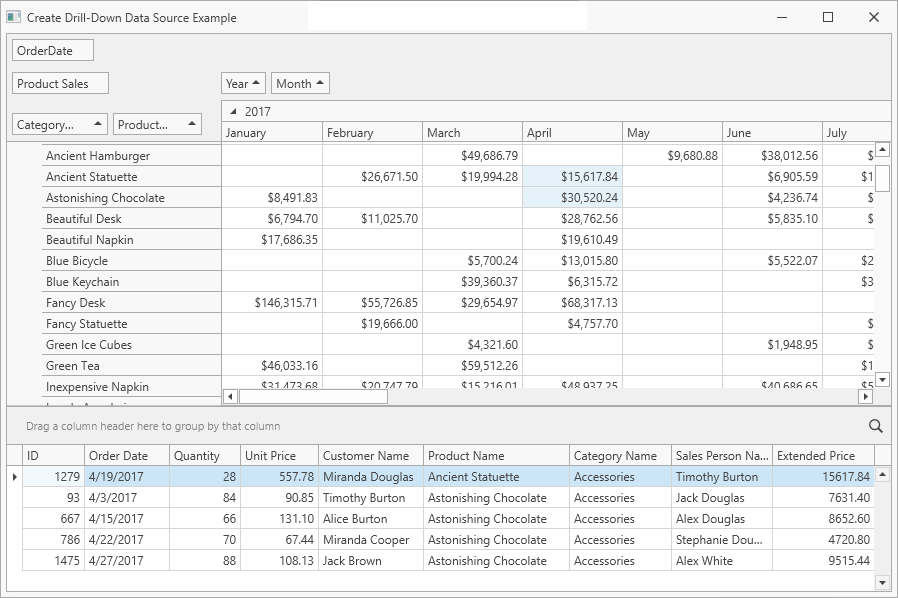
The PivotGridControl.CellClick event raises when you click the Pivot Grid cell. The PivotGridControl.CreateDrillDownDataSourceAsync method returns the PivotDrillDownDataSource instance that contains underlying data for the current cell. The PivotDrillDownDataSource object is used as the Grid Control’s data source (it is assigned to the GridControl.ItemsSource property).
The PivotGridControl.CellSelectionChanged event raises when you select several Pivot Grid cells. The coordinates of the selected cells are obtained with the PivotGridControl.MultiSelection.SelectedCells notation. For each (X, Y) pair of cell coordinates, the PivotGridControl.CreateDrillDownDataSourceAsync method yields the PivotDrillDownDataSource object. The PivotDrillDownDataSource exposes an enumerator and supports an iteration over a collection of PivotDrillDownDataRow objects. The PivotDrillDownDataRow.ListSourceRowIndex property value is an index of the record in the original data source, so the source record is also available and can be added to a collection. The resulting collection is bound to GridControl for display.
using DevExpress.Xpf.Core;
using DevExpress.Xpf.PivotGrid;
using System.Collections.ObjectModel;
using System.Linq;
using System.Threading.Tasks;
using System.Windows;
namespace WpfDrillDownDataSourceExample {
/// <summary>
/// Interaction logic for MainWindow.xaml
/// </summary>
public partial class MainWindow : ThemedWindow {
public ObservableCollection<MyOrderRow> OrderSourceList { get; set; }
public ObservableCollection<MyOrderRow> OrderDrillDownList { get; set; }
public MainWindow() {
InitializeComponent();
OrderSourceList = DatabaseHelper.CreateData();
pivotGridControl1.DataSource = OrderSourceList;
}
private async void PivotGridControl1_CellSelectionChanged(object sender, RoutedEventArgs e) {
OrderDrillDownList = new ObservableCollection<MyOrderRow>();
var selectionCopy =
pivotGridControl1.MultiSelection.SelectedCells.Cast<System.Drawing.Point>().ToList();
foreach (var cellPoint in selectionCopy) {
foreach (PivotDrillDownDataRow record in
await pivotGridControl1.CreateDrillDownDataSourceAsync(cellPoint.X, cellPoint.Y)) {
OrderDrillDownList.Add(OrderSourceList[record.ListSourceRowIndex]);
}
}
gridControl1.ItemsSource = OrderDrillDownList;
}
private void ThemedWindow_Loaded(object sender, RoutedEventArgs e) {
pivotGridControl1.BestFitArea = DevExpress.Xpf.PivotGrid.FieldBestFitArea.FieldHeader;
pivotGridControl1.BestFit();
}
private async void pivotGridControl1_CellClick(object sender, PivotCellEventArgs e) {
gridControl1.ItemsSource =
await pivotGridControl1.CreateDrillDownDataSourceAsync(e.ColumnIndex, e.RowIndex);
}
}
}
<dx:ThemedWindow
x:Class="WpfDrillDownDataSourceExample.MainWindow"
xmlns="http://schemas.microsoft.com/winfx/2006/xaml/presentation"
xmlns:x="http://schemas.microsoft.com/winfx/2006/xaml"
xmlns:d="http://schemas.microsoft.com/expression/blend/2008"
xmlns:dx="http://schemas.devexpress.com/winfx/2008/xaml/core"
xmlns:dxg="http://schemas.devexpress.com/winfx/2008/xaml/grid"
xmlns:dxpg="http://schemas.devexpress.com/winfx/2008/xaml/pivotgrid"
xmlns:mc="http://schemas.openxmlformats.org/markup-compatibility/2006"
Width="800"
Height="600"
mc:Ignorable="d"
Loaded="ThemedWindow_Loaded"
Title="Create Drill-Down Data Source Example">
<Grid>
<!-- ... -->
<dxpg:PivotGridControl
x:Name="pivotGridControl1"
Grid.Row="0"
Grid.ColumnSpan="2"
UseAsyncMode="true"
CellClick="pivotGridControl1_CellClick"
CellSelectionChanged="PivotGridControl1_CellSelectionChanged"
DataProcessingEngine="Optimized">
<!-- ... -->
</dxpg:PivotGridControl>
<!-- ... -->
</Grid>
</dx:ThemedWindow>