Print Appearances Page
- 2 minutes to read
The Print Appearances page provides design-time facilities for customizing the appearances used to paint View elements when a grid control is printed. It provides design-time access to the BaseView.AppearancePrint collection. This page is shown in the image below.
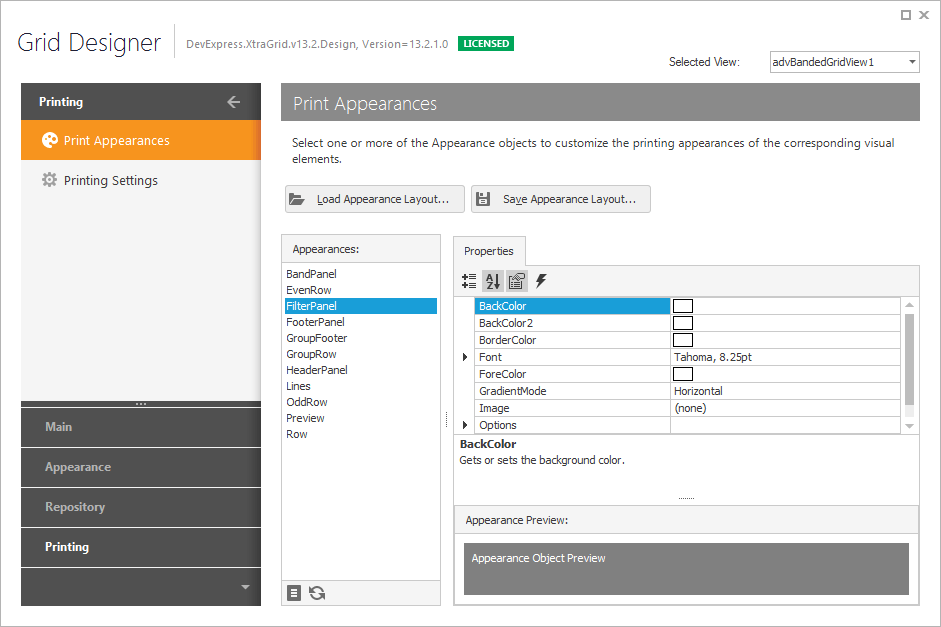
The appearance settings of the AppearanceObject currently selected in the list box are listed in the property grid. All the changes are immediately reflected by the preview section - a rectangular region at the bottom of the page.
The Print Appearances page provides the buttons used to save and restore the print appearance layout. These buttons are described below:
- Load PrintStyle Layout… - invokes the Open dialog that allows a previously saved appearance layout to be loaded from an XML file.
- Save PrintStyle Layout… - invokes the Save dialog that allows the appearance layout to be saved to an XML file.
You can customize the settings for several appearances simultaneously. Hold down the SHIFT or CTRL keys while clicking appearance names to select multiple appearance objects. To select all the appearances, click the  button. To reset the appearance settings of the selected appearance object(s) to their default values, click the
button. To reset the appearance settings of the selected appearance object(s) to their default values, click the  button.
button.
Note: the print appearances will only be used if the View’s GridOptionsPrint.UsePrintStyles (for Grid Views) or CardOptionsPrint.UsePrintStyles (for Card Views) option is set to true. Otherwise, if the print appearances are not used, the View elements will be painted with the appearance settings provided by the View’s BaseView.Appearance property when the grid control is printed.