Save and Restore Layout
- 7 minutes to read
A Pivot Grid’s layout contains settings that determine the size and position of its visual elements. You can customize and save the current Pivot Grid control’s layout and apply the same settings to other Pivot Grid controls. The Pivot Grid uses a field’s Name to determine the field in a stored layout.
Base Concepts
Refer to the following articles for information about the common concept:
Save and Restore Layout in Code
The Pivot Grid control has API methods to save a control’s layout and restore it from the following data stores:
- XML file
- Stream
The following list illustrates methods that you can use to save and restore the Pivot Grid’s layout:
- PivotGridControl.SaveLayoutToXml
- Saves the PivotGridControl’s layout to a file in XML format.
- PivotGridControl.SaveLayoutToStream
- Saves the PivotGridControl’s layout to the specified stream.
- PivotGridControl.RestoreLayoutFromXml
- Restores the pivot grid’s layout from the specified XML file.
- PivotGridControl.RestoreLayoutFromStream
- Restores the pivot grid layout from the specified stream.
- PivotGridControl.RestoreLayoutFromStreamAsync(Stream)
- Restores the pivot grid layout from the specified stream asynchronously.
Call the following methods to save and restore the collapsed field state in the Pivot Grid’s layout. Otherwise, the fields are saved and restored expanded.
- PivotGridControl.SaveCollapsedStateToFile(String)
- Saves the collapsed state of field values to the specified file.
- PivotGridControl.SaveCollapsedStateToStream(Stream)
- Saves the collapsed state of field values to the specified stream.
- PivotGridControl.RestoreCollapsedStateFromFile(String)
- Restores the collapsed state of field values from the specified file.
- PivotGridControl.RestoreCollapsedStateFromStream(Stream)
- Restores the collapsed state of field values from the specified stream.
- PivotGridControl.RestoreCollapsedStateFromStreamAsync(Stream)
- Restores the collapsed state of field values from the specified stream asynchronously.
Layout Options
The PivotSerializationOptions.StoreLayoutMode property allows you to save or restore the layout with the specified settings. The default setting is StoreLayoutMode.AllOptions. This setting includes:
- Visibility state, position and size of the fields.
- Data settings (grouping, sorting, filtering settings and summaries).
- Appearance settings and format rules.
- The field’s data format for exporting.
Manage Fields in Restored Layout
To manage the layout’s fields, use the PivotSerializationOptions.AddNewFields and PivotSerializationOptions.RemoveOldFields properties. The Pivot Grid uses a field’s Name to determine the field in a stored layout.
New fields are fields in the control, old fields are fields in the saved layout.
If old and new fields have the same Name, the control applies the saved layout changes to the fields in the control.
If old and new fields have a different
Name, the behavior is as follows:If both properties are true, the Pivot Grid removes the fields from the saved layout and keeps the fields in the control.
If both properties are false, the Pivot Grid restores the fields from the layout and removes the fields from the control.
If AddNewFields is true and RemoveOldFields is false, the Pivot Grid restores the fields from the layout and keeps the fields in the control.
If AddNewFields is false and RemoveOldFields is true, the Pivot Grid removes the fields from the layout and control.
For field groups, use the PivotSerializationOptions.AddNewGroups property.
Upgrade Layout
When a layout is restored and its version differs from the current Pivot Grid’s layout version, the PivotGridControl.LayoutUpgradeEvent event occurs.
The layout version is specified with the DXSerializer.LayoutVersion property. You can handle the LayoutUpgrade event and use this property and the e.PreviousVersion value to decide whether to overwrite the current layout.
When you load or restore a layout, the PivotGridControl.BeforeLoadLayout event occurs. You can handle this event and set the e.Allow property to false to cancel loading.
Example: How to Save and Load the Pivot Grid Layout
The following example shows how to save the Pivot Grid’s layout to a file in XML format. The “Save” button calls the PivotGridControl.SaveLayoutToXml method. The “Load” button calls the PivotGridControl.RestoreLayoutFromXml method to restore the saved layout.
using System.Data;
using System.Data.OleDb;
using System.Windows;
using DevExpress.Xpf.PivotGrid;
using HowToBindToMDB.NwindDataSetTableAdapters;
namespace HowToBindToMDB {
public partial class MainWindow : Window {
NwindDataSet.SalesPersonDataTable salesPersonDataTable = new NwindDataSet.SalesPersonDataTable();
SalesPersonTableAdapter salesPersonDataAdapter = new SalesPersonTableAdapter();
public MainWindow() {
InitializeComponent();
pivotGridControl1.DataSource = salesPersonDataTable;
}
private void Window_Loaded(object sender, RoutedEventArgs e) {
salesPersonDataAdapter.Fill(salesPersonDataTable);
}
private void buttonSave_Click(object sender, RoutedEventArgs e) {
pivotGridControl1.SaveLayoutToXml("layout.xml");
}
private void buttonLoad_Click(object sender, RoutedEventArgs e) {
pivotGridControl1.RestoreLayoutFromXml("layout.xml");
}
}
}
<Window x:Class="HowToBindToMDB.MainWindow"
xmlns="http://schemas.microsoft.com/winfx/2006/xaml/presentation"
xmlns:x="http://schemas.microsoft.com/winfx/2006/xaml"
xmlns:dxpg="http://schemas.devexpress.com/winfx/2008/xaml/pivotgrid"
Title="MainWindow" Height="350" Width="525" Loaded="Window_Loaded">
<Grid>
<Grid.RowDefinitions>
<RowDefinition />
<RowDefinition Height="Auto" />
</Grid.RowDefinitions>
<dxpg:PivotGridControl Name="pivotGridControl1" DataProcessingEngine="Optimized">
<dxpg:PivotGridControl.Fields>
<dxpg:PivotGridField Name="fieldCategory" Caption="Category" Area="RowArea">
<dxpg:PivotGridField.DataBinding>
<dxpg:DataSourceColumnBinding ColumnName="CategoryName"/>
</dxpg:PivotGridField.DataBinding>
</dxpg:PivotGridField>
<dxpg:PivotGridField Name="fieldYear" Area="ColumnArea" Caption="Year">
<dxpg:PivotGridField.DataBinding>
<dxpg:DataSourceColumnBinding ColumnName="OrderDate" GroupInterval="DateYear"/>
</dxpg:PivotGridField.DataBinding>
</dxpg:PivotGridField>
<dxpg:PivotGridField Name="fieldExtendedPrice" Area="DataArea" CellFormat="c0">
<dxpg:PivotGridField.DataBinding>
<dxpg:DataSourceColumnBinding ColumnName="Extended Price"/>
</dxpg:PivotGridField.DataBinding>
</dxpg:PivotGridField>
</dxpg:PivotGridControl.Fields>
</dxpg:PivotGridControl>
<StackPanel Grid.Row="1" Orientation="Horizontal">
<Button Name="buttonSave" Content="Save" Padding="8, 4, 8, 4"
Margin="4" Click="buttonSave_Click" />
<Button Name="buttonLoad" Content="Load" Padding="8, 4, 8, 4"
Margin="4" Click="buttonLoad_Click" />
</StackPanel>
</Grid>
</Window>
Example: Update Pivot Grid Layout on Restore
The example below shows how to manage the layout when you restore the Pivot Grid.
The example contains two Pivot Grid controls with the following fields:
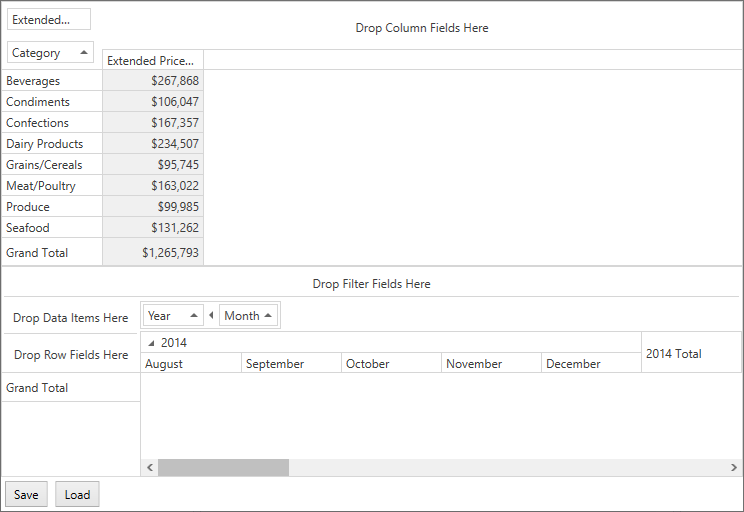
The SaveLayout button uses the PivotGridControl.SaveLayoutToStream method to save the pivotGridControlOld layout to memory streams.
The RestoreLayout button uses the PivotGridControl.RestoreLayoutFromStream method to restore the saved layout to pivotGridControlNew.
The following options allows you to combine fields from different Pivot Grid controls on restore:
PivotSerializationOptions.AddNewFields set to
truekeeps the field in thepivotGridControlNewcontrol when you restore the layout.PivotSerializationOptions.RemoveOldFields set to
falseadds fields frompivotGridControlOldtopivotGridControlNew.PivotSerializationOptions.AddNewGroups set to
truekeeps the Year-Quarter group of thepivotGridControlNewwhen you restore the layout.PivotGridControl.LayoutUpgradeEvent event adds the Quantity field to
pivotGridControlNew‘s data area when you restore the layout.
The following image shows the resulting layout when you save the pivotGridControlOld layout and restore it to pivotGridControlNew:
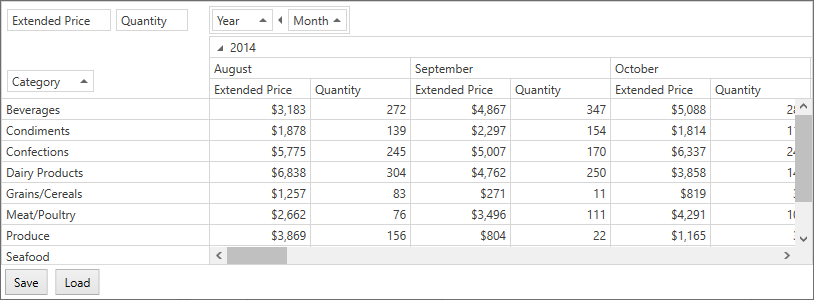
using DevExpress.Xpf.PivotGrid;
using System.IO;
using System.Windows;
namespace HowToSaveAndRestoreLayoutFromStream {
public partial class MainWindow : Window {
// Create a MemoryStream instance.
System.IO.Stream LayoutStream = new System.IO.MemoryStream();
public MainWindow() {
InitializeComponent();
PivotGridGroup group = pivotGridControlNew.Groups.Add(fieldYear, fieldMonth);
}
private void buttonSave_Click(object sender, RoutedEventArgs e) {
// Save the layout to a stream.
pivotGridControlOld.SaveLayoutToStream(LayoutStream);
}
private void buttonLoad_Click(object sender, RoutedEventArgs e) {
LayoutStream.Position = 0;
LayoutStream.Seek(0, SeekOrigin.Begin);
// Load the layout from the stream.
pivotGridControlNew.RestoreLayoutFromStream(LayoutStream);
}
private void pivotGridControlNew_LayoutUpgrade(object sender, PivotLayoutUpgradeEventArgs e) {
if (e.PreviousVersion == "1.0") {
var newField = new PivotGridField() {
DataBinding = new DataSourceColumnBinding("Quantity"),
Caption = "Quantity",
Name = "fieldQuantity",
Area = FieldArea.DataArea
};
pivotGridControlNew.Fields.Add(newField);
};
}
}
}
<Grid>
<Grid.RowDefinitions>
<RowDefinition />
<RowDefinition />
<RowDefinition Height="Auto" />
</Grid.RowDefinitions>
<dxpg:PivotGridControl Name="pivotGridControlOld"
DataSource="{Binding Path=Data, Source={StaticResource TypedSimpleSource}}"
DataProcessingEngine="Optimized"
dx:DXSerializer.LayoutVersion="1.0">
<dxpg:PivotGridControl.Fields>
<dxpg:PivotGridField Name="fieldCategory" Caption="Category" Area="RowArea">
<dxpg:PivotGridField.DataBinding>
<dxpg:DataSourceColumnBinding ColumnName="CategoryName"/>
</dxpg:PivotGridField.DataBinding>
</dxpg:PivotGridField>
<dxpg:PivotGridField Name="fieldExtendedPrice" Area="DataArea" CellFormat="c0">
<dxpg:PivotGridField.DataBinding>
<dxpg:DataSourceColumnBinding ColumnName="Extended Price"/>
</dxpg:PivotGridField.DataBinding>
</dxpg:PivotGridField>
</dxpg:PivotGridControl.Fields>
</dxpg:PivotGridControl>
<dxpg:PivotGridControl Grid.Row="1" Name="pivotGridControlNew"
DataSource="{Binding Path=Data, Source={StaticResource TypedSimpleSource}}"
DataProcessingEngine="Optimized"
dx:DXSerializer.LayoutVersion="2.0"
dxpg:PivotSerializationOptions.AddNewGroups="True"
dxpg:PivotSerializationOptions.AddNewFields="True"
dxpg:PivotSerializationOptions.RemoveOldFields="False"
LayoutUpgrade="pivotGridControlNew_LayoutUpgrade">
<dxpg:PivotGridControl.Fields>
<dxpg:PivotGridField Name="fieldYear" Area="ColumnArea" Caption="Year"
Group="{Binding ElementName=group}">
<dxpg:PivotGridField.DataBinding>
<dxpg:DataSourceColumnBinding ColumnName="OrderDate" GroupInterval="DateYear"/>
</dxpg:PivotGridField.DataBinding>
</dxpg:PivotGridField>
<dxpg:PivotGridField Name="fieldMonth" Area="ColumnArea" Caption="Month"
Group="{Binding ElementName=group}">
<dxpg:PivotGridField.DataBinding>
<dxpg:DataSourceColumnBinding ColumnName="OrderDate" GroupInterval="DateMonth"/>
</dxpg:PivotGridField.DataBinding>
</dxpg:PivotGridField>
</dxpg:PivotGridControl.Fields>
</dxpg:PivotGridControl>
<StackPanel Grid.Row="2" Orientation="Horizontal" >
<Button Name="buttonSave" Content="Save" Padding="8, 4, 8, 4"
Margin="4" Click="buttonSave_Click" ></Button>
<Button Name="buttonLoad" Content="Load" Padding="8, 4, 8, 4"
Margin="4" Click="buttonLoad_Click"></Button>
</StackPanel>
</Grid>