Scale Visual Elements
- 3 minutes to read
Since all scales support nesting for imitating various hybrid digital and analog measuring instruments and complex multi-functional dashboards, the Gauge Control allows you to display only the necessary visual elements of individual scales. Different scale types may contain one or more of the following visual elements:
Background;
Tick Marks;
Labels;
Value Indicator;
Spindle Cap.
Background
The background is the scale‘s underlying layer whose actual shape and color are determined by the currently selected scale style. All scale types display a background by default:

Disable the nested scales’ background layer if you are assembling a visually seamless hybrid dashboard consisting of several scales nested within a "parent" scale. Use the OptionsView.ShowBackground property to disable the scale’s background:

Tick Marks
Tick marks are short bars that divide the range of displayed values into discrete intervals for better scale readability:

Each quantitative scale can display two types of these markings:
Major tick marks indicate both the minimum and maximum values displayed on a scale, as well as a certain number of intermediate values. A corresponding numeric label is displayed near each major tick mark by default.
Minor tick marks are distributed evenly between each two neighboring major tick marks indicating intermediate positions between two labeled values.
Each quantitative scale provides the following properties that allow you to:
Individually hide the major tick marks corresponding to the minimum and maximum displayed values on a scale (the OptionsView.ShowFirstTick and OptionsView.ShowLastTick properties, respectively);
Set the total number of the major tick marks on a range of displayed values (the OptionsView.MajorTickCount property cannot be less than 2 since the existing tick marks must indicate at least the beginning and end of the scale’s range);
Set the number of minor tick marks located between each two neighboring major tick marks (the OptionsView.MinorTickCount property);
Simultaneously hide both the major and minor tick marks (the OptionsView.ShowTicks property).
Labels
Labels show key values on a quantitative scale that correspond to the displayed major tick marks.
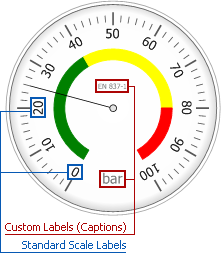
To hide the standard labels within a scale, use its OptionsView.ShowLabels property.
Value Indicator
A value indicator is the fundamental component of any quantitative scale. Currently, there are two types of value indicators in the Gauge Control:
- A rotating needle which is used to point to the value within the predetermined range in the case of circular, wide circular, three-fourth circular, half-circular, and quarter-circular scales:

- A level bar designed to imitate the liquid column that indicates the value in the case of linear scales:

Use the OptionsView.ShowLevelBar and OptionsView.ShowNeedle properties in case of the linear and arc-based (including wide circular) scales to hide the scale’s value indicator.
Spindle Cap
A spindle cap is displayed on top of the rotary axis of the needle used as the value indicator in circular, three-fourth circular, half-circular, and quarter-circular scales:

A spindle cap is always drawn in the scale’s top layer. To switch the spindle cap visibility for a particular arc scale, use its OptionsView.ShowSpindleCap property.
Note that the spindle cap is present only in the Classic, Clever, DarkNight, DeepFire, Eco, IceColdZone, iStyle, Mechanical, Red, SilverBlur, and ShiningDark scale styles.