VCL Gauge Control
- 2 minutes to read
The VCL Gauge Control allows you to create user interfaces that imitate dashboards, dials, clocks, thermometers, and LED screens.
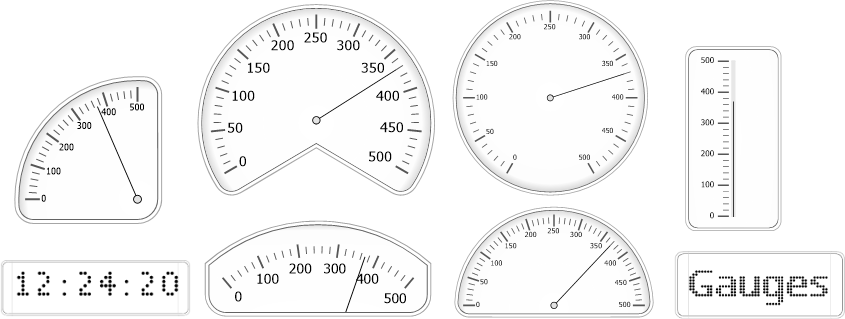
Scales
The control allows you to create scales that imitate analog measuring devices or LED displays.
You can choose unbound or data-aware scales to display numeric or string values. The control supports the following scale types:
Circular
Circular scales allow you to imitate analog measuring instruments such as speedometers, stopwatches, clocks, voltmeters, etc.
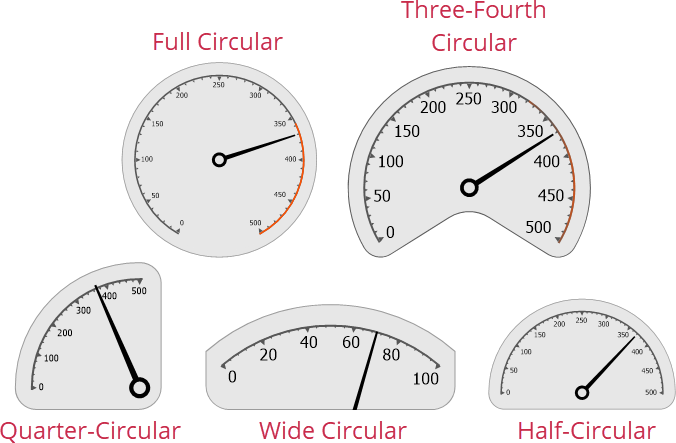
You can choose any of the following scale types:
Linear
Linear scales imitate analog linear measuring instruments (for instance, thermometers, manometers, etc.)
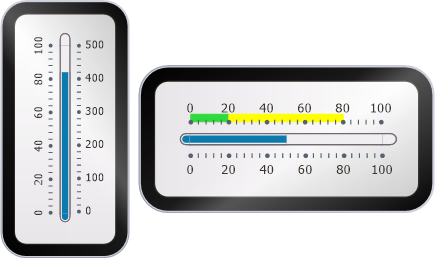
Digital
Digital scales allow you to imitate devices with an LED screen

Refer to the following topic for detailed information about scale elements: Scale Visual Elements.
Visual Elements
Captions
Captions are optional labels that you can place within quantitative and digital scales.
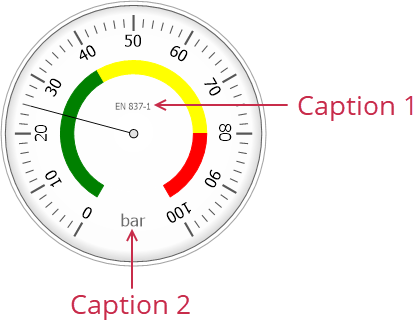
Range Bars
The range bars are the optional decorative elements that you can use to mark value ranges within quantitative scales.
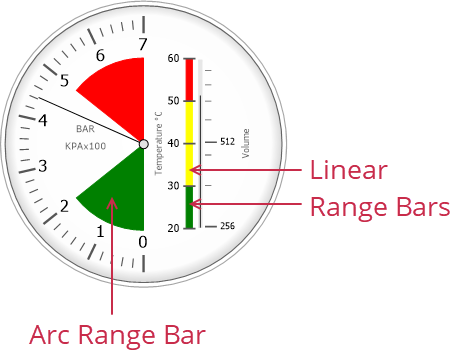
Refer to the following topics for more information on scale range bars:
Additional Scales
You can add additional scales to the gauge or to one of the previously created scales in this control. This feature allows you to create multi-functional measuring instruments or dashboards. The control does not limit the number of additional scales.
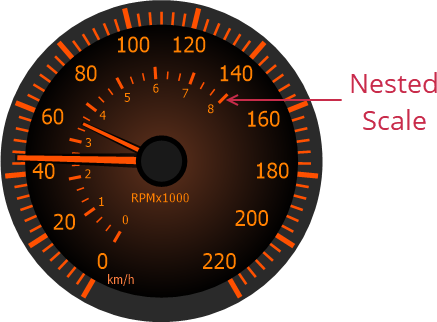
Refer to the following topics for more information on how to create additional scales:
Animation
You can customize animation settings applied to indicators of the arc, wide circular, and linear scales. Animation effects allow you to simulate dashboards and real devices, such as speedometers, tachometers, thermometers, and so on.

Refer to a scale’s OptionsAnimate property description for more information on available options.
Styles
The control includes 22 built-in display styles for scales. You can apply different styles to different scales.
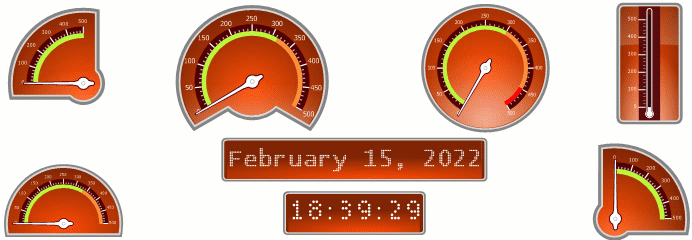
Layout
You can resize and move scales and their elements within the control’s area to create multi-functional scales.
Refer to the following topic for more information on how to adjust a scale’s layout: Scale Layout