Alignment.Horizontal Property
Gets or sets the horizontal alignment of the cell content.
Namespace: DevExpress.Spreadsheet
Assembly: DevExpress.Spreadsheet.v25.2.Core.dll
NuGet Package: DevExpress.Spreadsheet.Core
Declaration
Property Value
| Type | Description |
|---|---|
| SpreadsheetHorizontalAlignment | A SpreadsheetHorizontalAlignment enumeration member specifying how cell data should be horizontally aligned. |
Available values:
| Name | Description |
|---|---|
| General | The cell content is horizontally aligned according to the data type (text is aligned to the left; numbers, date and time values are aligned to the right; boolean and error values are centered). |
| Left | The cell content is horizontally aligned on the left. |
| Center | The cell content is centered horizontally. |
| Right | The cell content is horizontally aligned on the right. |
| Fill | Repeats the cell content across the whole width of the cell. |
| Justify | The text is wrapped to fit the cell width and each line of text (except the last line) is horizontally justified to the right and left of the cell. |
| CenterContinuous | The cell content is centered horizontally across multiple cells. |
| Distributed | The text is wrapped to fit the cell width and each line of text is horizontally distributed across the entire cell. This alignment type allows you to apply an indent to both the left and right sides of the cell. |
Remarks
Use the Horizontal and Alignment.Vertical properties to specify horizontal and vertical alignment of cell data.
To set other alignment characteristics for a cell or range of cells (for example, indent, text rotation, values indicating whether the text should be wrapped and shrunk in a cell), use the corresponding properties of the Alignment object. Access this object via the Formatting.Alignment property.
- To specify the data alignment of an individual cell, access the Alignment object using the cell’s Formatting.Alignment property directly.
- To specify the data alignment of a cell range, modify the Alignment object within the CellRange.BeginUpdateFormatting - CellRange.EndUpdateFormatting method pair.
- To share the same alignment settings between multiple cells in one step, apply the style with the specified alignment to the required cells. To specify the alignment for a cell style, access the Style object from the IWorkbook.Styles collection and use this style’s Formatting.Alignment property within the Formatting.BeginUpdate-Formatting.EndUpdate paired methods to access and modify the Alignment object.
For examples on how to specify formatting for an individual cell and cell range, or modify a style, refer to the How to: Format a Cell or Range of Cells or How to: Create or Modify a Style document, respectively.
Example
This example demonstrates how to specify the alignment of cell content so the cells appear as on the image below:
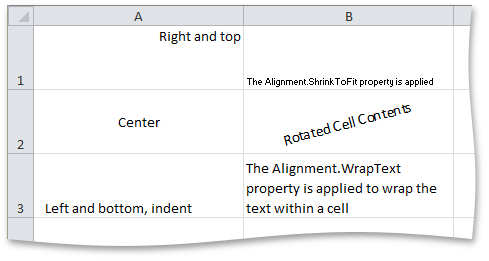
Cell cellA1 = worksheet.Cells["A1"];
cellA1.Value = "Right and top";
cellA1.Alignment.Horizontal = SpreadsheetHorizontalAlignment.Right;
cellA1.Alignment.Vertical = SpreadsheetVerticalAlignment.Top;
Cell cellA2 = worksheet.Cells["A2"];
cellA2.Value = "Center";
cellA2.Alignment.Horizontal = SpreadsheetHorizontalAlignment.Center;
cellA2.Alignment.Vertical = SpreadsheetVerticalAlignment.Center;
Cell cellA3 = worksheet.Cells["A3"];
cellA3.Value = "Left and bottom, indent";
cellA3.Alignment.Indent = 1;
Cell cellB1 = worksheet.Cells["B1"];
cellB1.Value = "The Alignment.ShrinkToFit property is applied";
cellB1.Alignment.ShrinkToFit = true;
Cell cellB2 = worksheet.Cells["B2"];
cellB2.Value = "Rotated Cell Contents";
cellB2.Alignment.Horizontal = SpreadsheetHorizontalAlignment.Center;
cellB2.Alignment.Vertical = SpreadsheetVerticalAlignment.Center;
cellB2.Alignment.RotationAngle = 15;
Cell cellB3 = worksheet.Cells["B3"];
cellB3.Value = "The Alignment.WrapText property is applied to wrap the text within a cell";
cellB3.Alignment.WrapText = true;
Related GitHub Examples
The following code snippets (auto-collected from DevExpress Examples) contain references to the Horizontal property.
Note
The algorithm used to collect these code examples remains a work in progress. Accordingly, the links and snippets below may produce inaccurate results. If you encounter an issue with code examples below, please use the feedback form on this page to report the issue.