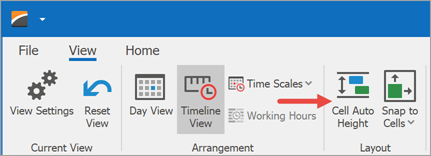CellsAutoHeightOptions.AutoHeightMode Property
Gets or sets the mode used to calculate time cell heights in the Scheduler control.
Namespace: DevExpress.XtraScheduler
Assembly: DevExpress.XtraScheduler.v25.2.Core.Desktop.dll
NuGet Package: DevExpress.Scheduler.CoreDesktop
Declaration
[DefaultValue(SchedulerCellAutoHeightMode.None)]
public SchedulerCellAutoHeightMode AutoHeightMode { get; set; }Property Value
| Type | Default | Description |
|---|---|---|
| DevExpress.XtraScheduler.SchedulerCellAutoHeightMode | None | The selected mode: “None”, “Limited” or “Full” |
Property Paths
You can access this nested property as listed below:
| Object Type | Path to AutoHeightMode |
|---|---|
| TimelineView |
|
Remarks
When the SchedulerViewBase.GroupType property is SchedulerGroupType.Resource, the Scheduler can automatically calculate time cell heights and resize these cells in the Timeline View. There are three time cell height modes:
Fixed Height
CellsAutoHeightOptions.AutoHeightModeisSchedulerCellAutoHeightMode.None.- TimelineView.ResourceHeight is a positive number (not available for Gantt Views).
This mode allows you to specify the height of time cells. Pixel scrolling is also enabled in this mode.
Limited Auto-Height
CellsAutoHeightOptions.AutoHeightModeisSchedulerCellAutoHeightMode.Limited.- SchedulerViewBase.ResourcesPerPage is a positive number. All resources are displayed if this property is not specified.
- CellsAutoHeightOptions.MinHeight is optional and specifies the minimum height of time cells.
In this mode, the View client area is divided into equal N parts (depending on the ResourcesPerPage option). If a time cell has too many appointments, it occupies other cells that are empty. These cells shrink until they reach the MinHeight property value, or the minimum appointment height. If a time cell needs more space to display its appointments and the visible cells cannot shrink, the View shows the “More Appointments” button. This button switches the Scheduler to the Day View that shows all appointments scheduled for this date.
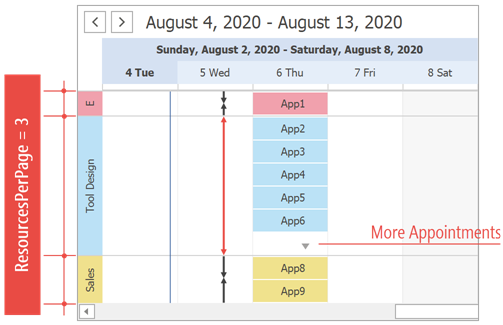
Users can scroll the View vertically only by resources, pixel scrolling is not available.
Auto-Height
CellsAutoHeightOptions.AutoHeightModeisSchedulerCellAutoHeightMode.Full.- Optional CellsAutoHeightOptions.MinHeight and CellsAutoHeightOptions.MaxHeight properties limit the height of time cells.
In this mode, time cells are resized according to the MinHeight and MaxHeight values. The actual time cell height depends on the number of appointments. The “More Appointments” button is available for time cells that require more height than the MaxHeight property permits.
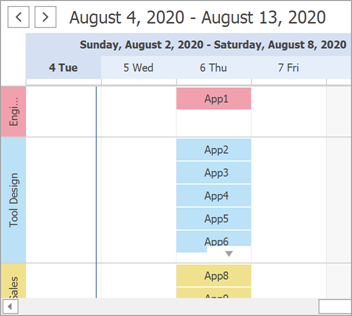
The ResourcesPerPage property is ignored in this mode. The Timeline View can display trimmed Resources and pixel scrolling is enabled.
For the Gantt View, the “Full” AutoHeightMode setting is identical to “Limited”.
Ribbon Button
The “Cell Auto Height” button in the Ribbon UI generated by Scheduler Control toggles cell auto-height. The control retains the last active auto-hide mode, and applies it when a user presses this button.