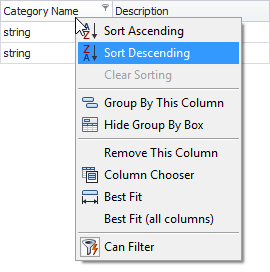On-form Band and Column Customization
- 2 minutes to read
There are several approaches to customizing bands and columns at design time. One way is to use the Grid Designer, which lets you add, remove, arrange and access the settings of individual bands and columns within its Columns Page, Bands Page and Layout Page.
The grid control also provides on-form access and customization of columns and bands without the need to invoke the Designer. This topic describes customization that you can perform directly on the form.
Modify the Layout of Bands and Columns
The bands and columns layout can be modified using drag-and-drop, as shown in the animation below.
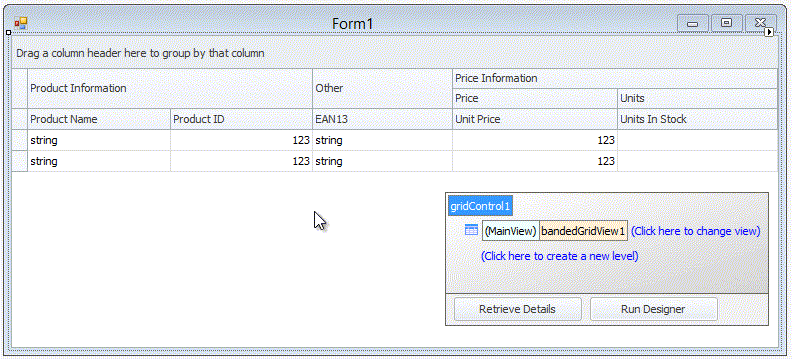
The following operations are available.
- change the positions of bands and columns;
- group the View by an unlimited number of columns;
- resize bands and columns.
Access the Settings of Bands and Columns
To customize a band or column, click its header to select it. Once a band or column has been selected, its properties are displayed in the Properties window.
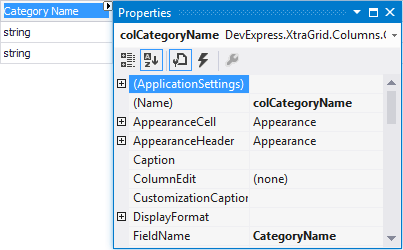
To select multiple bands or columns and access their properties simultaneously, click their headers while holding down the SHIFT or CTRL key.
When a band or column is selected, it displays a smart tag that provides access to the most common properties.
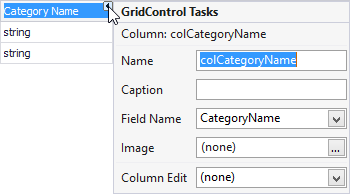
Columns can also be customized using the column header context menu. To invoke the menu, right-click the column header. The column header’s context menu is shown in the image below.