Save and Restore Layout
- 11 minutes to read
DevExpress controls allow you to save their layout information to data stores (XML file, stream and system registry) and restore the layout later. Refer to the following article for information about the common concept: Save and Restore Layouts of DevExpress controls.
The Pivot Grid layout determines the position and appearance of its visual elements. You can modify the Pivot Grid layout in the PivotGrid Designer and in code.
The control saves the layout to an XML file, a system registry path, or to a stream, and subsequently restores it. You can customize and save the current Pivot Grid control’s layout and apply the same settings to other Pivot Grid controls. Pivot Grid uses a field’s Name property value to determine fields in a stored layout.
Important
Deserializing layout settings from untrusted resources may create security issues. Review the following help topic for additional information: Safe Deserialization.
Save and Restore Layout at Design Time
The Layout page of the PivotGrid Designer allows you to modify, save, and restore the Pivot Grid control layout. See the Layout Page topic for details.
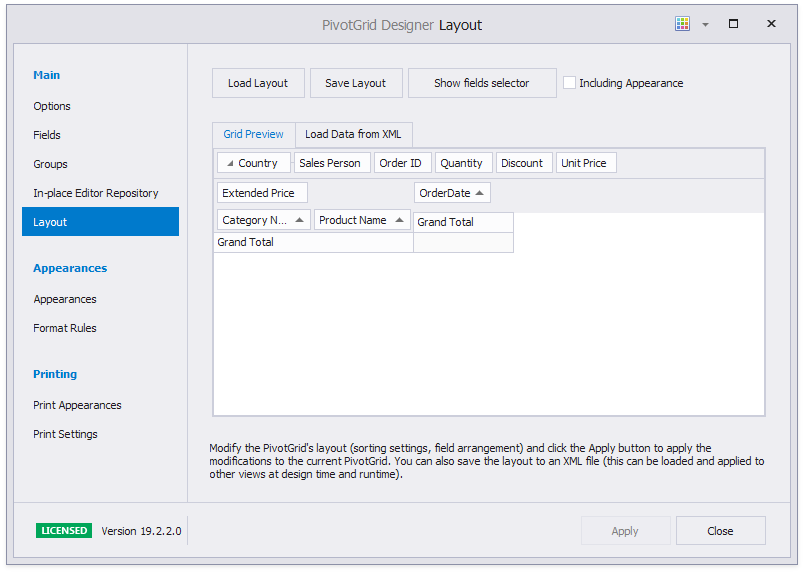
To restore the Pivot Grid’s layout from an existing XML file, click the Load Layout… button. To apply the created or loaded layout to the current Pivot Grid control, click the Apply button.
Save and Restore Layout in Code
The Pivot Grid control has API methods to save a control layout and restore it from the following data stores:
- XML file
- Windows Registry
- Stream
The following list illustrates methods that you can use to save and restore the Pivot Grid’s layout:
- PivotGridControl.SaveLayoutToRegistry
- Saves a Pivot Grid Control’s layout to the specified system registry path, using the specified settings.
- PivotGridControl.SaveLayoutToStream
- Saves a Pivot Grid Control’s layout to the specified stream, using the specified settings.
- PivotGridControl.SaveLayoutToXml
- Saves a Pivot Grid Control’s layout to the specified XML file, using the specified settings.
- PivotGridControl.SaveLayoutToJson
- Saves the Pivot Grid’s layout settings specified by the
optionsparameter to a file in JSON format. - PivotGridControl.RestoreLayoutFromRegistry
- Restores the Pivot Grid Control’s layout stored at the specified system registry path, using the specified settings.
- PivotGridControl.RestoreLayoutFromStream
- Restores a Pivot Grid Control’s layout from the specified stream, using the specified settings.
- PivotGridControl.RestoreLayoutFromXml
- Restores a Pivot Grid Control’s layout using the specified settings from the specified XML file.
- PivotGridControl.RestoreLayoutFromJson
- Loads the Pivot Grid’s layout settings specified by the
optionsparameter from a file in JSON format.
Call the following methods to save and restore the collapsed field state in the Pivot Grid layout. Otherwise, the fields are saved and restored expanded.
- PivotGridControl.SaveCollapsedStateToFile
- Saves the collapsed state of field values to the specified file.
- PivotGridControl.SaveCollapsedStateToStream
- Saves the collapsed state of field values to the specified stream.
- PivotGridControl.LoadCollapsedStateFromFile
- Restores the collapsed state of field values from the specified file.
- PivotGridControl.LoadCollapsedStateFromStream
- Restores the collapsed state of field values from the specified stream.
Layout Options
The SaveLayoutTo… or RestoreLayoutFrom… methods without the options parameter save or restore only a subset of the control’s settings. These settings include:
- Visibility state, position and size of the fields.
- Data settings (grouping, sorting, filtering settings and summaries).
- All settings grouped within the control’s PivotGridControl.OptionsView object.
The SaveLayoutTo… or RestoreLayoutFrom… methods with the options parameter save or restore the specified settings. To create a parameter, instantiate the PivotGridOptionsLayout class and set the required properties. To save all settings, pass null (Nothing in Visual Basic) or a static OptionsLayoutBase.FullLayout property as the options parameter.
Settings, such as appearance and format rules, are not saved/restored unless explicitly specified. Use the PivotGridControl.OptionsLayout property to specify the settings to save or restore.
Manage Fields in Restored Layout
The PivotGridOptionsLayout.Columns.AddNewColumns and PivotGridOptionsLayout.Columns.RemoveOldColumns settings determine the resulting combination of fields in the restored layout. New columns are fields in the control, old columns are fields in the saved layout. The field’s Name property determines fields in a stored layout.
When old and new fields have the same Name, the control applies the saved layout changes to the fields in the control.
When old and new fields have a different Name, the behavior is as follows:
For example, the image below displays two Pivot Grid controls with the following fields:

| pivotGridControlOld | pivotGridControlNew |
|---|---|
Field: Extended Price Name: fieldExtendedPrice |
Field: Extended Price Avg Name: fieldExtendedPriceNew |
Field: Product Name Name: fieldProductName |
Field: Category Name Name: fieldCategoryName |
Field: Order Date Name: fieldQuarter |
Field: Year Name: fieldYear |
If both properties are
true, the Pivot Grid removes the fields from the saved layout and keeps the fields in the control.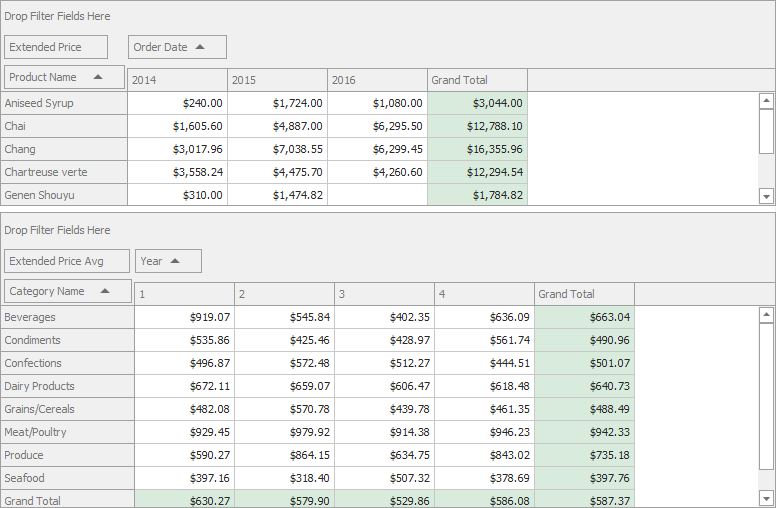
using System.Windows.Forms; namespace WinPivotUpgradeLayout { public partial class Form1 : Form { MemoryStream layoutStream = new MemoryStream(); public Form1() { pivotGridControlNew.OptionsLayout.Columns.AddNewColumns = true; pivotGridControlNew.OptionsLayout.Columns.RemoveOldColumns = true; } private void simpleButton1_Click(object sender, EventArgs e) { pivotGridControlOld.SaveLayoutToStream(layoutStream); } private void simpleButton2_Click(object sender, EventArgs e) { if (layoutStream.Length > 0) { layoutStream.Seek(0, SeekOrigin.Begin); pivotGridControlNew.RestoreLayoutFromStream(layoutStream); } } } }If both properties are
false, the Pivot Grid restores the fields from the layout and removes the fields from the control.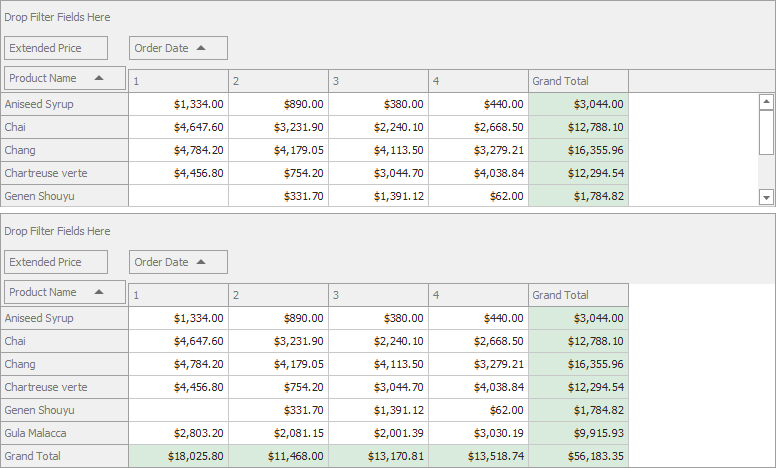
If
AddNewColumnsistrueandRemoveOldColumnsisfalse, the Pivot Grid restores the fields from the layout and keeps the fields in the control.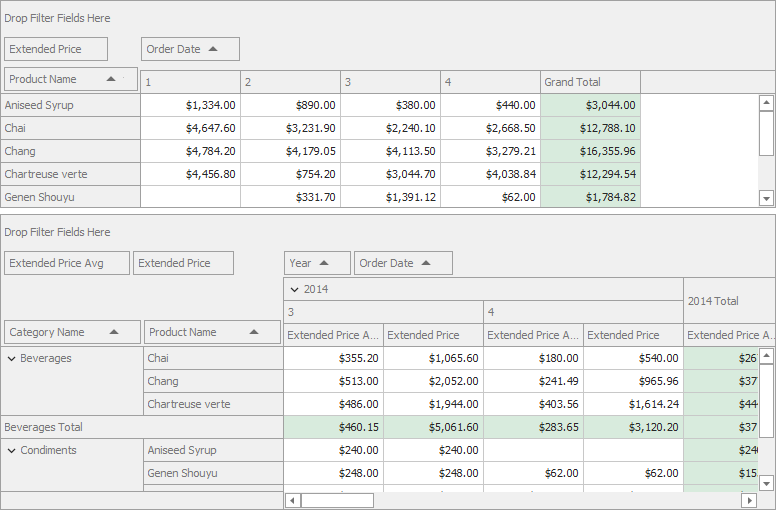
If
AddNewColumnsisfalseandRemoveOldColumnsistrue, the Pivot Grid removes the fields from the layout and control.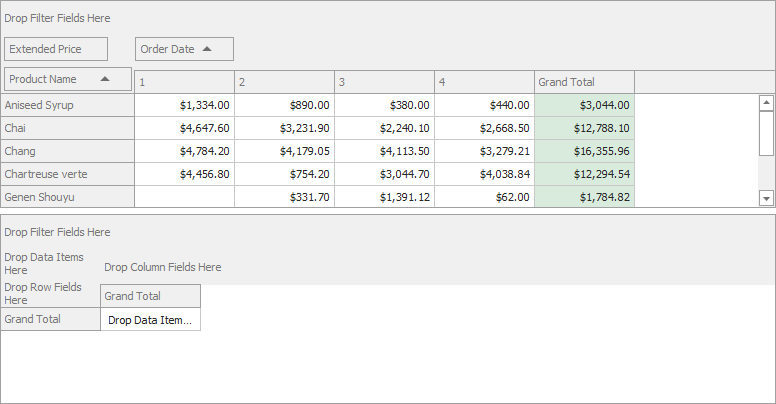
Use the OptionsLayoutBase.FullLayout property to clear all the fields and restore all fields from the layout.
For field groups, use the PivotGridOptionsLayout.AddNewGroups property.
Upgrade Layout
When a layout is restored and its version differs from the current Pivot Grid layout version, the PivotGridControl.LayoutUpgrade event occurs.
The current layout version is specified with the OptionsLayoutBase.LayoutVersion property. You can handle the LayoutUpgrade event and use this property and the PivotLayoutUpgradeEventArgs.PreviousVersion value to decide whether to overwrite the current layout.
When you load or restore a layout, the PivotGridControl.BeforeLoadLayout event occurs. You can handle this event and set the LayoutAllowEventArgs.Allow property to false to cancel loading.
The following example handles LayoutUpgrade to add the Quantity field to the data area of pivotGridControlNew:
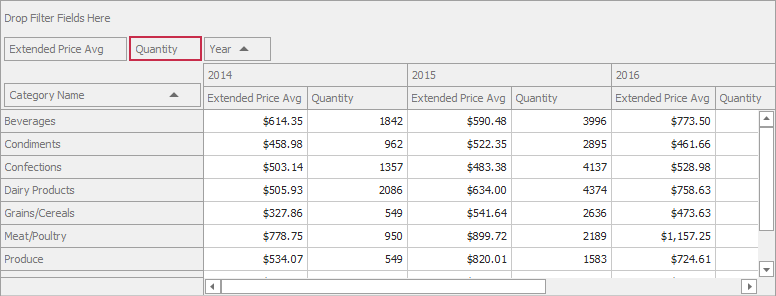
using System.Windows.Forms;
namespace WinPivotUpgradeLayout {
public partial class Form1 : Form {
MemoryStream layoutStream = new MemoryStream();
public Form1() {
InitializeComponent();
sqlDataSource1.Fill();
sqlDataSource1.FillAsync();
pivotGridControlOld.OptionsLayout.LayoutVersion = "1.0";
pivotGridControlNew.OptionsLayout.LayoutVersion = "2.0";
}
private void simpleButton1_Click(object sender, EventArgs e) {
pivotGridControlOld.SaveLayoutToStream(layoutStream);
}
private void simpleButton2_Click(object sender, EventArgs e) {
if (layoutStream.Length > 0) {
layoutStream.Seek(0, SeekOrigin.Begin);
pivotGridControlNew.RestoreLayoutFromStream(layoutStream);
}
}
private void pivotGridControlNew_LayoutUpgrade(object sender, DevExpress.Utils.LayoutUpgradeEventArgs e) {
if (e.PreviousVersion == "1.0") {
var newField = new PivotGridField() {
FieldName = "Quantity",
Caption = "Quantity",
Name = "fieldQuantity",
Area = DevExpress.XtraPivotGrid.PivotArea.DataArea
};
pivotGridControlNew.Fields.Add(newField);
};
}
}
}
Example: Save and Restore Pivot Grid Layout with the Row and Column State
This example demonstrates how to restore the Pivot Grid layout and row/column state.
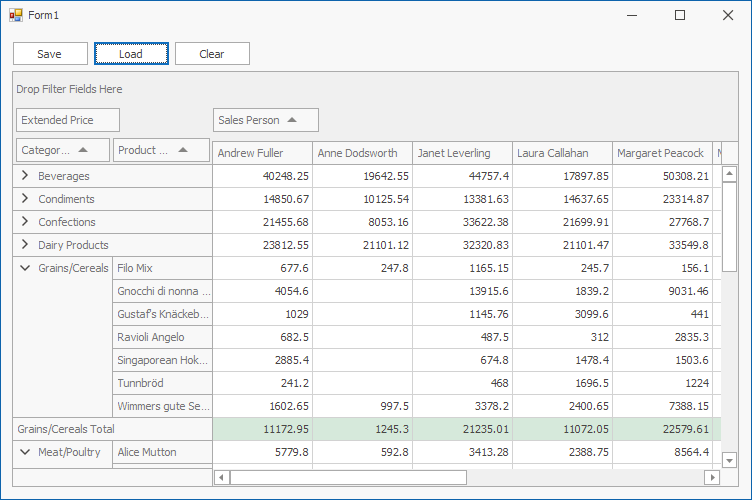
The Save button uses the PivotGridControl.SaveLayoutToStream and PivotGridControl.SaveCollapsedStateToStream methods to save the layout and field values’ collapsed state to memory streams.
The Load button uses the PivotGridControl.RestoreLayoutFromStream and PivotGridControl.LoadCollapsedStateFromStream methods to restore the saved layout and column/row state.
The Clear button clears the field collection.
using System;
using System.IO;
using System.Windows.Forms;
using DevExpress.Utils;
namespace XtraPivotGrid_RestoreLayoutExample {
public partial class Form1 : DevExpress.XtraEditors.XtraForm {
MemoryStream layoutStream = new MemoryStream();
MemoryStream collapseStateStream = new MemoryStream();
public Form1() {
InitializeComponent();
btnClear.Enabled = false;
}
private void Form1_Load(object sender, EventArgs e) {
excelDataSource1.FileName = "SalesPerson.xlsx";
excelDataSource1.Fill();
pivotGridControl1.DataSource = excelDataSource1;
}
private void btnSave_Click(object sender, EventArgs e) {
if (pivotGridControl1.Fields.Count > 0) {
layoutStream.Dispose();
layoutStream = new MemoryStream();
pivotGridControl1.SaveLayoutToStream(layoutStream, OptionsLayoutBase.FullLayout);
collapseStateStream.Dispose();
collapseStateStream = new MemoryStream();
pivotGridControl1.SaveCollapsedStateToStream(collapseStateStream);
btnClear.Enabled = true;
}
}
private void btnLoad_Click(object sender, EventArgs e) {
if (layoutStream.Length > 0 && collapseStateStream.Length > 0) {
layoutStream.Seek(0, SeekOrigin.Begin);
pivotGridControl1.RestoreLayoutFromStream(layoutStream, OptionsLayoutBase.FullLayout);
collapseStateStream.Seek(0, SeekOrigin.Begin);
pivotGridControl1.LoadCollapsedStateFromStream(collapseStateStream);
}
}
private void btnClear_Click(object sender, EventArgs e) {
if (layoutStream.Length > 0 && collapseStateStream.Length > 0) {
pivotGridControl1.Fields.Clear();
}
}
}
}
Example: Update Pivot Grid Layout on Restore
The example below shows how to manage Pivot Grid layout on restore.
The example contains two Pivot Grid controls with the following fields:
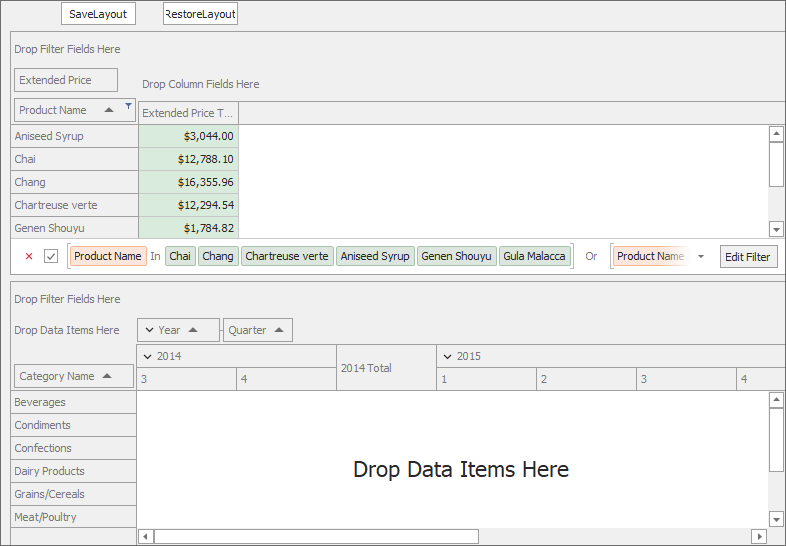
The SaveLayout button uses the PivotGridControl.SaveLayoutToStream method to save the pivotGridControlOld layout to memory streams.
The RestoreLayout button uses the PivotGridControl.RestoreLayoutFromStream method to restore the saved layout to pivotGridControlNew.
The following options allows you to combine fields from different Pivot Grid controls on restore:
PivotGridOptionsLayout.Columns.AddNewColumns set to
truekeeps the field in thepivotGridControlNewcontrol when you restore the layout.PivotGridOptionsLayout.Columns.RemoveOldColumns set to
falseadds fields frompivotGridControlOldtopivotGridControlNew.PivotGridOptionsLayout.AddNewGroups set to
truekeeps the Year-Quarter group of thepivotGridControlNewwhen you restore the layout.PivotGridControl.LayoutUpgrade event adds the “Quantity” field to
pivotGridControlNew‘s data area when you restore the layout.
The following image shows the resulting layout when you save the pivotGridControlOld layout and restore it to pivotGridControlNew:
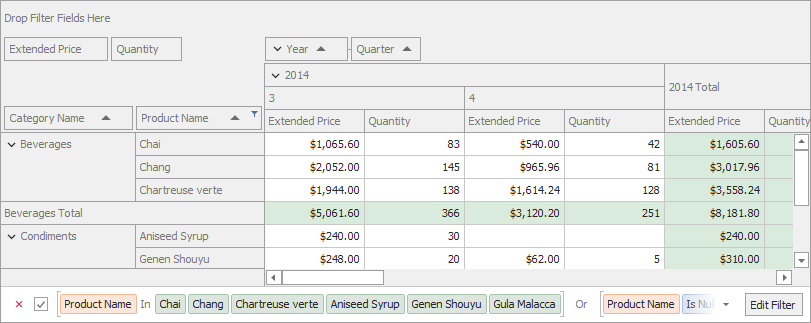
using DevExpress.Utils;
using DevExpress.XtraPivotGrid;
using System;
using System.Collections.Generic;
using System.ComponentModel;
using System.Data;
using System.Drawing;
using System.IO;
using System.Linq;
using System.Text;
using System.Threading.Tasks;
using System.Windows.Forms;
namespace WinPivotUpgradeLayout{
public partial class Form1 : Form{
MemoryStream layoutStream = new MemoryStream();
public Form1(){
InitializeComponent();
// Fill the SqlDataSource
sqlDataSource1.Fill();
// Fill the SqlDataSource asynchronously
sqlDataSource1.FillAsync();
pivotGridControlNew.OptionsLayout.Columns.AddNewColumns = true;
pivotGridControlNew.OptionsLayout.Columns.RemoveOldColumns = false;
pivotGridControlNew.OptionsLayout.AddNewGroups = true;
pivotGridControlOld.OptionsLayout.LayoutVersion = "1.0";
pivotGridControlNew.OptionsLayout.LayoutVersion = "2.0";
}
private void Form1_Load(object sender, EventArgs e){
PivotGridField fieldProductName = pivotGridControlOld.Fields["fieldProductName"];
pivotGridControlOld.BeginUpdate();
try{
fieldProductName.FilterValues.Clear();
fieldProductName.FilterValues.Add("Chai");
fieldProductName.FilterValues.Add("Chang");
fieldProductName.FilterValues.Add("Chartreuse verte");
fieldProductName.FilterValues.Add("Aniseed Syrup");
fieldProductName.FilterValues.Add("Genen Shouyu");
fieldProductName.FilterValues.Add("Gula Malacca");
fieldProductName.FilterValues.FilterType = DevExpress.XtraPivotGrid.PivotFilterType.Included;
}
finally{
pivotGridControlOld.EndUpdate();
}
}
private void simpleButton1_Click(object sender, EventArgs e){
pivotGridControlOld.SaveLayoutToStream(layoutStream);
}
private void simpleButton2_Click(object sender, EventArgs e){
if (layoutStream.Length > 0) {
layoutStream.Seek(0, SeekOrigin.Begin);
pivotGridControlNew.RestoreLayoutFromStream(layoutStream);
}
}
private void pivotGridControlNew_LayoutUpgrade(object sender, DevExpress.Utils.LayoutUpgradeEventArgs e){
if (e.PreviousVersion == "1.0"){
var newField = new PivotGridField(){
FieldName = "Quantity",
Caption = "Quantity",
Name = "fieldQuantity",
Area = DevExpress.XtraPivotGrid.PivotArea.DataArea
};
pivotGridControlNew.Fields.Add(newField);
};
}
}
}