Field Groups
- 4 minutes to read
The PivotGridControl can display data hierarchically at multiple detail levels in a single control. Once a hierarchy is generated, you can join fields in a continuous group to allow users to interact with it as a single field. Users cannot separate such fields when dragging one of them to a different area or hiding it in the customization form.
The image below displays three field groups created in different Pivot Grid areas.
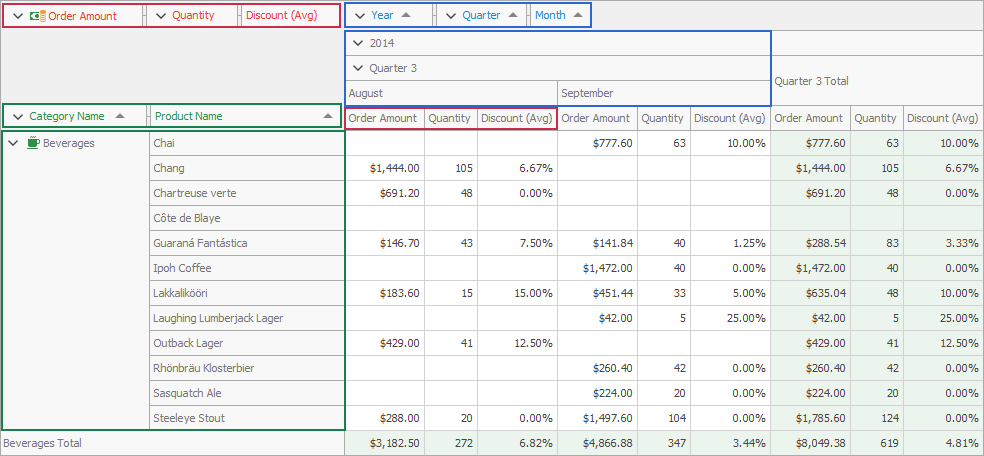
Create Field Groups
You can create a field group at design time in the Groups page of the PivotGrid Designer.
Follow the steps below to create a field group at runtime:
- Create a PivotGridGroup descendant and add it to the PivotGridControl.Groups collection.
- Add fields to the created group. To do this, you can use one of the PivotGridGroupCollection.Add overloads. Use the PivotGridFieldBase.Name property to specify data fields to add to the group.
To move a group to a specific area or to a new position within the current area, use the PivotGridFieldBase.Area and PivotGridFieldBase.AreaIndex properties of the first field in the group. AreaIndex and Area of the second and subsequent fields in the group have no effect.
Use the PivotGridFieldBase.GroupIndex property to determine the index of the field group that owns the current field. The fields’ inner group index that determines the place of the field in a field group, is assigned automatically. To change field order in the group, use the PivotGridFieldBase.InnerGroupIndex property.
The following code snippet creates the Year-Quarter-Month group:
using DevExpress.XtraPivotGrid;
using System.Windows.Forms;
using System.Collections.Generic;
namespace WindowsFormsApp2 {
public partial class Form1 : Form {
public Form1() {
InitializeComponent();
PivotGridControl pivotGridControl = new PivotGridControl();
pivotGridControl.OptionsData.DataProcessingEngine = PivotDataProcessingEngine.Optimized;
// ...
PivotGridField fieldYear = new PivotGridField();
fieldYear.Area = PivotArea.ColumnArea;
fieldYear.Caption = "Year";
fieldYear.DataBinding = new DataSourceColumnBinding("ShippedDate", PivotGroupInterval.DateYear);
fieldYear.Name = "fieldYear";
PivotGridField fieldQuarter = new PivotGridField();
fieldQuarter.Area = PivotArea.ColumnArea;
fieldQuarter.Caption = "Quarter";
fieldQuarter.DataBinding = new DataSourceColumnBinding("ShippedDate", PivotGroupInterval.DateQuarter);
fieldQuarter.Name = "fieldQuarter";
PivotGridField fieldMonth = new PivotGridField();
fieldMonth.Area = PivotArea.ColumnArea;
fieldMonth.Caption = "Month";
fieldMonth.DataBinding = new DataSourceColumnBinding("ShippedDate", PivotGroupInterval.DateMonth);
fieldMonth.Name = "fieldMonth";
pivotGridControl.Fields.AddRange(new PivotGridField[] {
fieldYear,
fieldQuarter,
fieldMonth
});
PivotGridGroup group = new PivotGridGroup();
group.AddRange(new PivotGridField[] { fieldYear, fieldQuarter, fieldMonth });
pivotGridControl.Groups.Add(group);
}
}
}
The image below shows the newly created group:
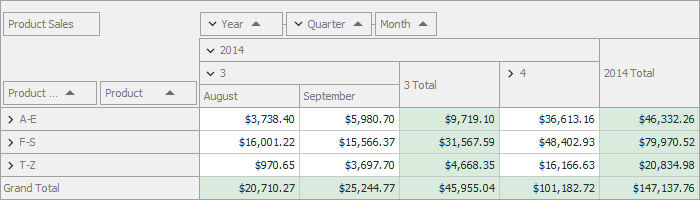
Obtain Group Values
The expanded field group contains an ordered set of values (from fields) arranged into a group. For example, the image below shows the 2014 parent value that contains the 2014 - Quarter 4, 2014 - Quarter 4 - October, and 2014 - Quarter 4 - November, and 2014 - Quarter 4 - December child values.
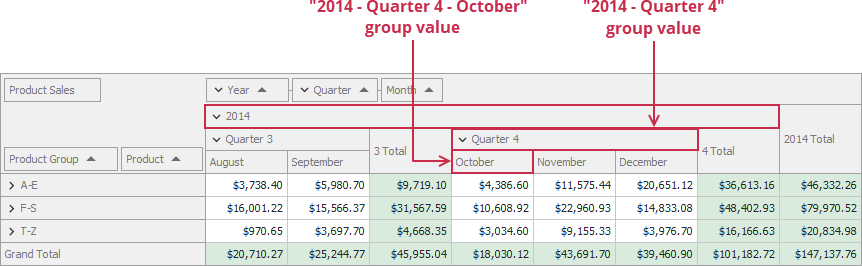
Use the PivotGridGroup.GetUniqueValues method to obtain child values from a particular group value. For example, if you call this method for the 2014 - Quarter 4 group value, you obtains the October, November, and December child values:
List<object> uniqueChildValues =
pivotGridControl1.Groups[0].GetUniqueValues(new object[] {2014, 4});