Generate Diagrams from Hierarchical Data
- 4 minutes to read
You can use the DiagramOrgChartBehavior class to generate diagrams from hierarchical (organizational chart) data.

Set Up the Behavior
Attach DiagramOrgChartBehavior in one of two ways:
Open the DiagramControl‘s Quick Actions and select DiagramOrgChartBehavior:

Add DiagramOrgChartBehavior in XAML or code:
<dxdiag:DiagramControl> <dxmvvm:Interaction.Behaviors> <dxdiag:DiagramOrgChartBehavior/> </dxmvvm:Interaction.Behaviors> </dxdiag:DiagramControl>
Bind to Data
DiagramOrgChartBehavior supports two source types:
Use the ItemsSource property to specify a source collection of data items that describe shapes/containers. DiagramOrgChartBehavior automatically generates diagram connectors according to the parent-child relationship.
Bind to Self-Referential Data Source
Each item in a self-referential data source contains a unique item identifier and the identifier of its parent. That allows DiagramOrgChartBehavior to determine the parent-child relationship and build a diagram accordingly.
Use the following properties to configure the hierarchy:
| Property | Description |
|---|---|
| KeyMember | Specifies a source property that uniquely identifies shapes/containers. |
| ParentMember | Specifies a source property that identifies an item parent. |

<dxdiag:DiagramOrgChartBehavior ItemsSource="{Binding Data}"
KeyMember="Id" ParentMember="ParentId">
<!-- ... -->
</dxdiag:DiagramOrgChartBehavior>
public class OrgChartViewModel {
public List<Employee> Data { get; set; }
public OrgChartViewModel() {
Data = new List<Employee>();
Data.Add(new Employee() { Id = 0, Name = "Carl" });
Data.Add(new Employee() { Id = 1, ParentId = 0, Name = "Bob" });
Data.Add(new Employee() { Id = 2, ParentId = 1, Name = "Ann" });
Data.Add(new Employee() { Id = 3, ParentId = 1, Name = "Jack" });
}
}
public class Employee {
public int Id { get; set; }
public int ParentId { get; set; }
public string Name { get; set; }
}
Bind to Hierarchical Data Source
A hierarchical data structure is a set of nested objects where a “children” field contains child records. Parents and children can be objects of different types.
Use the following properties to configure the hierarchy:
- KeyMember
- Specifies a source property that uniquely identifies shapes/containers.
- ChildrenPath
Specifies a source property that contains a collection of child items.

<dxdiag:DiagramOrgChartBehavior ItemsSource="{Binding Data}" KeyMember="ItemId" ChildrenPath="Children"/>public class OrgChartViewModel { public List<Employee> Data { get; set; } public OrgChartViewModel() { Data = new List<Employee>(); Employee emp = new Employee() { Name = "Carl", Children = new List<Employee>() }; emp.Children.Add(new Employee() { Name = "Ann" }); emp.Children.Add(new Employee() { Name = "Bob" }); Data.Add(emp); } } public class Employee { public string Name { get; set; } public List<Employee> Children { get; set; } }- ChildrenSelector
Specifies an object that returns collections of child items based on custom logic.
<dxdiag:DiagramOrgChartBehavior ChildrenSelector="{StaticResource ResourceKey=childSelector}"/>
Define and Configure Generated Diagram Items
You can use the following techniques to define and configure generated items:
Expand and Collapse Children
DiagramOrgChartBehavior allows you to expand and collapse levels to make the diagram more readable.
The following properties allow you to configure the expand/collapse behavior:
| Property | Description |
|---|---|
| ExpandSubordinatesButtonMode | Controls the availability of the expand/collapse button. |
| GenerationDepth | Specifies the number of hierarchy levels retrieved from the data source when the diagram is generated. |
| ExpansionDepth | Specifies the number of hierarchy levels that expand when the diagram is generated. |
The following example demonstrates an organizational chart that displays three hierarchy levels. Additional shapes are generated and displayed when a user clicks the expand button.
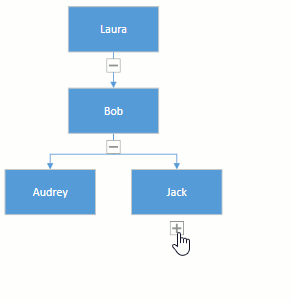
<dxdiag:DiagramControl>
<dxmvvm:Interaction.Behaviors>
<dxdiag:DiagramOrgChartBehavior ItemsSource="{Binding Data}"
KeyMember="Id" ParentMember="ParentId"
GenerationDepth="2" ExpansionDepth="2"
ExpandSubordinatesButtonMode="AlwaysVisible">
<!-- ... -->
</dxdiag:DiagramOrgChartBehavior>
</dxmvvm:Interaction.Behaviors>
</dxdiag:DiagramControl>
Video Tutorial
This video demonstrates how to use the Organization Chart functionality to generate relationship diagrams from the data source.