FloatingObject.Move(Single, Single) Method
Moves a floating object by a specified offset.
Namespace: DevExpress.Spreadsheet
Assembly: DevExpress.Spreadsheet.v25.2.Core.dll
NuGet Package: DevExpress.Spreadsheet.Core
Declaration
Parameters
| Name | Type | Description |
|---|---|---|
| rowOffset | Single | A Single that is the horizontal (column) offset measured in units specified by the ISpreadsheetComponent.Unit property. |
| columnOffset | Single | A Single that is the vertical (row) offset measured in units specified by the ISpreadsheetComponent.Unit property. |
Remarks
The image below illustrates the distances used to specify a picture’s placement on a worksheet.
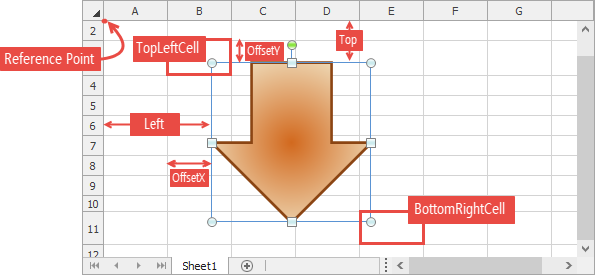
Example
// Set the measurement unit to Millimeter.
workbook.Unit = DevExpress.Office.DocumentUnit.Millimeter;
workbook.Worksheets.ActiveWorksheet.DefaultRowHeight = 20;
workbook.Worksheets.ActiveWorksheet.DefaultColumnWidth = 20;
workbook.BeginUpdate();
try
{
Worksheet worksheet = workbook.Worksheets[0];
// Insert pictures.
Picture pic = worksheet.Pictures.AddPicture("Pictures\\x-spreadsheet.png", worksheet.Cells["A1"]);
worksheet.Pictures.AddPicture("Pictures\\x-spreadsheet.png", worksheet.Cells["A1"]);
// Specify picture name.
pic.Name = "Logo";
pic.AlternativeText = "Spreadsheet logo";
// Move a picture.
pic.Move(30, 50);
// Move and size the picture with underlying cells.
pic.Placement = Placement.MoveAndSize;
worksheet.Rows[1].Height += 20;
worksheet.Columns["D"].Width += 20;
// Move another picture to illustrate OffsetX, OffsetY properties.
worksheet.Pictures[1].Move(pic.OffsetY, pic.OffsetX);
}
finally
{
workbook.EndUpdate();
}
Related GitHub Examples
The following code snippets (auto-collected from DevExpress Examples) contain references to the Move(Single, Single) method.
Note
The algorithm used to collect these code examples remains a work in progress. Accordingly, the links and snippets below may produce inaccurate results. If you encounter an issue with code examples below, please use the feedback form on this page to report the issue.