PdfAcroFormRadioGroupField Class
Represents a radio group field.
Namespace: DevExpress.Pdf
Assembly: DevExpress.Pdf.v24.2.Core.dll
NuGet Package: DevExpress.Pdf.Core
#Declaration
public class PdfAcroFormRadioGroupField :
PdfAcroFormVisualField#Related API Members
The following members return PdfAcroFormRadioGroupField objects:
#Remarks
To create a radio group field, call the PdfAcroFormField.CreateRadioGroup method with the specified the field name, and page number.
To add a button to the radio group field, call the PdfAcroFormRadioGroupField.AddButton method.
Use members of the PdfAcroFormRadioGroupField class to specify the radio group field properties. For example, to specify the radio group field’s selected index, and button style, use PdfAcroFormRadioGroupField.SelectedIndex, and PdfAcroFormRadioGroupField.ButtonStyle properties.
To specify the radio group field name, tooltip and appearance, use the PdfAcroFormField.Name, PdfAcroFormField.ToolTip, and PdfAcroFormVisualField.Appearance properties.
To add radio group fields to a document, pass an array of PdfAcroFormRadioGroupField objects as a parameter to the PdfDocumentProcessor.AddFormFields method.
To delete a form field from a document using a field name, call the PdfDocumentProcessor.RemoveFormField method.
To delete all interactive elements from a document, call the PdfDocumentProcessor.RemoveForm method.
#Example
This example creates a text box and radio button group fields, and adds them to a document.
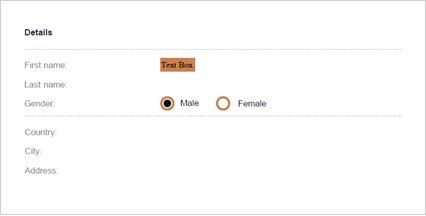
using DevExpress.Pdf;
using (PdfDocumentProcessor processor = new PdfDocumentProcessor())
{
// Load a document:
processor.LoadDocument("..\\..\\Document.pdf");
// Create a text box field:
PdfAcroFormTextBoxField textBox =
new PdfAcroFormTextBoxField("text box", 1, new PdfRectangle(230, 690, 280, 710));
// Specify text box text and appearance:
textBox.Text = "Text Box";
textBox.Appearance.BackgroundColor = new PdfRGBColor(0.8, 0.5, 0.3);
textBox.Appearance.FontSize = 12;
// Create a radio group field:
PdfAcroFormRadioGroupField radioGroup =
PdfAcroFormField.CreateRadioGroup("Gender Group", 1);
// Add the first radio button to the group and specify its location:
radioGroup.AddButton("button1", new PdfRectangle(230, 635, 250, 655));
// Add the second radio button to the group:
radioGroup.AddButton("button2", new PdfRectangle(310, 635, 330, 655));
// Specify radio group's selected index and appearance:
radioGroup.SelectedIndex = 0;
radioGroup.Appearance.BorderAppearance = new PdfAcroFormBorderAppearance()
{ Color = new PdfRGBColor(0.8, 0.5, 0.3), Width = 3 };
// Add form fields to the page:
processor.AddFormFields(textBox, radioGroup);
// Save the resulting document:
processor.SaveDocument("..\\..\\Result.pdf");
}

