XtraTabPage Class
A tab page.
Namespace: DevExpress.XtraTab
Assembly: DevExpress.XtraEditors.v25.2.dll
NuGet Package: DevExpress.Win.Navigation
Declaration
public class XtraTabPage :
XtraPanel,
IXtraTabPageExt,
IXtraTabPage,
IToolTipControlClient,
IAnimatedItem,
ISupportXtraAnimation,
ISupportAdornerElementEx,
ISupportAdornerElement,
IUpdateAdornerUI,
ISupportDXSkinColorsEx,
ISupportDXSkinColorsRelated API Members
The following members return XtraTabPage objects:
Remarks
Tab pages display UI controls. A tab page has a header that can display an image and text.

The XtraTabControl stores tab pages in the XtraTabControl.TabPages collection. Use index notation to access specific tab pages.
Text and Image
| Property Name | Description |
|---|---|
| Text | Specifies the tab header text. |
| ImageOptions | Contains image-related settings. |
| StartAnimation() | Starts the GIF animation. |
| StopAnimation() | Stops the GIF animation. |
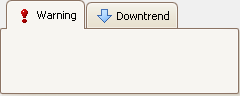
Display Settings
| Setting | Property Name |
|---|---|
| Visibility | PageVisible |
| Availability | PageEnabled |
| Appearance | Appearance / XtraTabControl.AppearancePage (general settings) |
Example
The following code snippet creates a PersonViewModel class, a BindingSource with generic data, and an XtraTabControl with two tab pages. Each page contains DevExpress WinForms data editors bound to the corresponding properties of the shared data source.
using System.ComponentModel;
using System.Windows.Forms;
using DevExpress.XtraEditors;
using DevExpress.XtraTab;
namespace DXTabControlDemo {
public partial class Form1 : XtraForm {
public Form1() {
InitializeComponent();
// Create and configure BindingSource.
BindingSource bindingSource = new BindingSource();
bindingSource.DataSource = new PersonViewModel { Id = 1, Name = "John Doe", Email = "john@example.com" };
// Create XtraTabControl.
XtraTabControl tabControl = new XtraTabControl { Dock = DockStyle.Fill };
// Create the first tab page.
XtraTabPage tabPage1 = new XtraTabPage { Text = "General" };
TextEdit textEditId = new TextEdit { Dock = DockStyle.Top };
TextEdit textEditName = new TextEdit { Dock = DockStyle.Top };
textEditId.DataBindings.Add("EditValue", bindingSource, nameof(PersonViewModel.Id));
textEditName.DataBindings.Add("EditValue", bindingSource, nameof(PersonViewModel.Name));
tabPage1.Controls.Add(textEditName);
tabPage1.Controls.Add(textEditId);
// Create the second tab page.
XtraTabPage tabPage2 = new XtraTabPage { Text = "Contact" };
TextEdit textEditEmail = new TextEdit { Dock = DockStyle.Top };
textEditEmail.DataBindings.Add("EditValue", bindingSource, nameof(PersonViewModel.Email));
tabPage2.Controls.Add(textEditEmail);
// Add tab pages to the Tab control
tabControl.TabPages.Add(tabPage1);
tabControl.TabPages.Add(tabPage2);
// Add the Tab control to the Form.
Controls.Add(tabControl);
}
}
// ViewModel
public class PersonViewModel : INotifyPropertyChanged {
int id;
string name;
string email;
public int Id {
get => id;
set { id = value; OnPropertyChanged(nameof(Id)); }
}
public string Name {
get => name;
set { name = value; OnPropertyChanged(nameof(Name)); }
}
public string Email {
get => email;
set { email = value; OnPropertyChanged(nameof(Email)); }
}
public event PropertyChangedEventHandler PropertyChanged;
void OnPropertyChanged(string propertyName) =>
PropertyChanged?.Invoke(this, new PropertyChangedEventArgs(propertyName));
}
}
Implements
Inheritance
See Also