CircularGauge Class
Represents a gauge that can have a circular, semi-circular or any round scale.
Namespace: DevExpress.XtraGauges.Win.Gauges.Circular
Assembly: DevExpress.XtraGauges.v25.2.Win.dll
NuGet Package: DevExpress.Win.Gauges
Declaration
Related API Members
The following members return CircularGauge objects:
Remarks
Circular gauges can be displayed as a part of a GaugeControl.
Circular gauges are appropriate for creating speedometers, tachometers, stopwatches, clocks, etc. The following image shows a set of circular gauges painted using various paint styles:
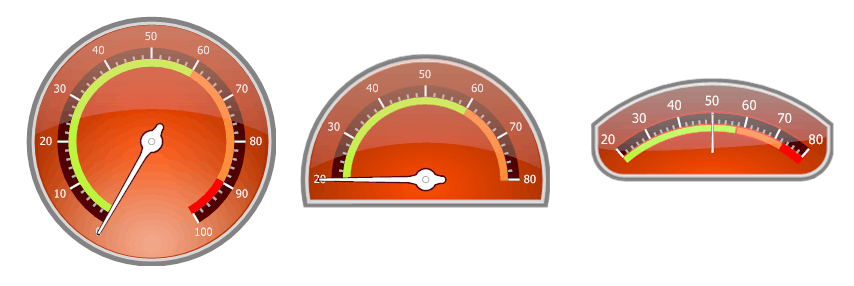
To specify the range of values displayed by a scale, use the ArcScale.MinValue and ArcScale.MaxValue properties. To specify the value to be indicated by a needle, associate the needle with a specific scale via its ArcScale property, and then set the value via the ArcScale.Value property.
See Circular Gauges to learn more.
Example
The following example shows how to create a circular gauge.
In the example, a circular gauge is created using the GaugeControlBase.AddCircularGauge method. The default elements (a scale, background layer, needle and spindle cap) are added to the circular gauge via the CircularGauge.AddDefaultElements method. Then, some of them are customized in a specific manner.
The result is displayed below:

using DevExpress.XtraGauges.Win;
using DevExpress.XtraGauges.Win.Gauges.Circular;
using DevExpress.XtraGauges.Core.Model;
GaugeControl gc = new GaugeControl();
// Add a circular gauge.
CircularGauge circularGauge = gc.AddCircularGauge();
// Add the default elements (a scale, background layer and needle).
circularGauge.AddDefaultElements();
// Add non-default gauge element
circularGauge.AddSpindleCap();
// Change the background layer's paint style.
ArcScaleBackgroundLayer background = circularGauge.BackgroundLayers[0];
background.ShapeType = BackgroundLayerShapeType.CircularFull_Style3;
// Customize the scale's settings.
ArcScaleComponent scale = circularGauge.Scales[0];
scale.MinValue = 0;
scale.MaxValue = 100;
scale.Value = 25;
scale.MajorTickCount = 6;
scale.MajorTickmark.FormatString = "{0:F0}";
scale.MajorTickmark.ShapeType = TickmarkShapeType.Circular_Style2_2;
scale.MajorTickmark.ShapeOffset = -9;
scale.MajorTickmark.AllowTickOverlap = true;
scale.MajorTickmark.TextOffset = -30;
scale.MinorTickCount = 3;
scale.MinorTickmark.ShapeType = TickmarkShapeType.Circular_Style2_1;
scale.AppearanceTickmarkText.TextBrush = new SolidBrushObject(Color.White);
// Change the needle's paint style.
ArcScaleNeedleComponent needle = circularGauge.Needles[0];
needle.ShapeType = NeedleShapeType.CircularFull_Style3;
// Add the gauge control to the form.
gc.Size = new Size(250, 250);
gc.Parent = this;