How to: Add Value Entered by User to LookUpEdit's Data Source
- 4 minutes to read
This example demonstrates how to allow users to type in the text box and add new values to the lookup’s data source.
- Drop the WinForms LookUpEdit control onto a form.
- Set the lookup’s TextEditStyle property to
Standardto allow users to type in the text box. - Handle the ProcessNewValue event to parse entered values and add new records to the lookup’s data source.
A message box is displayed before a new record is added to the data source. A new value is added to the data source after the user confirms the operation.
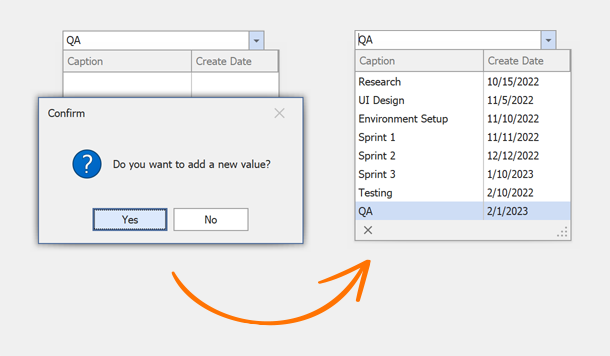
using System;
using System.Windows.Forms;
using System.Collections.Generic;
using DevExpress.XtraEditors;
using DevExpress.XtraEditors.Controls;
public Form1() {
InitializeComponent();
// Binds the lookup to data.
lookUpEdit1.Properties.DataSource = Task.GetSampleData();
// Sets the lookup's data fields.
lookUpEdit1.Properties.DisplayMember = "Caption";
lookUpEdit1.Properties.ValueMember = "ID";
// Sets the lookup's value.
lookUpEdit1.EditValue = 0;
// Enables adding new values.
lookUpEdit1.Properties.TextEditStyle = TextEditStyles.Standard;
lookUpEdit1.ProcessNewValue += new ProcessNewValueEventHandler(this.lookUpEdit1_ProcessNewValue);
}
private void lookUpEdit1_ProcessNewValue(object sender, ProcessNewValueEventArgs e) {
if((string)e.DisplayValue == String.Empty) return;
if(XtraMessageBox.Show("Do you want to add a new value?", "Confirm", MessageBoxButtons.YesNo, MessageBoxIcon.Question) == DialogResult.Yes) {
List<Task> dataSource = (sender as LookUpEdit).Properties.DataSource as List<Task>;
dataSource.Add(new Task(dataSource.Count) { Caption = (string)e.DisplayValue });
e.Handled = true;
}
}
public class Task {
int fID;
public Task(int id) {
fID = id;
CreateDate = DateTime.Today;
}
public int ID {
get {
return fID;
}
}
public string Caption { get; set; }
public DateTime CreateDate { get; set; }
public static List<Task> GetSampleData() {
return new List<Task>() {
new Task(0){Caption = "Research", CreateDate = new DateTime(2022, 10, 15)},
new Task(1){Caption = "UI Design", CreateDate = new DateTime(2022, 11, 5)},
new Task(2){Caption = "Environment Setup", CreateDate = new DateTime(2022, 11, 10)},
new Task(3){Caption = "Sprint 1", CreateDate = new DateTime(2022, 11, 11)},
new Task(4){Caption = "Sprint 2", CreateDate = new DateTime(2022, 12, 12)},
new Task(5){Caption = "Sprint 3", CreateDate = new DateTime(2023, 1, 10)},
new Task(6){Caption = "Testing", CreateDate = new DateTime(2022, 2, 10)}
};
}
}
See Also