How to: Create a tabbed group in code
- 3 minutes to read
The following example shows how to create a tabbed group that contains two pages. The first page will display a group with a layout item that contains a PictureEdit editor.
A tabbed group is created using the LayoutControlGroup.AddTabbedGroup method of the root group. Tabs are added via the TabbedGroup.AddTabPage method.
The following image shows the result:
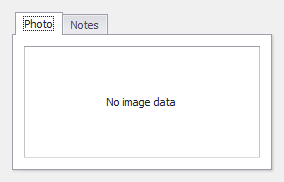
using DevExpress.XtraLayout;
LayoutControl lc = new LayoutControl();
lc.Dock = System.Windows.Forms.DockStyle.Fill;
this.Controls.Add(lc);
// Lock the layout control to prevent excessive updates.
lc.BeginUpdate();
try {
// Create a tabbed group within the root group.
TabbedControlGroup tabbedGroup = lc.Root.AddTabbedGroup();
tabbedGroup.Name = "TabbedGroup";
// Add the Photo group as a tab.
LayoutControlGroup groupPhoto = tabbedGroup.AddTabPage() as LayoutControlGroup;
groupPhoto.Name = "lgPhoto";
groupPhoto.Text = "Photo";
// Add a new layout item to the group to display an image.
LayoutControlItem liPhoto = groupPhoto.AddItem();
liPhoto.Name = "liPhoto";
liPhoto.Control = new DevExpress.XtraEditors.PictureEdit() { Name = "pePhoto" };
// Hide the item's text region.
liPhoto.TextVisible = false;
// Add the Notes group as a tab.
LayoutControlGroup groupNotes = tabbedGroup.AddTabPage() as LayoutControlGroup;
groupNotes.Name = "lgNotes";
groupNotes.Text = "Notes";
// Add a new layout item to the group to display a memo editor.
LayoutControlItem liNotes = groupNotes.AddItem();
liNotes.Name = "liNotes";
liNotes.Control = new DevExpress.XtraEditors.MemoEdit() { Name = "meNotes" }; ;
// Hide the item's text region.
liNotes.TextVisible = false;
// Make the first tab page active.
tabbedGroup.SelectedTabPage = groupPhoto;
}
finally {
// Unlock and update the layout control.
lc.EndUpdate();
}