Appearances
- 2 minutes to read
Pivot Grid provides design-time and runtime capabilities for modifying appearances of its elements. Modifying appearances means modifying attributes such as background and foreground colors, font settings, alignment etc. Appearances provide a direct and simple way of customizing controls.
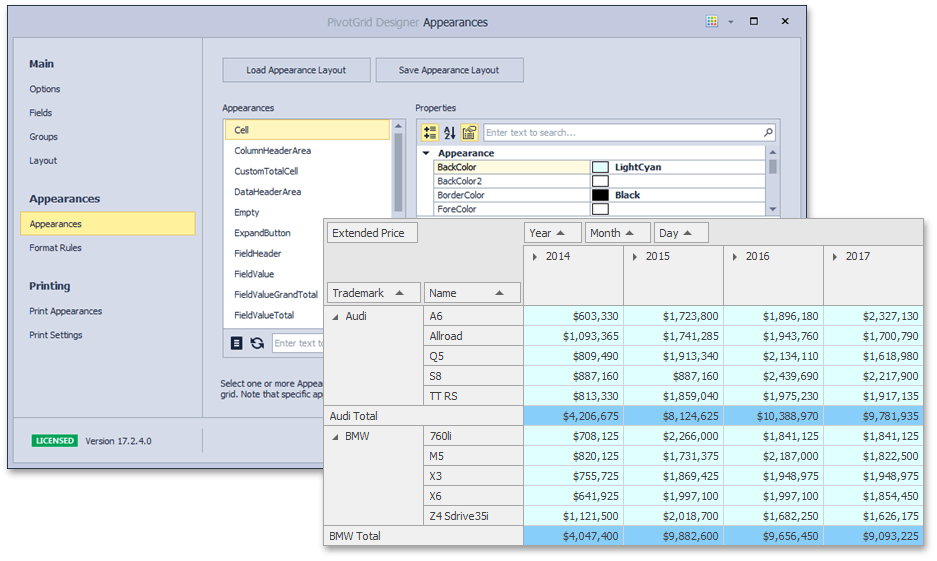
Appearance Customization
Pivot Grid holds a collection of appearances used to paint its elements (cells, field headers, buttons, etc.). This collection can be accessed via the PivotGridControl.Appearance property. For a list of visual elements that support customizing their visual representation via appearances, see PivotGridControl Elements Painted via Appearances.
Appearances are represented by AppearanceObject objects. Their properties specify background and foreground colors, gradient background, font, pen, brush and other style characteristics used to paint particular elements. For a list of settings provided by appearance objects, see the Appearances Overview document.
The image below shows how appearances used to paint Pivot Grid Control’s elements can be accessed using the Properties window.
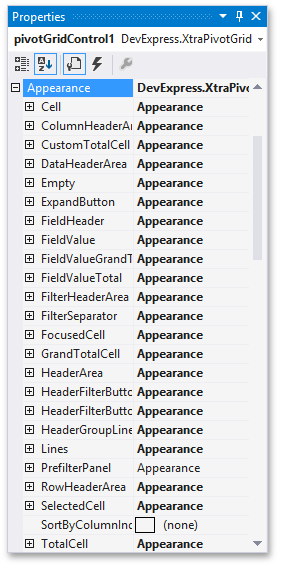
These appearances can also be accessed, customized and previewed at design time using the Appearances Page of the PivotGrid Designer.
Note
Note that some settings exposed by the AppearanceObject are not in effect for field headers (e.g., AppearanceObject.BackColor).
Customizing Appearances of Individual Fields
Individual fields have their own appearances that can be used to paint the field’s header and values. These appearances override those provided by PivotGrid and can be accessed via the PivotGridField.Appearance property. If a field’s appearance settings are not specified or not used, it is painted using appearance settings provided by PivotGrid.
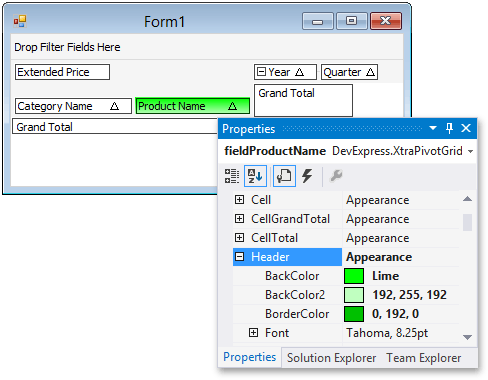
Note
When PivotGrid is painted using Windows XP, Office2003 or Skin style, appearance settings used to paint field headers’ background are not in effect.