Filter Panel and Filter Editor
The filter panel is automatically displayed when a filter condition is applied to data and allows an end-user to manage the applied filter. It contains the following buttons:
- Close Filter button - closes the filter panel and removes the filter;
- Enable Filter button - temporarily enables and disables the current filter;
- MRU Filter button - invokes the list of most recently used filters. This list can also be opened by clicking the filter text within the panel;
- Edit Filter button - opens the filter editor allowing end-users to build complex filter criteria;
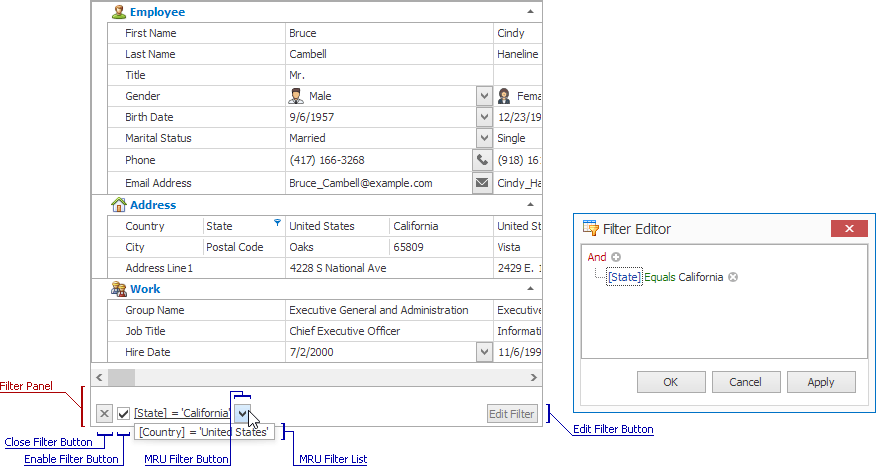
The figure below illustrates the style of the VGrid filter panel and its MRU list when the WindowsFormsSettings.FilterCriteriaDisplayStyle property equals Visual.
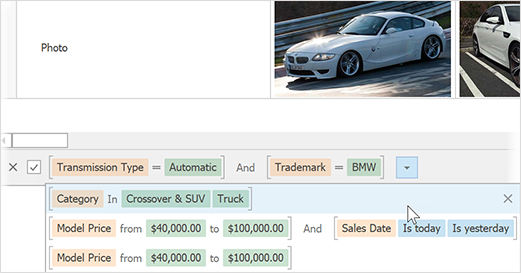
The table below lists the main properties that affect an element’s appearance.
Appearance | The VGridControl.Appearance.FilterPanel property. |
Custom Draw Event | The VGridControl.CustomDrawFilterPanel event. |
Visibility | The VGridControl.OptionsView.ShowFilterPanelMode option. |
Contents | The VGridControl.CustomFilterDisplayText event. |
MRU Filter List | The VGridControl.MRUFilters collection. The VGridControl.OptionsFilter.MRUFilterListCount property. The VGridControl.OptionsFilter.MRUFilterListPopupCount property. |
Visibility of the MRU Filter button | The VGridControl.OptionsFilter.AllowMRUFilterList option. |
Visibility of the Edit Filter button | The VGridControl.OptionsFilter.AllowFilterEditor option. |
Display Style | The VGridControl.OptionsView.FilterCriteriaDisplayStyle and WindowsFormsSettings.FilterCriteriaDisplayStyle options. |
Invoking the Filter Editor | The VGridControl.ShowFilterEditor method. |
Filter Editor Customization | The VGridControl.FilterEditorCreated event. |
Filter Editor View | The VGridControl.OptionsFilter.DefaultFilterEditorView option. |