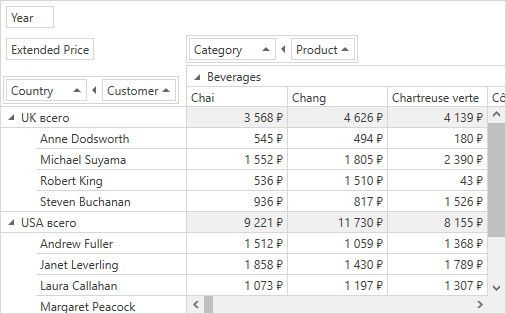The following example demonstrates how to combine fields into a group.
In this example, two fields (“Country” and “Customer”) are combined into a new group at design time, and another two fields (“Category” and “Product”) are combined into a new group at runtime, in this order. This ensures that the “Country” field is followed by “Customer”, and the the “Category” field is followed by “Product”. If you drag the “Region” field and drop it to another area, the “Customer” field accompanies it. This behavior is also true for the second group.
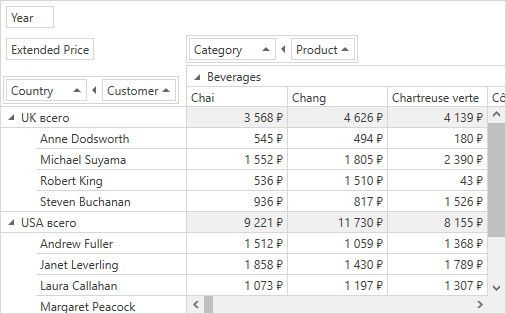
using System.Windows;
using DevExpress.Xpf.PivotGrid;
using HowToBindToMDB.DataSet1TableAdapters;
using static HowToBindToMDB.DataSet1;
namespace HowToBindToMDB {
public partial class MainWindow : Window {
SalesPersonDataTable salesPersonDataTable =
new SalesPersonDataTable();
SalesPersonTableAdapter salesPersonDataAdapter = new SalesPersonTableAdapter();
public MainWindow() {
InitializeComponent();
pivotGridControl1.DataSource = salesPersonDataTable;
}
private void Window_Loaded(object sender, RoutedEventArgs e) {
salesPersonDataAdapter.Fill(salesPersonDataTable);
// Create a group at run-time
PivotGridGroup group = pivotGridControl1.Groups.Add(fieldCategoryName, fieldProductName);
}
}
}
<Window x:Class="HowToBindToMDB.MainWindow"
xmlns="http://schemas.microsoft.com/winfx/2006/xaml/presentation"
xmlns:x="http://schemas.microsoft.com/winfx/2006/xaml"
xmlns:dxpg="http://schemas.devexpress.com/winfx/2008/xaml/pivotgrid"
Title="MainWindow" Height="350" Width="525" Loaded="Window_Loaded">
<Grid>
<dxpg:PivotGridControl Name="pivotGridControl1">
<dxpg:PivotGridControl.Fields>
<dxpg:PivotGridField Name="fieldCountry" FieldName="Country" Area="RowArea"
Group="{Binding ElementName=groupCountryCustomer}" />
<dxpg:PivotGridField Name="fieldCustomer" FieldName="Sales Person" Area="RowArea"
Group="{Binding ElementName=groupCountryCustomer}"
Caption="Customer"/>
<dxpg:PivotGridField Name="fieldYear" FieldName="OrderDate" Area="FilterArea"
Caption="Year" GroupInterval="DateYear" />
<dxpg:PivotGridField Name="fieldCategoryName" FieldName="CategoryName"
Area="ColumnArea" Caption="Category" />
<dxpg:PivotGridField Name="fieldProductName" FieldName="ProductName"
Area="ColumnArea" Caption="Product" />
<dxpg:PivotGridField Name="fieldExtendedPrice" FieldName="Extended Price"
Area="DataArea" CellFormat="c0" />
</dxpg:PivotGridControl.Fields>
<dxpg:PivotGridControl.Groups>
<dxpg:PivotGridGroup Name="groupCountryCustomer" />
</dxpg:PivotGridControl.Groups>
</dxpg:PivotGridControl>
</Grid>
</Window>
Imports System.Windows
Imports DataSet1
Imports DataSet1TableAdapters
Imports DevExpress.Xpf.PivotGrid
Namespace HowToBindToMDB
Partial Public Class MainWindow
Inherits Window
Private salesPersonDataTable As New SalesPersonDataTable()
Private salesPersonDataAdapter As New SalesPersonTableAdapter()
Public Sub New()
InitializeComponent()
pivotGridControl1.DataSource = salesPersonDataTable
End Sub
Private Sub Window_Loaded(ByVal sender As Object, ByVal e As RoutedEventArgs)
salesPersonDataAdapter.Fill(salesPersonDataTable)
' Create a group at run-time
Dim group As PivotGridGroup = pivotGridControl1.Groups.Add(fieldCategoryName, fieldProductName)
End Sub
End Class
End Namespace