How to: Handle the HyperlinkClick Event to Invoke the Custom Form
- 6 minutes to read
The following example demonstrates how to manually implement complex hyperlink behavior by handling the RichEditControl.HyperlinkClick event. In this example, this event handler is used to invoke a form with the data list. An end-user can select the desired item from the pop-up list. The value of the selected item automatically replaces the hyperlink content.
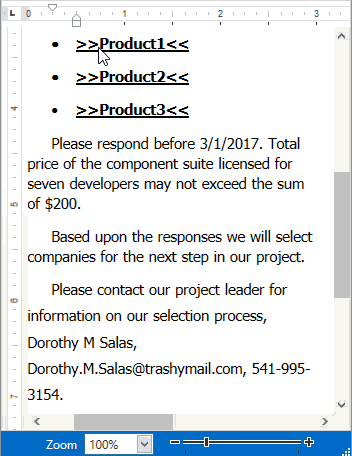
To accomplish this task, perform the following actions.
- Create a document with hyperlinks.
- Implement a custom form depending on your current needs and provide it with the members allowing you to retrieve the selected item value, associate it with the hyperlink and determine the form’s startup location.
- Handle the main form’s RichEditControl.HyperlinkClick event to invoke the created form. In this event handler, call the SubDocument.Replace method to substitute the hyperlink content with the desired value.
Tip
If you want to change the modifier key used to activate the hyperlink, specify the main form’s DXRichEditHyperlinkOptions.ModifierKeys property. You can select any of the available keys or set the property to None to activate the hyperlink by a click.
The steps below provide more detailed information on how to display a custom pop-up list by clicking a hyperlink.
Custom Form
First, create a custom form with the ListBoxEdit, which will be shown when a hyperlink is clicked. In Visual Studio’s Solution Explorer window, right-click your project and select “Add | User Control…”. Then, open the Toolbox and drop the ListBoxEdit onto the new form.

Create two properties, EditValue and Range. The first property gets the value of the selected list item; the second property is used to refer to the document range which will be replaced with the selected value.
object fEditValue;
DocumentRange fRange;
public virtual object EditValue {
get {
return fEditValue;
}
}
public DocumentRange Range {
get {
return fRange;
}
set {
fRange = value;
}
}
Additionally, add the OwnerWindow property of a FloatingContainer class. This property allows you to set the startup position of a custom form.
FloatingContainer fOwnerWindow;
public FloatingContainer OwnerWindow {
get {
return fOwnerWindow;
}
set {
if (fOwnerWindow == value) return;
fOwnerWindow = value;
OnOwnerWindowChanged();
}
}
protected void OnOwnerWindowChanged() {
if (OwnerWindow != null)
OwnerWindow.Caption = "Select a product";
}
Declare the Commit event, which is raised when the form is going to be invoked. This event is used to catch the moment when an item is selected from the list.
EventHandler onCommit;
public event EventHandler Commit {
add { onCommit += value; }
remove { onCommit -= value; } }
Main Form
In the main form class, handle the RichEditControl.HyperlinkClick event as shown in the code snippet below.
private void richEditControl1_HyperlinkClick(object sender, HyperlinkClickEventArgs e)
{
if (e.ModifierKeys != this.richEditControl1.Options.Hyperlinks.ModifierKeys)
return;
//Initialize the custom form
SelectProductForm control = new SelectProductForm(products);
//Subscribe it to the OnCommit event
control.Commit += OnProductFormCommit;
//Connect the form with the hyperlink range
control.Range = e.Hyperlink.Range;
//Associate the form with the FloatingContainer instance
FloatingContainer container = FloatingContainerFactory.Create(FloatingMode.Window);
control.OwnerWindow = container;
container.Content = control;
container.Owner = this.richEditControl1;
((ILogicalOwner)this.richEditControl1).AddChild(container);
//Set the form's location and size
container.SizeToContent = SizeToContent.WidthAndHeight;
container.ContainerStartupLocation = WindowStartupLocation.Manual;
container.FloatLocation = GetFormLocation();
container.IsOpen = true;
this.activeWindow = container;
control.Focus();
e.Handled = true;
}
Implement a method which determines the form’s startup location relative to the caret position (can be accessed using the RichEditControl.GetBoundsFromPosition method).
System.Windows.Point GetFormLocation()
{
//Retrieve the caret position
DocumentPosition position = this.richEditControl1.Document.CaretPosition;
Rectangle rect = this.richEditControl1.GetBoundsFromPosition(position);
//Set the startup location relative to the retrieved position
//within the application bounds
Rectangle richViewBounds = GetRichEditViewBounds();
System.Drawing.Point location = new System.Drawing.Point(rect.Right - richViewBounds.X, rect.Bottom - richViewBounds.Y);
System.Drawing.Point localPoint = Units.DocumentsToPixels(location, this.richEditControl1.DpiX, this.richEditControl1.DpiY);
return new System.Windows.Point(localPoint.X, localPoint.Y);
}
Rectangle GetRichEditViewBounds()
{
DocumentLayoutUnitConverter documentLayoutUnitConverter = new DocumentLayoutUnitDocumentConverter(this.richEditControl1.DpiX, this.richEditControl1.DpiY);
return documentLayoutUnitConverter.LayoutUnitsToDocuments(richEditControl1.ViewBounds);
}
Finally, declare the Commit event handler as follows.
void OnProductFormCommit(object sender, EventArgs e)
{
SelectProductForm form = (SelectProductForm)sender;
//Retrieve the selected item value
string value = (string)form.EditValue;
Document document = this.richEditControl1.Document;
//Start the document modification
document.BeginUpdate();
//Replace the hyperlink range content
//with the retrieved value
document.Replace(form.Range, value);
//Finish the document update
document.EndUpdate();
}