Standalone Field Header Areas
- 2 minutes to read
PivotGridControl allows you to arrange Field Header Areas in a custom manner. You can place standalone field header areas wherever required, even producing a tabbed or dock-based layout.
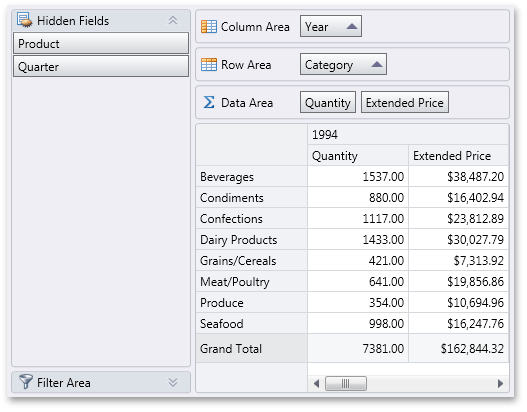
This feature is based on the capability of standalone customization controls painted in the simple style to display field headers located in any specified area.
To create a standalone field header area, follow the steps below:
- place a PivotFieldListControl onto the form;
- assign the PivotGridControl instance to the FieldListControl’s ColumnChooserControlBase.Owner property;
- set the PivotFieldListControl.Area property to show fields from the required area.
Note
To show hidden fields, set the PivotFieldListControl.Area property to FieldListArea.All and the FieldListControlBase.IncludeVisibleFields property to false. To show both visible and hidden fields with check boxes that allow end-users to control their visibility, set the FieldListControlBase.IncludeVisibleFields property to true.
You can optionally use the PivotFieldListControl.Orientation property to specify whether field headers are stacked vertically or horizontally. Pass the FieldListOrientation.Auto value to enable PivotGridControl to automatically choose the orientation. In this instance, if the area’s width exceeds its height, headers are stacked horizontally; otherwise, they are stacked vertically.
To specify the visibility of various area elements, use the following properties.
Gets or sets whether a message should be displayed within the Customization Control when no fields are located in it. This is a dependency property. | |
Gets or sets whether a label should be displayed within the Customization Control. This is a dependency property. | |
Gets or sets whether a border should be displayed around the Customization Control. This is a dependency property. |