TdxStatusBar Class
A simple status bar.
Declaration
TdxStatusBar = class(
TdxCustomStatusBar
)Remarks
Status bars are horizontal panels designed to display information on the current application state (the caret position in a document, key states, custom indicators, etc.).
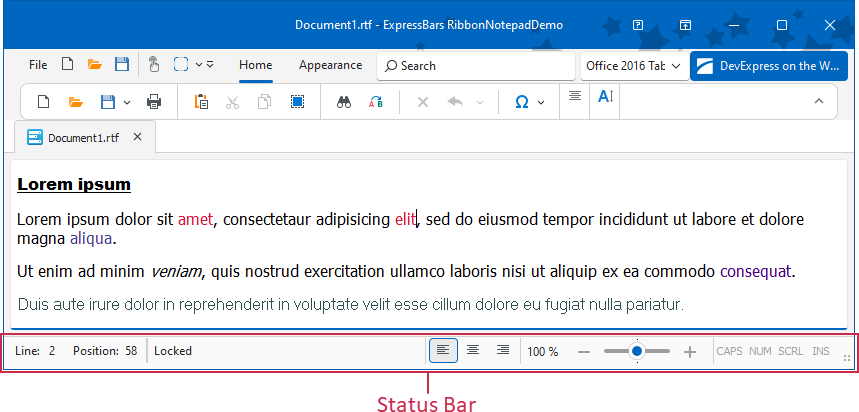
Main API Members
The list below outlines key members of the TdxStatusBar class. These members allow you to manage status bar panels and configure general appearance settings.
- BorderWidth
- Adjusts border width for the status bar.
- Color
- Specifies status bar color.
- DefaultUseGlobalSkin
- Enables or disables synchronization with global skin and palette for all status bar controls in the application.
- Images
- Specifies the image source for UI icons.
- LookAndFeel
- Provides access to look & feel settings.
- Panels
- Provides access to the panel collection.
- SizeGrip
- Specifies if the status bar displays a size grip.
Code Examples
Create Three Status Bar Panels
The following code example creates indicator, text label, and keyboard status panels in a TdxStatusBar control:
uses
dxStatusBar; // Declares the TdxStatusBar control and related types
// ...
procedure TMyForm.FormCreate(Sender: TObject);
var
ATextPanel, AIndicatorPanel, AKeyboardPanel: TdxStatusBarPanel;
AIndicators: TdxStatusBarStateIndicators;
AKeyboardPanelStyle: TdxStatusBarKeyboardStatePanelStyle;
begin
dxStatusBar1.Panels.BeginUpdate; // Initiates the following batch change
try
// Create and configure an indicator panel
AIndicatorPanel := dxStatusBar1.Panels.Add;
AIndicatorPanel.PanelStyleClass := TdxStatusBarStateIndicatorPanelStyle;
AIndicators := AIndicatorPanel.PanelStyle as TdxStatusBarStateIndicatorPanelStyle;
AIndicators.Add.IndicatorType := sitRed; // Creates a red indicator
// Create and configure a text panel
ATextPanel := dxStatusBar1.Panels.Add;
ATextPanel.PanelStyleClass := TdxStatusBarTextPanelStyle;
(ATextPanel.PanelStyle as TdxStatusBarTextPanelStyle).Font.Style := [fsBold];
ATextPanel.Text := 'Disconnected'; // Defines a status message for the created text panel
ATextPanel.Fixed := False; // Disables panel width limitations
// Create and configure a keyboard status panel
AKeyboardPanel := dxStatusBar1.Panels.Add;
AKeyboardPanel.PanelStyleClass := TdxStatusBarKeyboardStatePanelStyle;
AKeyboardPanelStyle := AKeyboardPanel.PanelStyle as TdxStatusBarKeyboardStatePanelStyle;
// Hide the scroll lock status
AKeyboardPanelStyle.KeyboardStates := [dxksCapsLock, dxksNumLock, dxksInsert];
finally
dxStatusBar1.Panels.EndUpdate; // Calls EndUpdate regardless of the batch operation's success
end;
end;
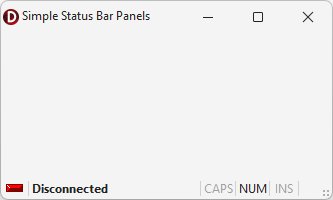
Create and Populate Indicator Panels
The following code example creates an indicator panel in an existing TdxStatusBarPanel component and populates the panel with five different indicators:
uses
dxStatusBar; // Declares the TdxStatusBarPanel component and all related types
// ...
var
AIndicatorPanel: TdxStatusBarPanel;
AIndicators: TdxStatusBarStateIndicators;
begin
AIndicatorPanel := dxStatusBar1.Panels.Add;
AIndicatorPanel.PanelStyleClass := TdxStatusBarStateIndicatorPanelStyle;
AIndicators := (AIndicatorPanel.PanelStyle as TdxStatusBarStateIndicatorPanelStyle).Indicators;
AIndicators.BeginUpdate; // Initiates the following batch change
try
AIndicators.Add.IndicatorType := sitRed;
AIndicators.Add.IndicatorType := sitYellow;
AIndicators.Add.IndicatorType := sitGreen;
AIndicators.Add.IndicatorType := sitPurple;
AIndicators.Add.IndicatorType := sitOff;
finally
AIndicators.EndUpdate; // Calls EndUpdate regardless of the batch operation's success
end;
end;
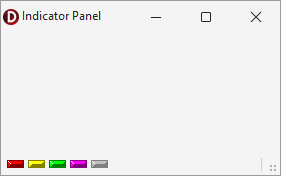
Inheritance
See Also