Data Cell Layout
- 2 minutes to read
The ExpressPivotGrid allows you to create reports which have an unlimited number of data fields. When there are two or more data fields, their headers are displayed in the column header area or row header area to distinguish between different summary values, and the corresponding data cells are located one after another as shown in the image below.
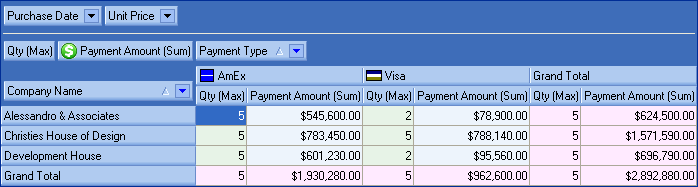
The data field anchor feature allows end-users to customize with ease both the location and orientation of all the data field headers and, therefore, the layout of data cells. The data field anchor is linked to the data field headers. Like any other field header, end-users can drag it to different locations to fine-tune a report. The content, size, behavior and availability of the data field anchor are controlled via the options provided by the pivot grid’s OptionsDataField property. These options are listed and described briefly in the table below.
Property | Description |
|---|---|
Determines the area in which the data field headers are displayed when there are two or more visible data fields. Setting this property to dfaRow or dfaColumn enables the data field anchor. It can be dragged to a specific position within the column header area or row header area and as a result the data field headers will be moved to the specified location. | |
Specifies the position of the data field headers within the hierarchy of field headers displayed within the column area or row area. | |
Specifies the text displayed within the data field anchor. | |
Specifies whether the data field anchor can be moved by end-users via drag and drop. | |
Specifies the width of the data field anchor (and as a result the width of the data field headers that are linked to the data field anchor), if it’s dropped in the row header area. | |
Specifies the minimum width of the data field anchor. |
The image below shows the data field anchor which is located within the row header area.

End-users can customize the layout of data cells by changing the location of the data field headers via drag and drop. The images below show you some possible layouts for data cells depending upon the location of the data field anchor.
- Data cells located one under another.

- Data cells located one after another.

- All quantity data then all payment data (horizontally).

- All quantity data then all payment data (vertically).
