Converting Bars to Ribbon
- 2 minutes to read
The difference between a legacy menu/toolbar system and Ribbon is that the latter eliminates the complexity of a multi-layered menu design.
Based on functionality, commands in the Ribbon are positioned into five main regions:
Below is a brief description of base Ribbon elements:
Each tab group contains commands limited by a specific task.
A number of tasks grouped by a common/meaningful task make up a tab page.
The Ribbon Application Menu (available via the Ribbon Application Button) is a place for application-level commands.
The Ribbon Quick Access Toolbar contains frequently used commands.

The Ribbon Tab Area Toolbar and Ribbon Tab Area Search Toolbar contain important commands for quick user access, complementing the Ribbon Application Menu and Ribbon Quick Access Toolbar.
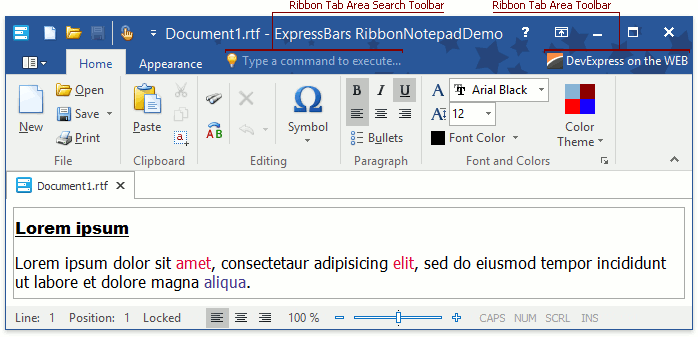
What a legacy system and the Ribbon control have in common is a toolbar that is used as a grouping unit for commands. Toolbars contain most actions found in a Ribbon. Including them as a base in the migration process facilitates the transition between the two UI metaphors.
With this in mind, the first step is to begin mapping entries of the traditional model to the Ribbon. Having a mapping plan in hand, you can easily redesign toolbars, create new items and bind them to appropriate Ribbon sites:
A tab group’s ToolBar property;
The Toolbar property of the Ribbon Quick Access Toolbar, Ribbon Tab Area Toolbar, or Ribbon Tab Area Search Toolbar.

The How to Create a Ribbon Control at Design Time help topic provides detailed information on building a Ribbon.