XRCrossTab.RowFields Property
Provides access to the collection of the Cross Tab’s row fields.
Namespace: DevExpress.XtraReports.UI
Assembly: DevExpress.XtraReports.v25.2.dll
NuGet Package: DevExpress.Reporting.Core
Declaration
[SRCategory(ReportStringId.CatData)]
public CrossTabFieldCollection<CrossTabRowField> RowFields { get; }Property Value
| Type | Description |
|---|---|
| CrossTabFieldCollection<CrossTabRowField> | The row field collection. |
Remarks
The Cross Tab’s DataSource and DataMember properties supply data to this control. To create the Cross Tab’s layout, specify its fields and bind them to data source fields.
The Cross Tab supports three field types:
RowFields - display values of data source fields as row headers;
ColumnFields - display values of data source fields as column headers;
DataFields - use values of data source fields to calculate summaries at the intersection of rows and columns.
Tip
You can also use calculated fields if data source fields do not suit your requirements and you need to pre-process data before it is shown in the Cross Tab.
At design time, drop a data field from the Field List onto the Rows area. This adds a new field to the RowFields collection and sets its FieldName property to the dropped data field. You can add two or more data fields to the same area so that they form a hierarchy.
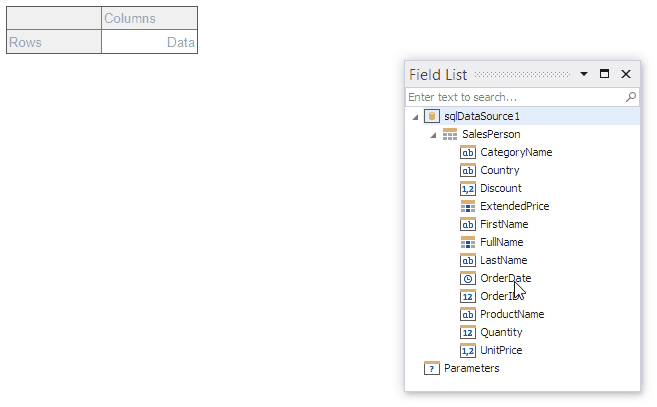
You can also locate the RowFields property in the Properties window and manage fields in the invoked Collection Editor.

The following image illustrates the Cross Tab populated with data.

The first field’s values are displayed at the first hierarchy level (the first column). The second field’s values are grouped by the first field’s values and displayed at the second hierarchy level (the second column), and so on. The top left corner displays headers for data source fields.
Additional rows are added to the Cross Tab to display total values calculated against these fields. The last row displays grand total values calculated against all the rows.
Tip
See the XRCrossTab class description for more information.
Example
The following code sample creates a new SqlDataSource, creates a report with the XRCrossTab control at runtime, and binds the Cross Tab control to data:

using DevExpress.DataAccess.ConnectionParameters;
using DevExpress.DataAccess.Sql;
using DevExpress.XtraPrinting;
using DevExpress.XtraReports.UI;
using DevExpress.XtraReports.UI.CrossTab;
using System;
using System.Drawing;
using System.Windows.Forms;
// ...
private XtraReport CreateReport() {
// Creates a blank report.
XtraReport crossTabReport = new XtraReport() {
VerticalContentSplitting = VerticalContentSplitting.Smart,
HorizontalContentSplitting = HorizontalContentSplitting.Smart
};
// Creates a detail band and adds it to the report.
DetailBand detail = new DetailBand();
crossTabReport.Bands.Add(detail);
// Creates a cross tab and adds it to the Detail band.
XRCrossTab crossTab = new XRCrossTab();
detail.Controls.Add(crossTab);
crossTab.PrintOptions.RepeatColumnHeaders = true;
crossTab.PrintOptions.RepeatRowHeaders = true;
// Creates a data source.
SQLiteConnectionParameters connectionParameters = new SQLiteConnectionParameters(@"|DataDirectory|\nwind.db", "");
SqlDataSource ds = new SqlDataSource(connectionParameters);
// Creates an SQL query to access the SalesPerson view.
SelectQuery query = SelectQueryFluentBuilder.AddTable("SalesPerson")
.SelectColumn("CategoryName")
.SelectColumn("ProductName")
.SelectColumn("Country")
.SelectColumn("FullName")
.SelectColumn("Quantity")
.SelectColumn("ExtendedPrice").Build("SalesPerson");
ds.Queries.Add(query);
// Binds the cross tab to data.
crossTab.DataSource = ds;
crossTab.DataMember = "SalesPerson";
// Generates cross tab fields.
crossTab.RowFields.Add(new CrossTabRowField() { FieldName = "CategoryName" });
crossTab.RowFields.Add(new CrossTabRowField() { FieldName = "ProductName" });
crossTab.ColumnFields.Add(new CrossTabColumnField() { FieldName = "Country" });
crossTab.ColumnFields.Add(new CrossTabColumnField() { FieldName = "FullName" });
crossTab.DataFields.Add(new CrossTabDataField() { FieldName = "Quantity" });
crossTab.DataFields.Add(new CrossTabDataField() { FieldName = "ExtendedPrice" });
crossTab.GenerateLayout();
// ...
// Adjusts the generated cells.
foreach(var c in crossTab.ColumnDefinitions) {
// Enables auto-width for all columns.
c.AutoWidthMode = DevExpress.XtraReports.UI.AutoSizeMode.GrowOnly;
}
foreach(XRCrossTabCell c in crossTab.Cells) {
if(c.DataLevel == 1 && c.RowIndex != 2) {
// Adjusts format string for the "Extended Price" cells.
c.TextFormatString = "{0:c}";
}
}
// Assigns styles to the cross tab.
crossTab.CrossTabStyles.GeneralStyle = new XRControlStyle() {
Name = "Default",
Borders = BorderSide.All,
Padding = new PaddingInfo() { All = 2 }
};
crossTab.CrossTabStyles.DataAreaStyle = crossTab.CrossTabStyles.TotalAreaStyle = new XRControlStyle() {
Name = "Data",
TextAlignment = TextAlignment.TopRight
};
crossTab.CrossTabStyles.HeaderAreaStyle = new XRControlStyle() {
Name = "HeaderAndTotals",
BackColor = Color.WhiteSmoke
};
return crossTabReport;
}