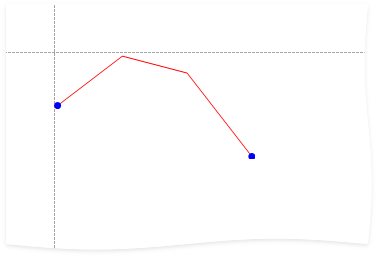XRSparkline Class
A control that displays a compact chart for report data.
Namespace: DevExpress.XtraReports.UI
Assembly: DevExpress.XtraReports.v25.2.dll
NuGet Package: DevExpress.Reporting.Core
Declaration
public class XRSparkline :
XRControl,
ISparklineSettings,
ISparklineData,
IDataContainer,
IDataSourceAssignable,
IDataContainerBase,
IEffectiveDataContainer,
IXtraSupportCreateContentPropertyValueRemarks
To add a sparkline to a report, drag the XRSparkline item from the DX:25.2: Report Controls Toolbox tab and drop the item onto the report.
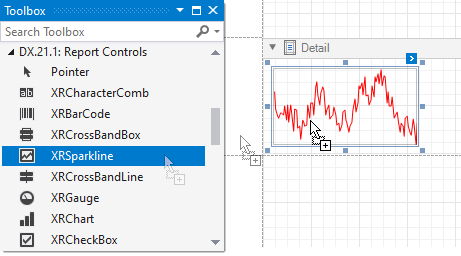
Customize Appearance
Use the sparkline’s View property to specify a chart’s view. Click the sparkline’s smart tag, expand the View drop-down list, and select a view.
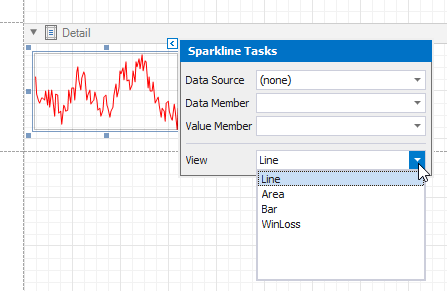
| View | Example | View Options |
|---|---|---|
| Line |  |
LineSparklineView |
| Area |  |
AreaSparklineView |
| Bar |  |
BarSparklineView |
| WinLoss |  |
WinLossSparklineView |
Use the view’s properties to customize the sparkline’s appearance. Each of the sparkline’s view has properties that define the visibility of extreme values:
The following image illustrates a table report that contains sparklines with maximum and minimum value indicators for each data range:
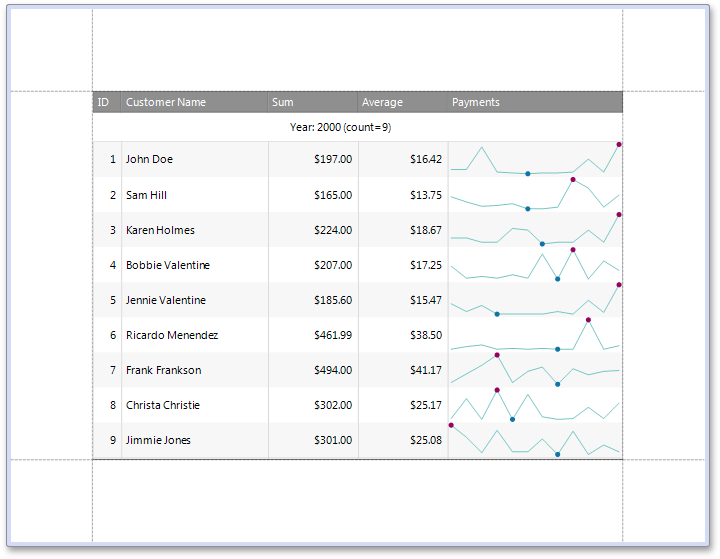
Bind to Data
To connect a sparkline to a data source, click the sparklines’s smart tag, expand the DataSource drop-down list, and select a data source.
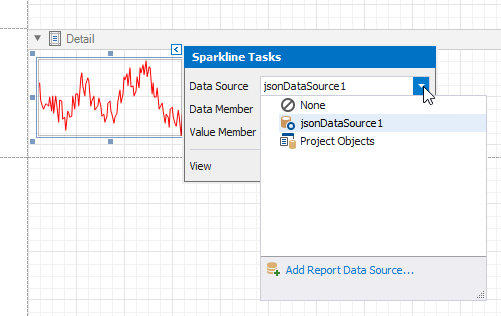
Then, specify the DataMember property and set the ValueMember property to a data field that supplies point values.
Note
If you do not specify the DataSource property, a sparkline uses the report’s data source.
Create a Sparkline in Code
The following example shows how to create a sparkline, customize it, and bind to data in code.
using DevExpress.DataAccess.Json;
using DevExpress.XtraReports.UI;
using DevExpress.Sparkline;
//...
string temperatures = "[{\"t\": 17}, {\"t\": 20}, {\"t\": 19}, {\"t\": 14}]";
// Create a sparkline and customize it.
var sparkline = new XRSparkline() {
View = new LineSparklineView() {
HighlightStartPoint = true,
HighlightEndPoint = true,
StartPointColor = System.Drawing.Color.Blue,
EndPointColor = System.Drawing.Color.Blue
}
};
// Bind the sparkline to a data source.
sparkline.DataSource = new JsonDataSource() {
JsonSource = new CustomJsonSource(temperatures)
};
sparkline.ValueMember = "t";