NavBarControl Class
Implements a side navigation UI found in MS Office or MS Explorer.
Namespace: DevExpress.XtraNavBar
Assembly: DevExpress.XtraNavBar.v25.2.dll
NuGet Package: DevExpress.Win
Declaration
Related API Members
The following members return NavBarControl objects:
Remarks
The NavBarControl displays links (commands) combined into groups. Groups of links can be expanded/collapsed in order to show/hide their contents.
The NavBarControl supports three paint views: Navigation Pane, Explorer Bar View and Side Bar View. Each of these views behave and display their contents (links) differently. The Navigation Pane and Side Bar View display the content of a single group simultaneously, while the Explorer Bar View provides simultaneous access to the content of all groups. The following image shows a NavBarControl where the Navigation Pane View is enabled:
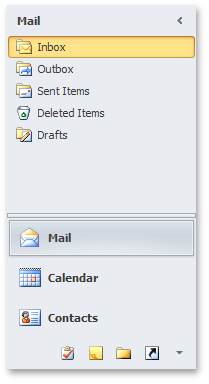
You can select the view using the NavBarControl.PaintStyleKind property. At design time, use the control’s Designer to preview available paint views. For more information, see the Views topic.
The NavBarControl class contains two properties representing collections of groups and items. Groups are accessed via the NavBarControl.Groups property. Each group within the collection contains its collection of links. Links reference items which are stored in the NavBarControl.Items property of the control. This structure allows you to display links to the same item in different groups, or several times within the same group. See Navigation Bar for more details.
An end-user can click a specific link, and this fires the NavBarControl.LinkClicked and NavBarItem.LinkClicked events, which you can handle to perform custom actions.
You can also enable link selection using the NavBarControl.LinkSelectionMode property. When this feature is enabled, a link remains in the depressed state once clicked. To respond to link selection, handle the NavBarControl.SelectedLinkChanged event (instead of the link click events mentioned above).
Example
This example shows how to create a NavBarControl in code.
The NavBarControl will have two groups (‘Charts’ and ‘Settings’) with items. Item link selection is enabled by setting the LinkSelectionMode property to LinkSelectionModeType.OneInGroupAndAllowAutoSelect. To respond to a link selection, the SelectedLinkChanged event is handled.
In the OneInGroupAndAllowAutoSelect mode, each group can have a single selected link independent of other groups. When a group is activated and it has no selected link, the first link is auto-selected. At runtime, you will see that the SelectedLinkChanged event fires on group activation, while the LinkClicked event does not.
The example demonstrates two methods of assigning images to navbar items:
Explicit assignment of Image objects to items (see the ‘Charts’ navbar group item initialization).
Implicit assignment, using image indexes (see the ‘Settings’ navbar group item initialization).
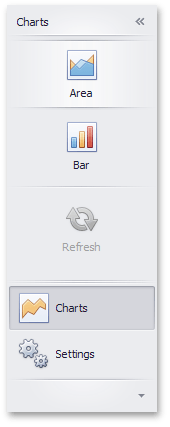
using System;
using System.Collections.Generic;
using System.ComponentModel;
using System.Data;
using System.Drawing;
using System.Linq;
using System.Text;
using System.Threading.Tasks;
using System.Windows.Forms;
using DevExpress.XtraNavBar;
namespace CreateNavBar {
public partial class Form1 : Form {
public Form1() {
InitializeComponent();
}
private void Form1_Load(object sender, EventArgs e) {
// Create a NavBarControl.
NavBarControl navBar = new NavBarControl();
this.Controls.Add(navBar);
navBar.Width = 150;
navBar.Dock = DockStyle.Left;
// Apply the "NavigationPaneView" style.
navBar.PaintStyleKind = NavBarViewKind.NavigationPane;
// Create the 'Charts' navbar group.
NavBarGroup groupChart = new NavBarGroup("Charts");
// Display a large image in the group caption.
groupChart.LargeImage = global::CreateNavBar.Properties.Resources.chart_32x32;
// Create an 'Area' item and assign an image to it from the project resources.
NavBarItem itemChartArea = new NavBarItem("Area");
itemChartArea.LargeImage = global::CreateNavBar.Properties.Resources.area_32x32;
// Create a 'Bar' item.
NavBarItem itemChartBar = new NavBarItem("Bar");
itemChartBar.LargeImage = global::CreateNavBar.Properties.Resources.bar_32x32;
// Create a disabled 'Refresh' item.
NavBarItem itemChartRefresh = new NavBarItem("Refresh");
itemChartRefresh.LargeImage = global::CreateNavBar.Properties.Resources.refresh_32x32;
itemChartRefresh.Enabled = false;
//Assign an image collection to the NavBarControl.
//Images from this collection are used in the 'Settings' navbar group
navBar.LargeImages = imageCollection1;
// Create the 'Settings' navbar group.
NavBarGroup groupSettings = new NavBarGroup("Settings");
// Display a large image in the group caption.
groupSettings.LargeImage = global::CreateNavBar.Properties.Resources.customize_32x32;
// Create an 'Edit Settings' item and assign a large image to it by its index in the navBar.LargeImages collection.
NavBarItem itemEditSettings = new NavBarItem("Edit Settings");
itemEditSettings.LargeImageIndex = 0;
// Create an Export item and assign a large image to it by its index in the navBar.LargeImages collection.
NavBarItem itemExport = new NavBarItem("Export");
itemExport.LargeImageIndex = 1;
// Add the created items to the groups and the groups to the NavBarControl.
// Prevent excessive updates using the BeginUpdate and EndUpdate methods.
navBar.BeginUpdate();
navBar.Groups.Add(groupChart);
groupChart.ItemLinks.Add(itemChartArea);
groupChart.ItemLinks.Add(itemChartBar);
// Add a separator.
groupChart.ItemLinks.Add(new NavBarSeparatorItem());
groupChart.ItemLinks.Add(itemChartRefresh);
//Enable the display of large images in the group.
groupChart.GroupStyle = NavBarGroupStyle.LargeIconsText;
navBar.Groups.Add(groupSettings);
groupSettings.ItemLinks.Add(itemEditSettings);
groupSettings.ItemLinks.Add(itemExport);
//Enable the display of large images in the group.
groupSettings.GroupStyle = NavBarGroupStyle.LargeIconsText;
// Activate the 'Charts' group.
navBar.ActiveGroup = groupChart;
// Specify the event handler to process item clicks.
navBar.LinkClicked += new NavBarLinkEventHandler(navBar_LinkClicked);
// Specify the event handler to process item selection.
navBar.SelectedLinkChanged += navBar_SelectedLinkChanged;
// Enable link selection.
// Each group can have a single selected link independent of other groups.
// When a group is activated and it has no selected link, the first link is auto-selected.
// At runtime, you will see that the SelectedLinkChanged event fires on group activation,
// while the LinkClicked event does not.
navBar.LinkSelectionMode = LinkSelectionModeType.OneInGroupAndAllowAutoSelect;
navBar.EndUpdate();
// Manually select the second link:
//groupChart.SelectedLinkIndex = 1;
}
void navBar_SelectedLinkChanged(object sender, DevExpress.XtraNavBar.ViewInfo.NavBarSelectedLinkChangedEventArgs e) {
string s = string.Format("'{0}' selected", e.Link.Caption);
listBoxControl1.Items.Add(s);
}
void navBar_LinkClicked(object sender, NavBarLinkEventArgs e) {
string s = string.Format("'{0}' clicked", e.Link.Caption);
listBoxControl1.Items.Add(s);
}
}
}